In this SAP MM tutorial, you will learn how to create material types in SAP step step using transaction code OMS2.
What are Material Types in SAP MM ?
The materials having common features are grouped under one group and assigned to a material type, for example raw materials are group together under ROH group. Before creation of material master record, you need to configure material type and assign material type to a material while creating the material master record.
How to create material type in SAP
You can create material type in SAP MM by using one of the following navigation method.
Transaction code : – OMS2
IMG Path : – SPRO > IMG > Logistics – General > Material Master > Basic Settings > Material Type > Define attributes of material types.
Step 1 : – Enter SAP t-code “OMS2” in the SAP commend field and enter.

Step 2 : – On change view material types overview screen, list defined materials types displays on the screen. Choose the existing material type and click on copy as button for maintaining new material types in SAP.
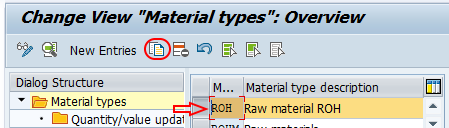
Step 3 : – On change view “Material Types” details of selected set screen, update the following details.
Material Type : – Enter the new key that you like to create new material type in SAP.
Description : – Update the description text of material type.
General data : – Under this field update the required details for Field reference, SRef material type, Item category group and check the option for external no assignment w/o check, with Qty structure.
Special material types : – Choose the options as per requirements.
User departments : – Choose the required departments for material types like work scheduling, accounting, classification, MRP, purchasing, basic data, storage, etc.
Internal/external purchase order : – update the values for internal purchase order and external purchase orders.
Valuation : – Under this field update the price control (moving average price or standard price) and account category reference.
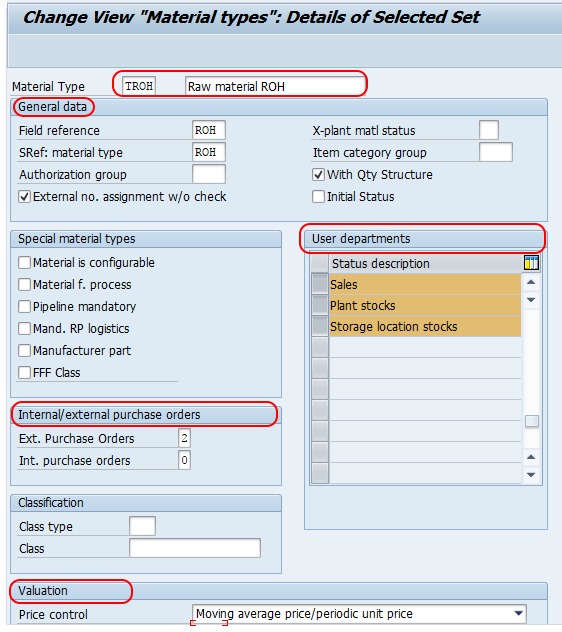
Press enter and click on save button and save the configured details.
Step 4 : – Now choose the created material type TROH and click on quantity /value updating option.
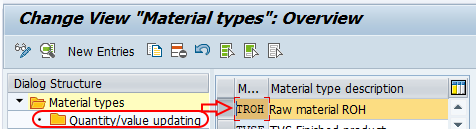
On change view quantity/value updating overview screen, check the options of quantity updating and value updating for valuation area.
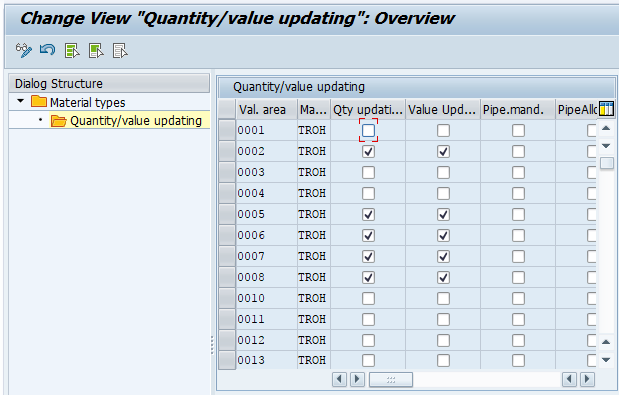
Click on save button and save the configured material types in SAP.
