How to define project coding mask
In this activity you create project coding mask for editing the project number. Masks helps in displaying complex project numbers and used to indicate the position of WBS elements in the project hierarchy.
The below characters are available for editing.
- X – Used for alpha numeric characters
- 0 – Used for numerical characters only
- / – Used for separator.
An example of project coding mask
XX/000-XX-XX-XX-XX
- 000 can be used for project serial number
- XX – Can be first level of WBS element
- XX – Second level of WBS element.
- XX – Third level of WBS element.
- XX – Fourth level of WBS element
Configuration steps for creating a new project coding mask
Navigation
| SAP R/3 Role Menu | Project coding mask |
| Transaction code | OPSJ |
| SAP Menu Path | SPRO > Project system > Structures > Operative structures > Work breakdown structures > Project coding mask > Define project coding mask. |
Step 1 : – Execute tcode “OPSJ” from SAP command field.
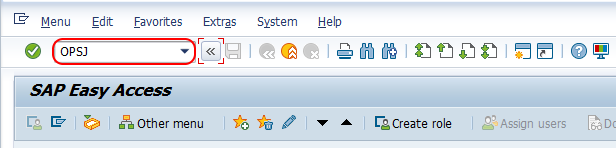
Step 2 : – On change view “Project Number Editing” overview screen, choose new entries button to create new project coding mask.
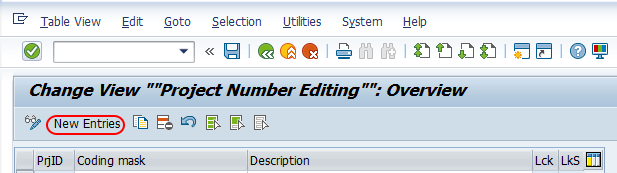
Step 3 : – On new entries project coding mask screen, enter the following details.
- PrjID: – Enter the key that defines as project identifier in SAP. The key will be tied in next field (coding mask). You can maintain different project identifies as per your requirements of project.
- Coding mask : – The data enter here will be determine how the numbers and characters will look when you are creating a project.
- Lck : – Check this lock operative field to lock this coding mask. If you choose lock option, you are not able to create new project with this mask.
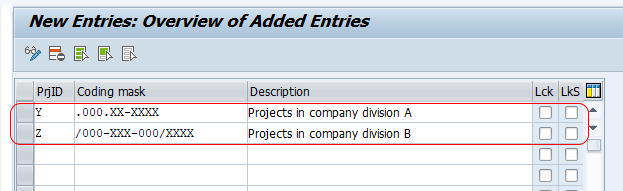
After entering all the required details for coding mask, choose save icon and save the details.
Successfully we have defined new project coding mask in SAP PS.
