How to assign division to sales organization in SAP
In this SAP SD tutorials, you will learn how to assign division to sales organization in SAP systems step by step. In previous training we have learned how to assign a distribution channel to a sales organization in SAP.
The link between division and sales organization in SAP is established through the assignment of division to sales organization.
Assignment configuration steps
You can assign division to sales organization by using the following navigation method.
- Transaction code: – SPRO
- Menu path: – SPRO > SAP implementation Guide > Enterprise Structure > Assignment > Sales & Distribution > Assign division to sales organization.
Step 1) Enter T-code SPRO in command field as shown below image and click on execute button.

Step 2) On customizing: execute project screen, click on SAP Reference IMG.
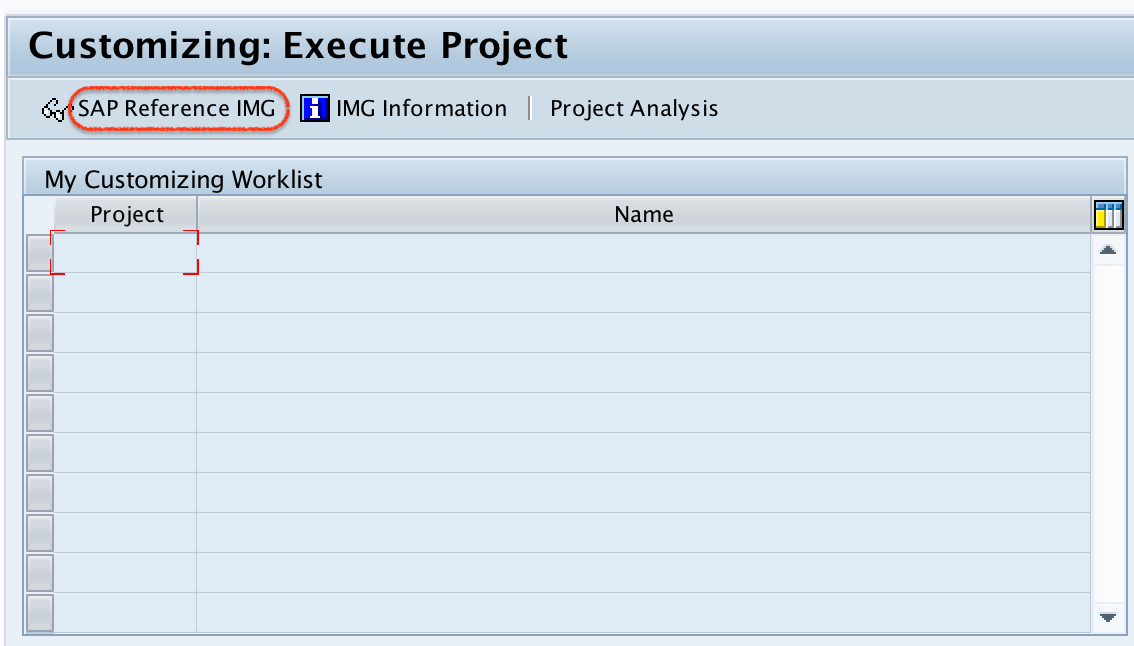
Step 3) On display IMG screen, navigate the menu path and execute IMG assign division to sales organization.
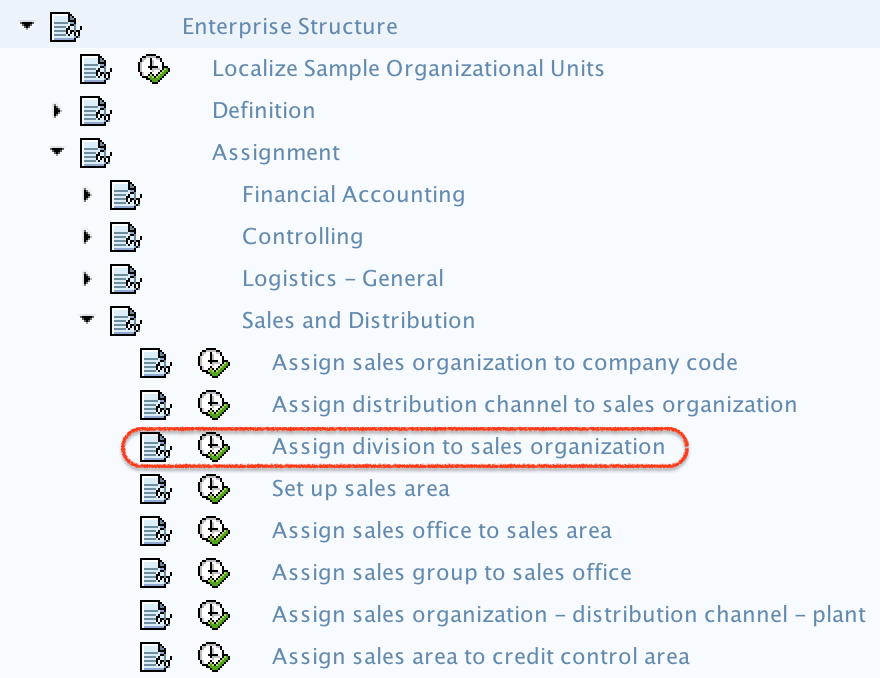
Step 4) On change view “Assignment sales organization — Division” Overview screen, click on new entries button for assignment further configuration process.

Step 5) On new entries assignment screen, update the following details.
- SOrg: – Update the sales organization for assignment to division
- Dv: – Update the division key for sales organization assignment.
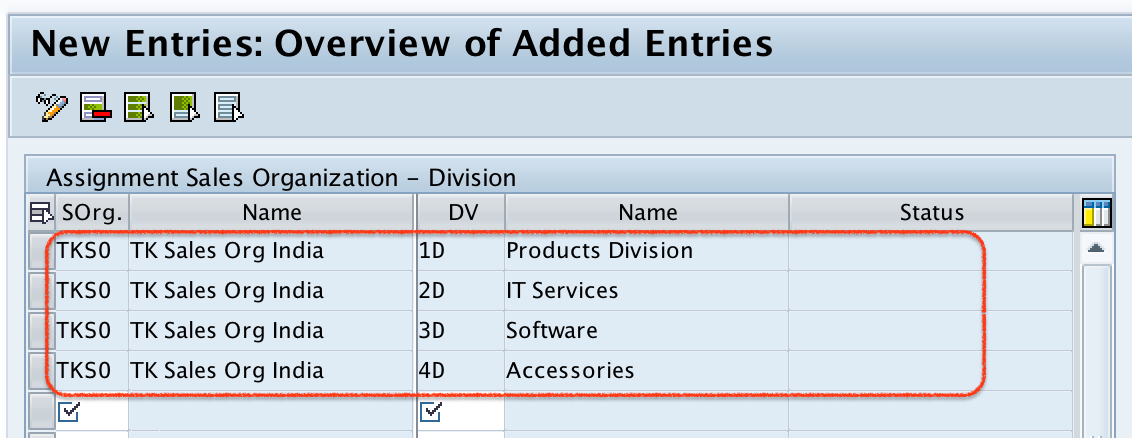
Step 6) After maintaining the required details for assignment, click on save button and save the details.

Successfully we have assigned sales organization to division in SAP.
