How to Assign Sales Organization to Company Code in SAP
In this SAP SD tutorials, you will learn how to assign sales organization to company code in SAP. In our previous training we have learned how to define shipping points in SAP.
The link between sales organization and company code in SAP is established through the assignment of sales organization to company code.
Assignment configuration steps
You can assign sales organization to company by using the following navigation method.
- Transaction code: – SPRO
- Menu path: – SPRO > SAP Customizing implementation Guide > Enterprise Structure > Assignment > Sales & Distribution > Assign sales organization to company code.
Step 1) Enter SAP T-code “SPRO” in the command field and enter.

Step 2) On customizing execute project, click on SAP Reference IMG.
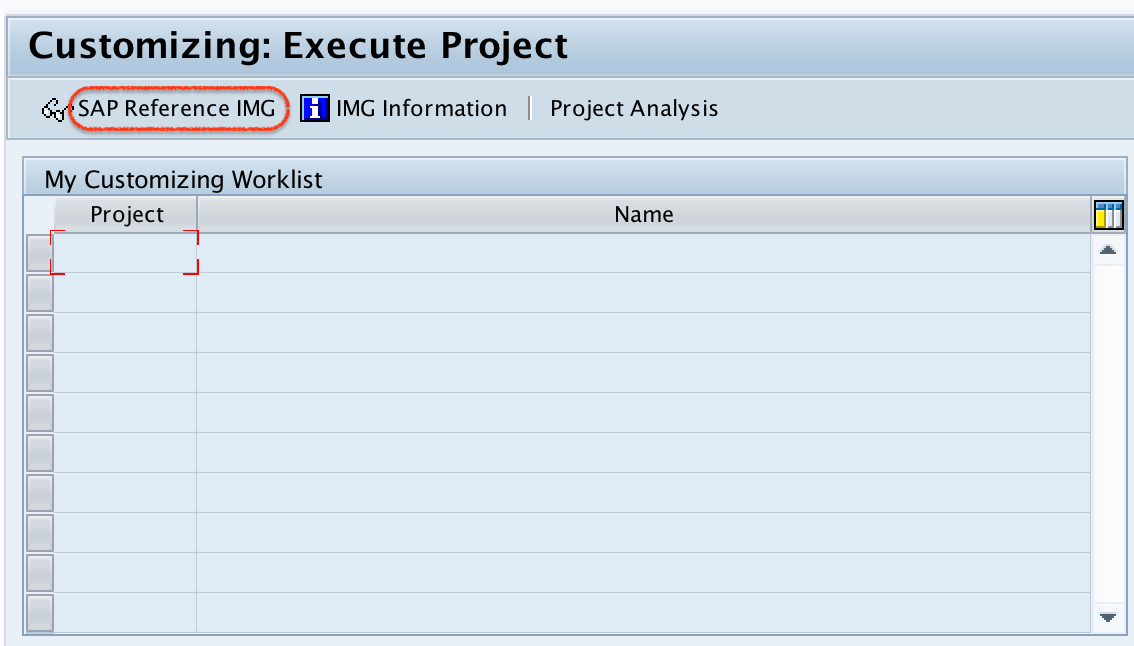
Step 3) From display IMG screen, follow the path and double click on assign sales organization to company code.
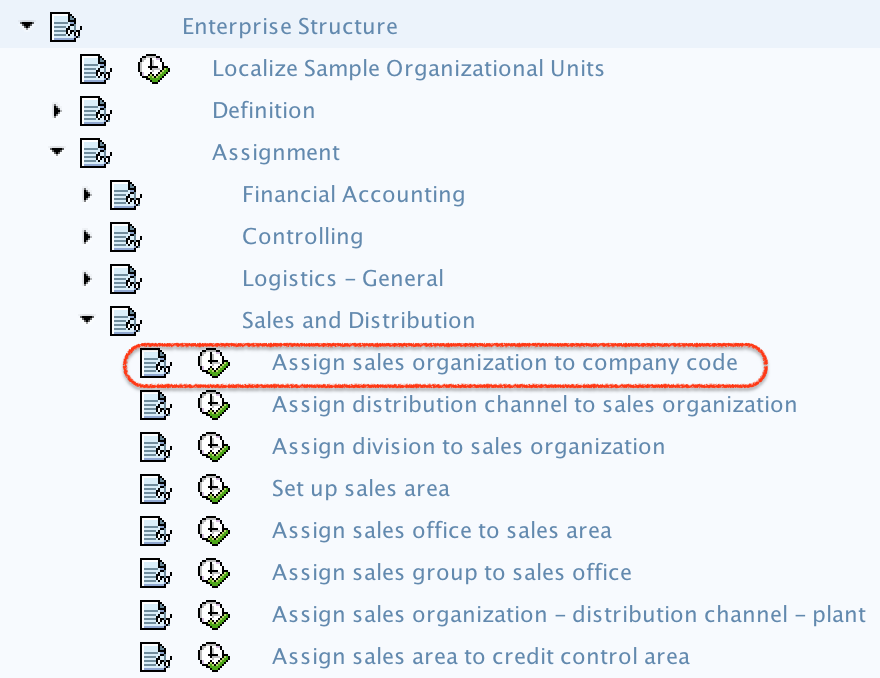
Step 4) On change view “Assignment sales organization – company code” overview screen, click on position button and enter the sales organization key that you would like to assign for company code.
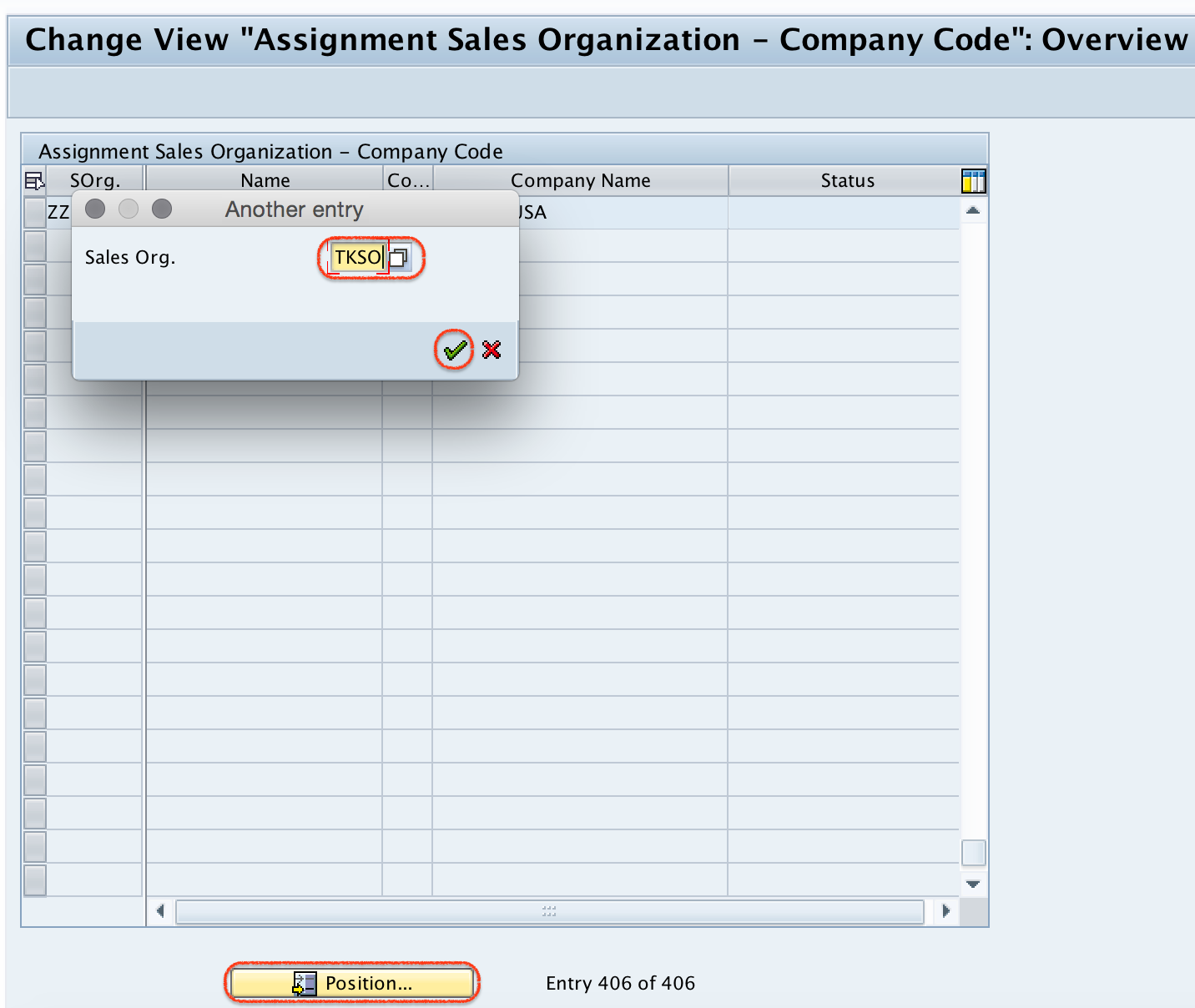
Step 5) Now enter the company code “TK01” in the CoCd field and press enter from your keyboard.

Step 6) After assignment of sales organization to company code, click on save button.

Now you are prompted for customizing request, choose request and save the configured data.
Successfully we have assigned sales organization to company code in SAP.
