In this SAP SD tutorials, you will learn how to create condition table in SAP step by step using transaction code V103.
Condition tables are the combination of fields which are used to maintain condition records in SAP.
Define condition table in SAP SD
Navigation Menu Path
| SAP R/3 Role Menu | Create condition tables |
| Transaction code | V/03 |
| SAP IMG Menu Path | SPRO -> Implementation Guide for R/3 Customizing (IMG) -> Sales and Distribution (SD) -> Basic functions -> Pricing > Pricing control -> Define condition tables. |
Step 1 : – Enter tcode “V103” in the SAP command field and execute.

Step 2: – On create condition table (Pricing Sales/ Distribution) screen, update the following details.
Table : – User defined table number should be above 500, below 500 are predefined default tables. Enter the number the identifies as condition table in SAP. The table number should be in between 500 and 999, if you don’t enter table number than the system automatically takes the number below 500.
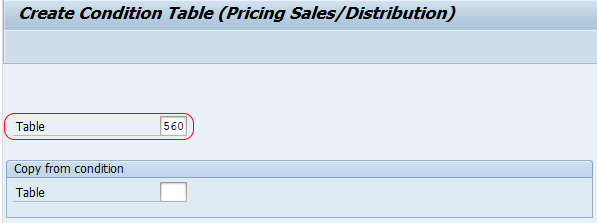
Press enter to continue.
Step 3 : – On create condition table (Pricing sales/distribution) field overview screen, update the following details.
Field catalog: – Field catalog consists the list of allowed fields for creation of condition table in SAP. Choose the required key fields to create the condition table. Double click on the filed which is under filed catalog field and it will appear in selected field.
Click on technical view button, the fields that are marked as key appears at key level, and the fields that are marked as footer field appears at footer level while defining condition records.
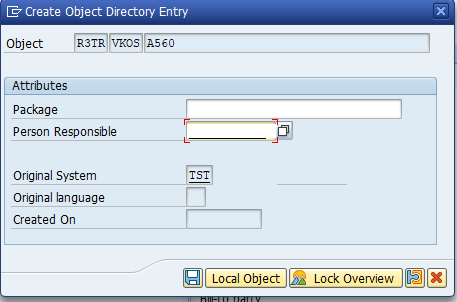
After selecting the fields click on generate (shift+f4).
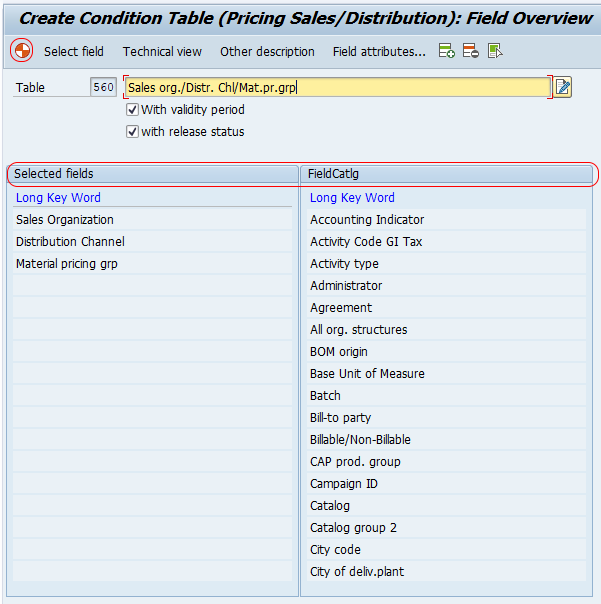
Click on yes option to generate the condition table.
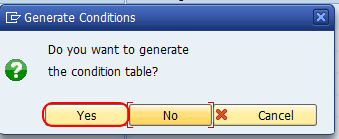
You have to save it in package, then only system will propose workbench request number. If you save it in request number then only you can transport it from one server to another server. Workbench request is cross client request, so you can create any condition table in one client and it will appear in all clients.
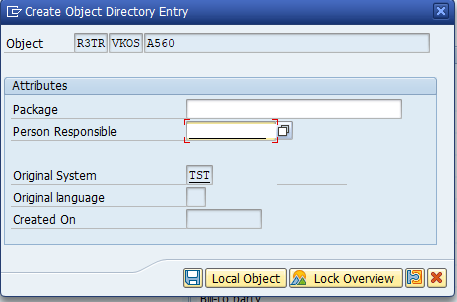
You can save condition table in local object or package. If you save condition table in local object, then SAP system wont generate request number and you can not transport condition tables from one server t another server. So save the tables in package to transport from one server to another server.
Successfully we have created condition table in SAP.
