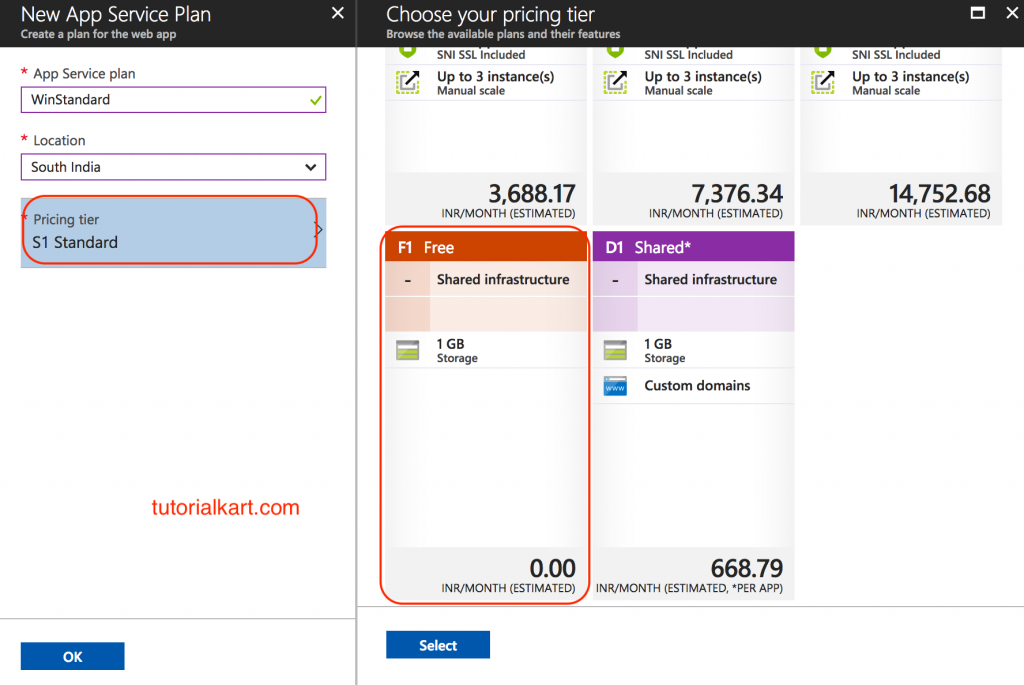What is an Azure Web App?
Azure Web App is used to host websites and web applications. Using Azure Web Apps, we can quickly create a new site from the Azure gallery and also it provided templates from popular web site Content Management System (CMS) like WordPress, Orchard, Drupal, Umbraco and DNN.
Azure Web App supports open source frameworks like .NET, Java, PHP, Node.js and Phyton. Azure Web Apps makes it easy to choose from various database backends to meet your needs for use with your apps. It includes support for many backend databases, including Microsoft SQL, MySQL, DocumentDB, Search, MongoDB, Redis, and Azure Table Storage. You can also use a SQL or MySQL database to test your apps at no cost.
How to create an Empty Azure Web App?
Microsoft Azure Web Apps allows us to create a powerful new website in seconds. In this Azure tutorial, we are going to learn about how to create an empty Azure Web App. Login to Azure portal using your login username and password.
- To create Azure Web App, Navigate to +New | Web + mobile | Web App as shown below.
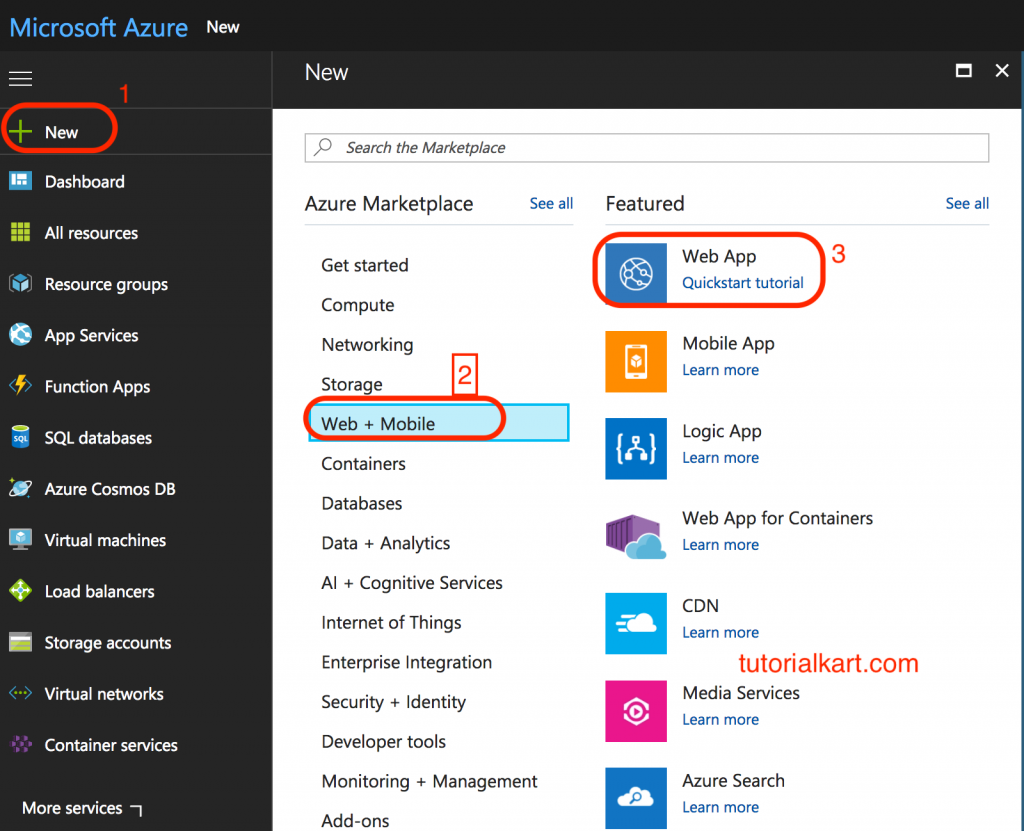
When we click on Web App as shown above, a pop up will be opened where user must enter App name, Subscription, Resource group, Operating System and App service plan.
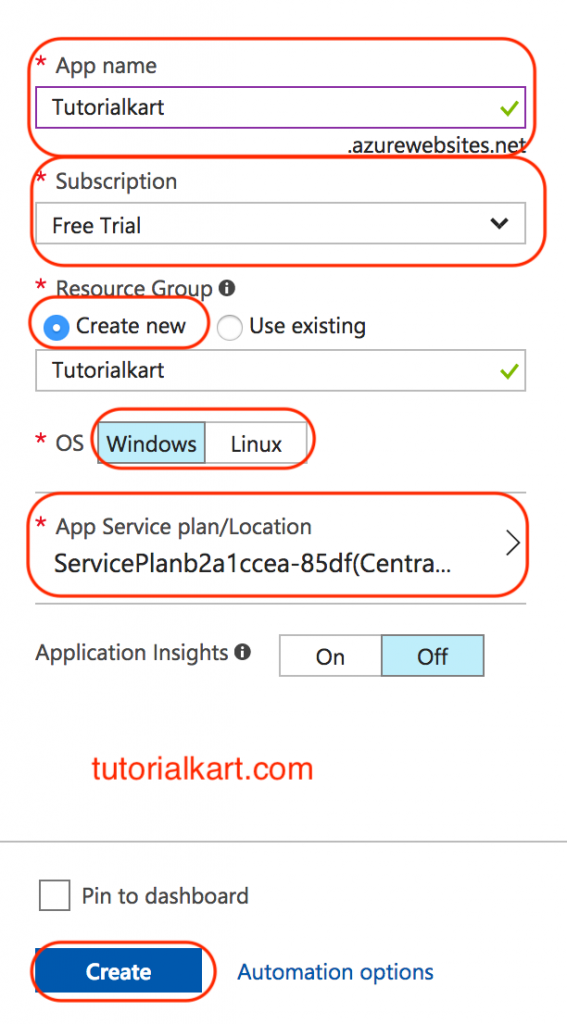
- Enter the name for your web app and the App name will be the URL for your website. The URL must be unique, where azurewebsites.net is appended to it as shown above.
Selecting Subscription plan
- Select your Subscription pricing options. In this example, we selected Free trail.
- Select Operating System (OS).
- Now select an existing resource group or create a new one. To create new resource group, select Create new.
- Now a new Resource group will be created with Web App name “Tutorialkart”.
Selecting App Service Plan.
Now we are going to create new App Service plan as “Winstandard”.
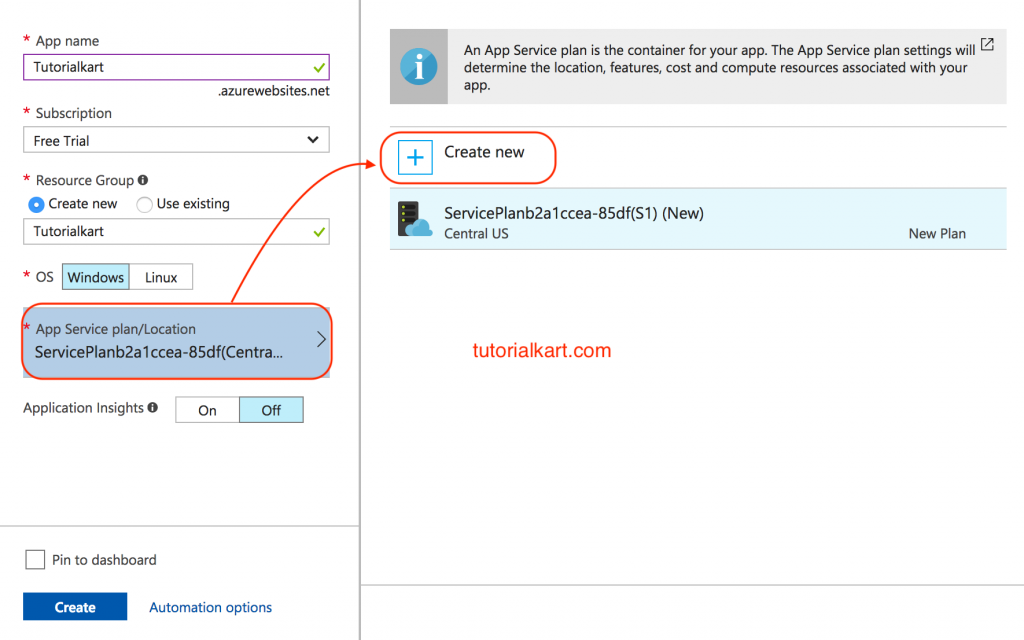
Now we have to select app service plan / location for our app. It is recommended that we have to set close to the part of the world from which we expect most of your web traffic to emanate.
- Enter App Service plan as WinStandard.
- Select Location.
- Choose your pricing tier as shown below.
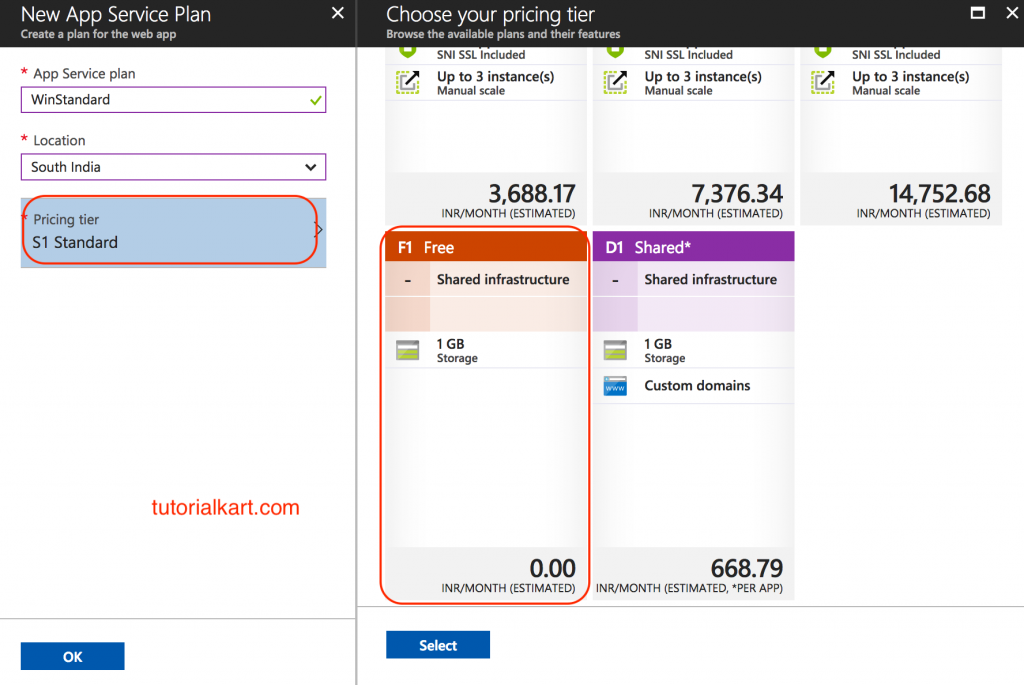
- As shown above, we have selected App Service plan as F1 Free plans. Click on Select button.
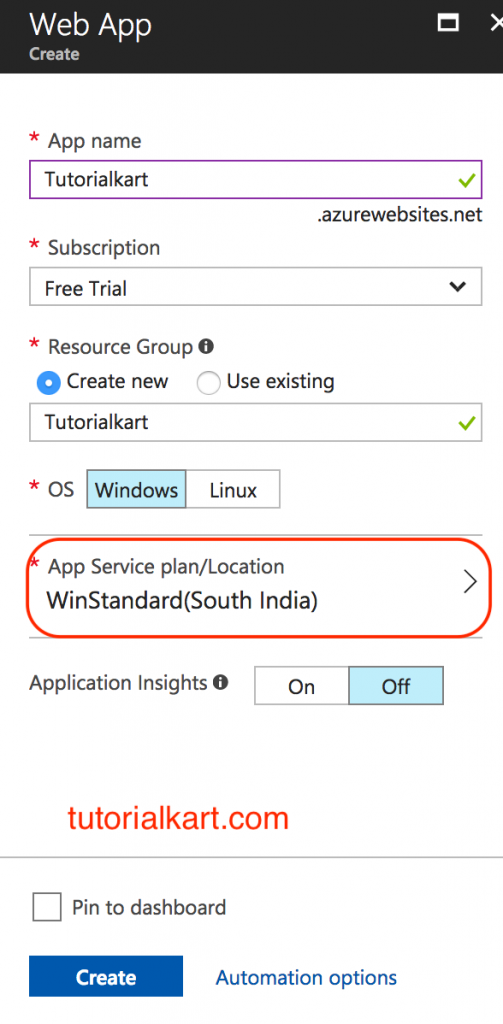
- After completing all the settings, click create button.
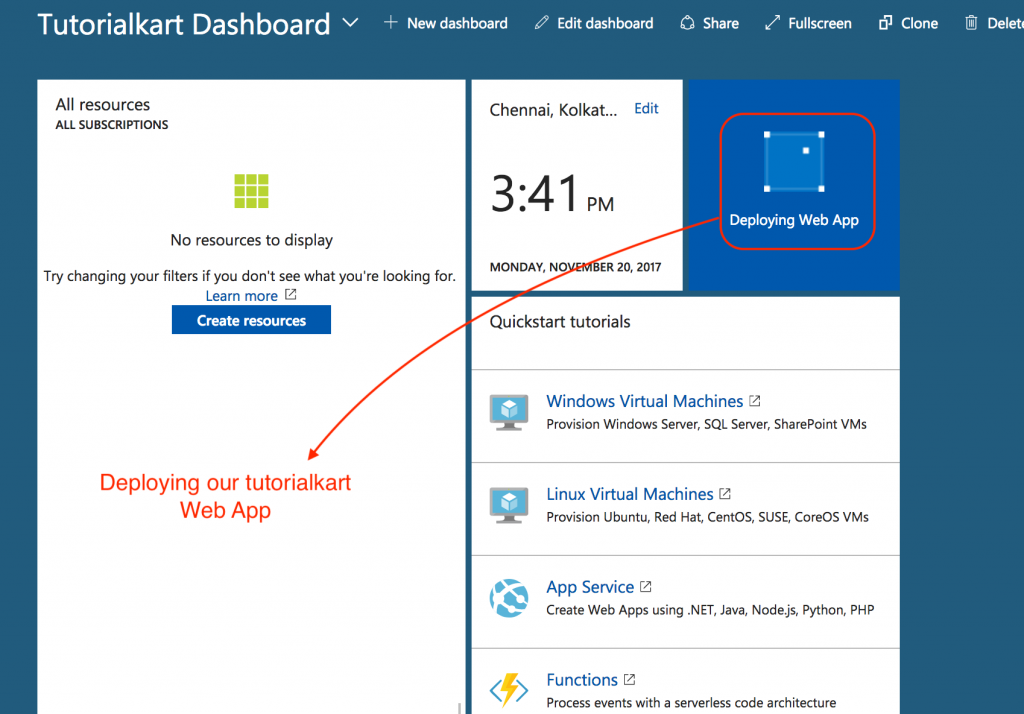
Now we see our app is deploying and in few second we will get a notification that our web app is created successfully. Open web app in Azure portal as shown below.
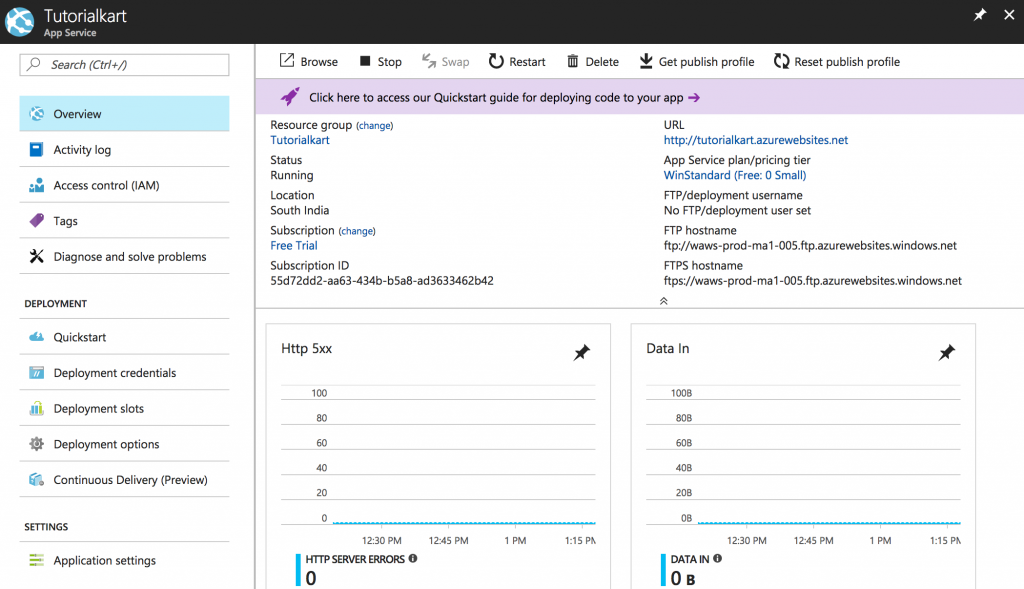
When an Azure Web App is opened, we can see the app’s settings and perform traffic monitoring. We can view a lot of useful information about the app’s availability and performance by scrolling through the rest of the web app page and clicking sections.
Conclusion
In this Microsoft Azure tutorial, we have learned What is Web App and created an empty Azure Web App. In our next tutorial, we will learn about creating Microsoft Azure Web App from market place.