What is Azure File Storage?
Azure File Storage provides shared storage using Server Message Block (SMB) and Common Internet File System(CIFS) protocols. This allows clients, such as Windows Explorer, to connect and browse File storage. In Windows file share , clients can add directory structures and files to the share and Azure File shares can be mounted to different Operating systems like Windows, Linux and MacOs.
Creating Azure File Storage
In our previous Azure tutorials, we have learned about How to create Azure Blob Storage and Azure Table storage. In this Azure tutorial, we are going to learn about Creating Azure file storage. Follow the steps given below.
- Navigate to Storage account and click on Files as shown below.
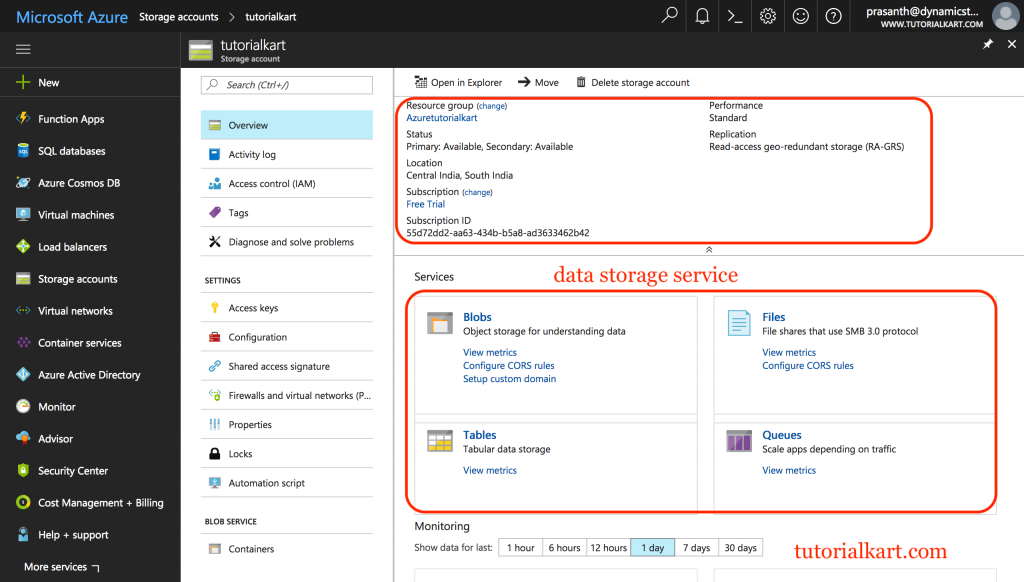
As shown above, list of all storage service that are available in Azure will be displayed as shown above. To create Azure File Storage, click on +File share button.
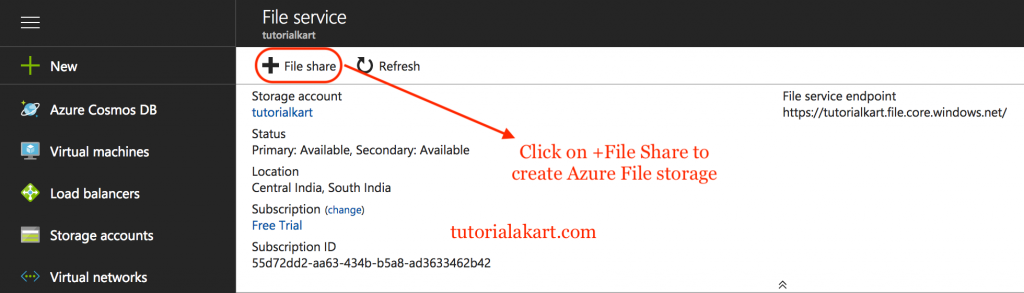
- Now enter File share Name and it’s Quote (Data in GB).
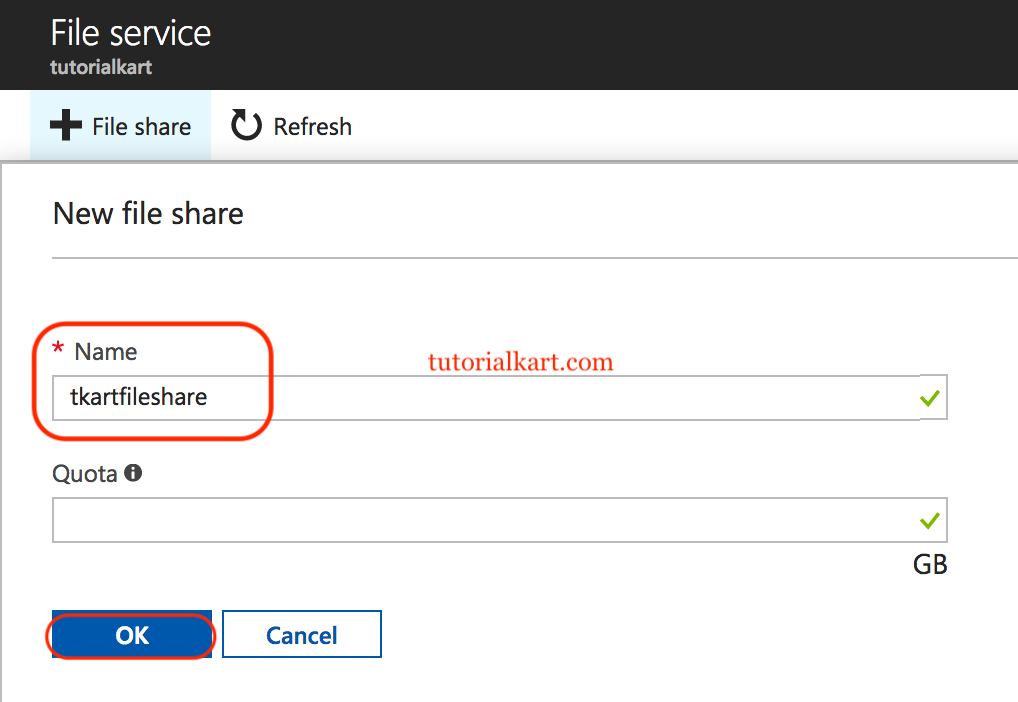
- Click on Ok button. Once done, we can map the file share to your Windows machine or Linux machine, adding directories within the file share, uploading data to it, and so on, if you opened it after creation.
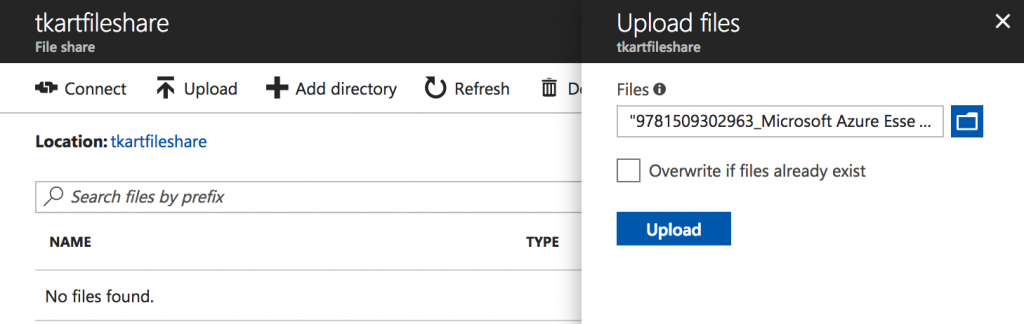
- Select your file and click on Upload button.
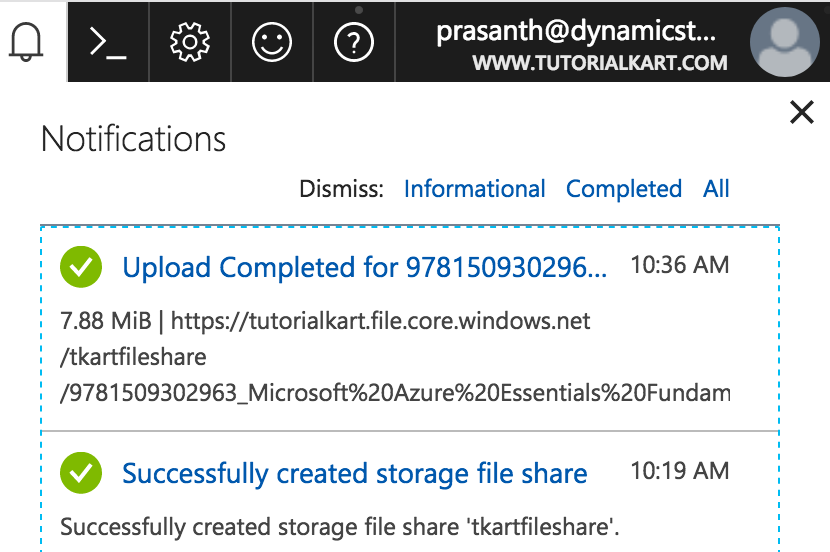
Our file has been uploaded successfully. Now we have to map the file share as a drive on your Windows machine or Linux machine.
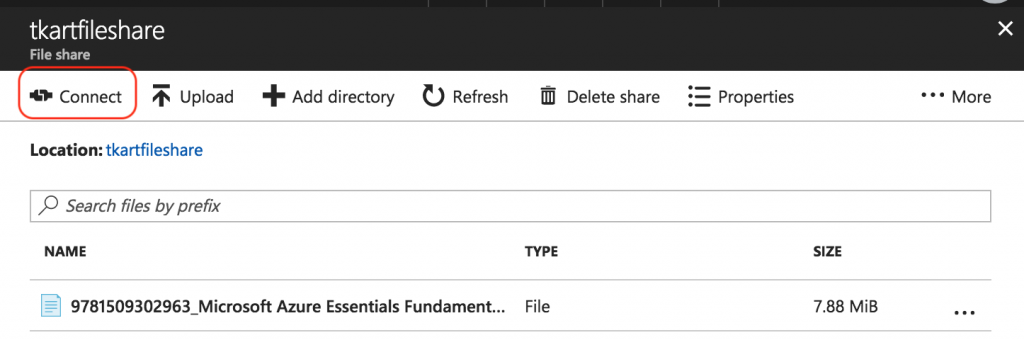
Click on Connect and it displays commands that are required to map.
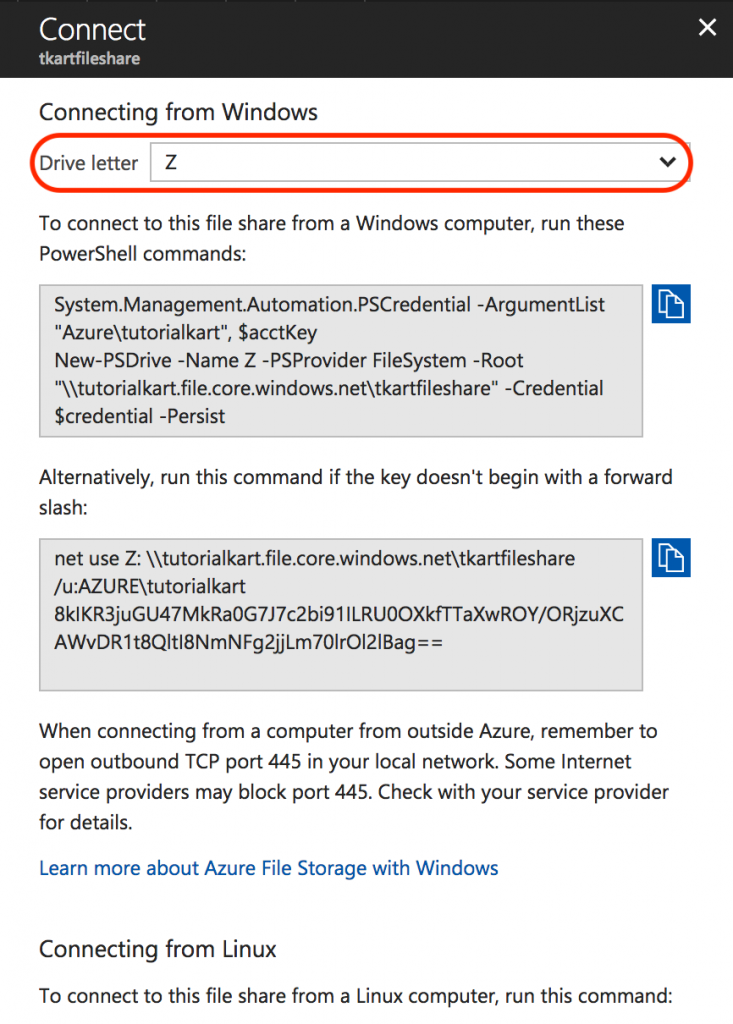
Azure File Storage Features.
- The maximum size of a file share is 5 TB, considering that a file in the file share cannot exceed 1 TB.
- Every Azure File share supports up to 1000 IOPS, and 60 MB/s throughput.
- File share names can contain only lowercase letters, numbers, and hyphens, and must begin and end with a letter or number. The name cannot contain two consecutive hyphens
