After creating a Lead we have to add new lead Source in Dynamics 365. A lead source can be from web, Advertisement, referral, friend and so on. Lead source field is very useful for an organization. We can easily add Lead Source field from the drop down shown below. The Lead Source drop-down list, offers a great way of running reverse metrics on a trade show or seminar.
How to add new lead Source in Dynamics 365?
The Header section of the lead form enables you to set the Lead owner, by default the lead owner will be the user who created the record, as well as the status reason, lead source, and rating. The bottom left of the form shows the status reason. When you’re working with unqualified or new leads, the status reason enables you to select whether the lead is new or contacted. When a lead is converted, the status reason changes to Qualified if the lead was converted to a customer, or it changes to the reason it was disqualified (as selected during the conversion process).
Adding new Lead Source in Microsoft Dynamics 365
To add lead source navigate to Dynamics 365 | Sales | Lead | lead name | Lead source.
- Click on Lead Source and select source from the drop down.
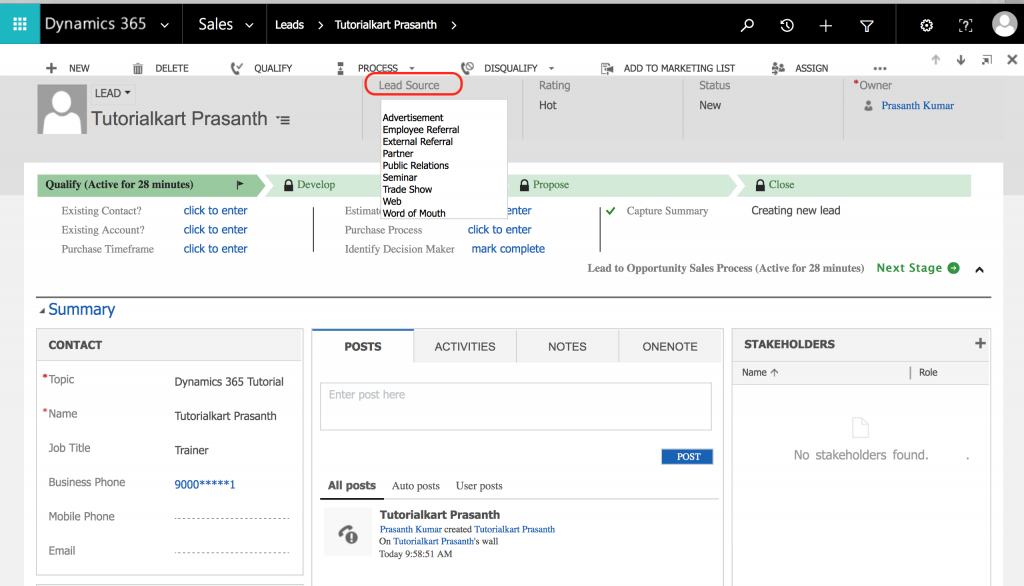
You can easily add to this drop-down list by customizing the lead source code attribute, adding specific events that your company might sponsor or attend.
Customizing Lead source option in Microsoft Dynamics 365
To customize lead source option in Microsoft Dynamics 365, navigate to Settings | Customisations | Customize the system | Customize lead Entity.
- Click on Customizations as shown below.
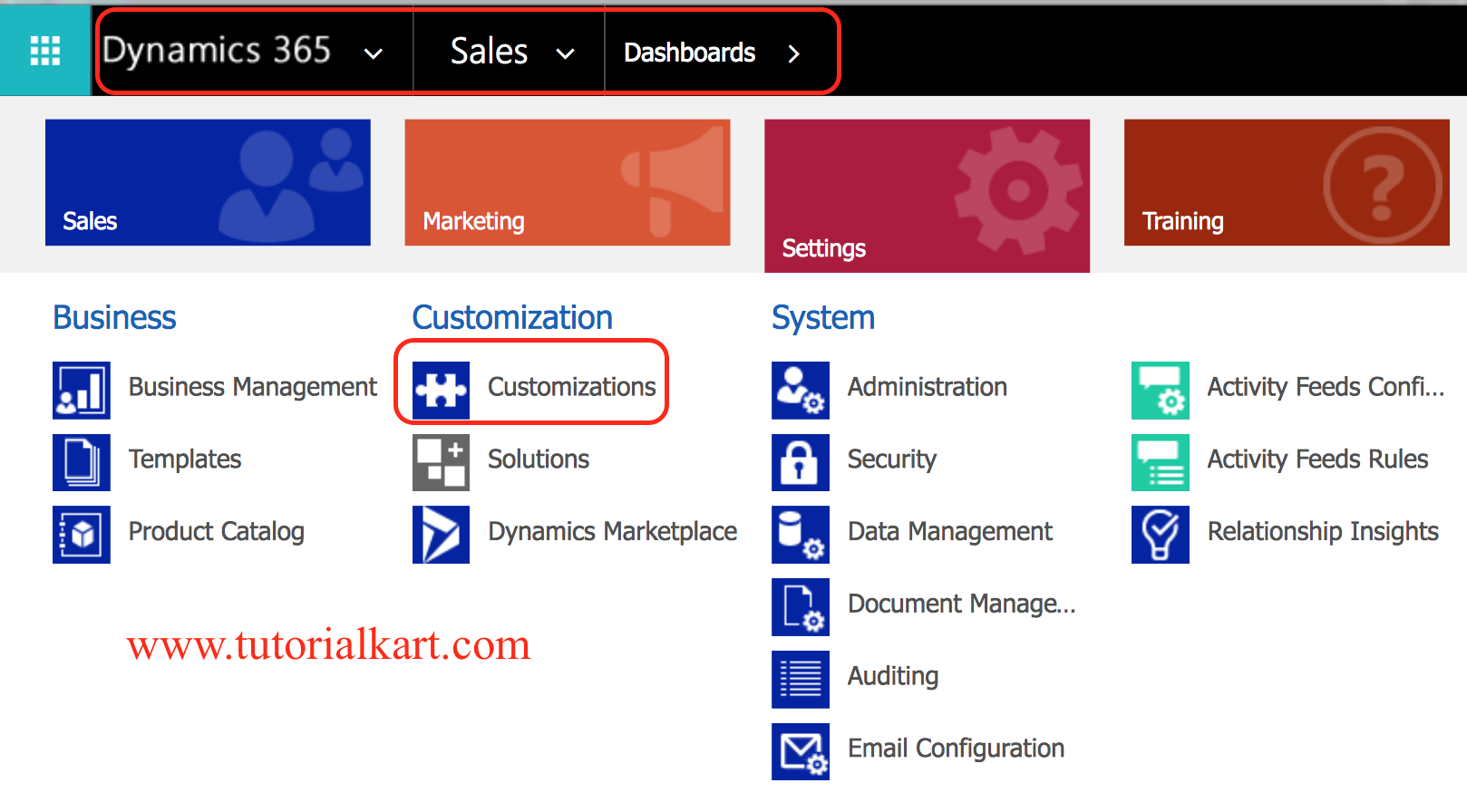
- Now click on Customize the system.
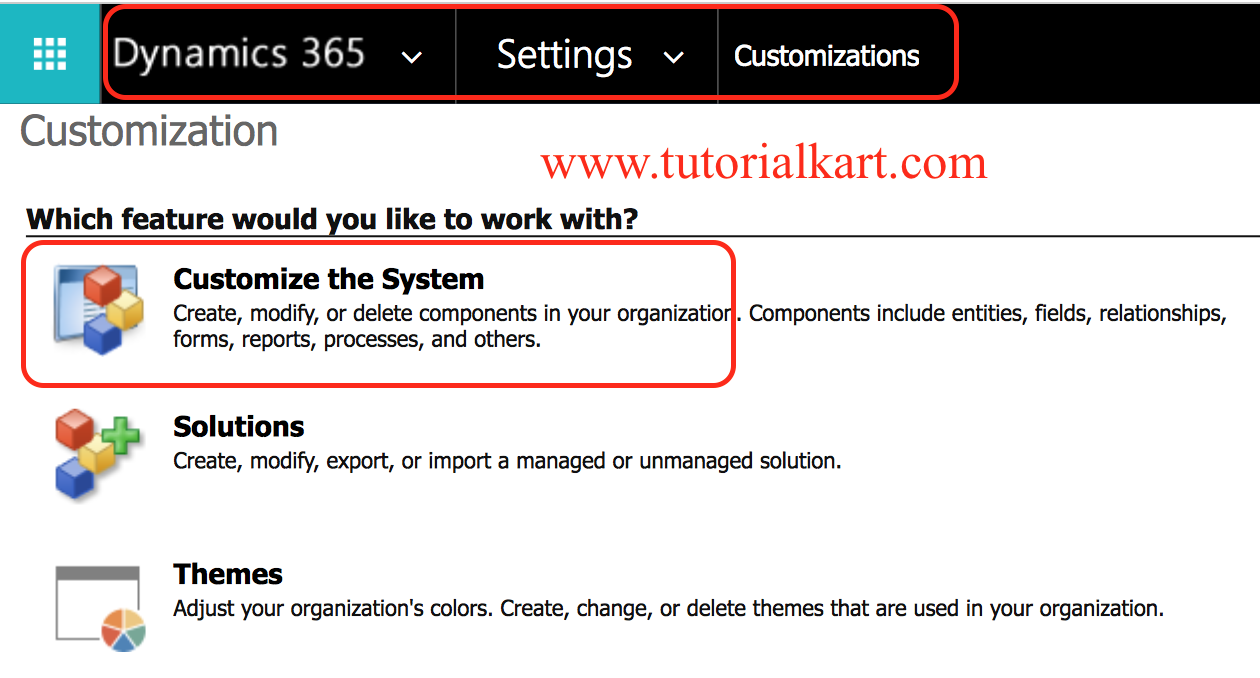
- Now on the left sidebar navigate to Lead | Fields | Field Source.
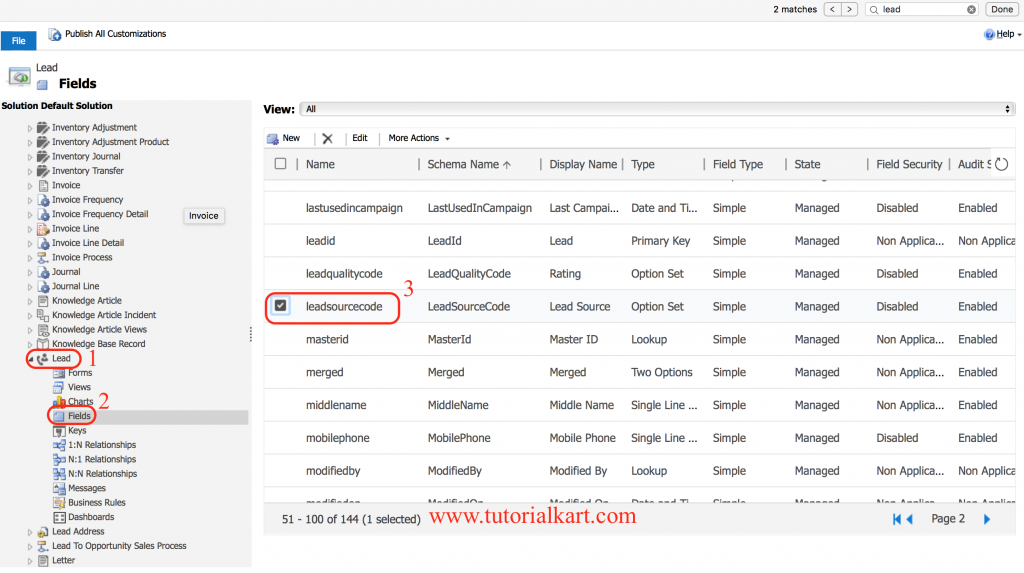
- Click on Edit button to create new Lead Source.
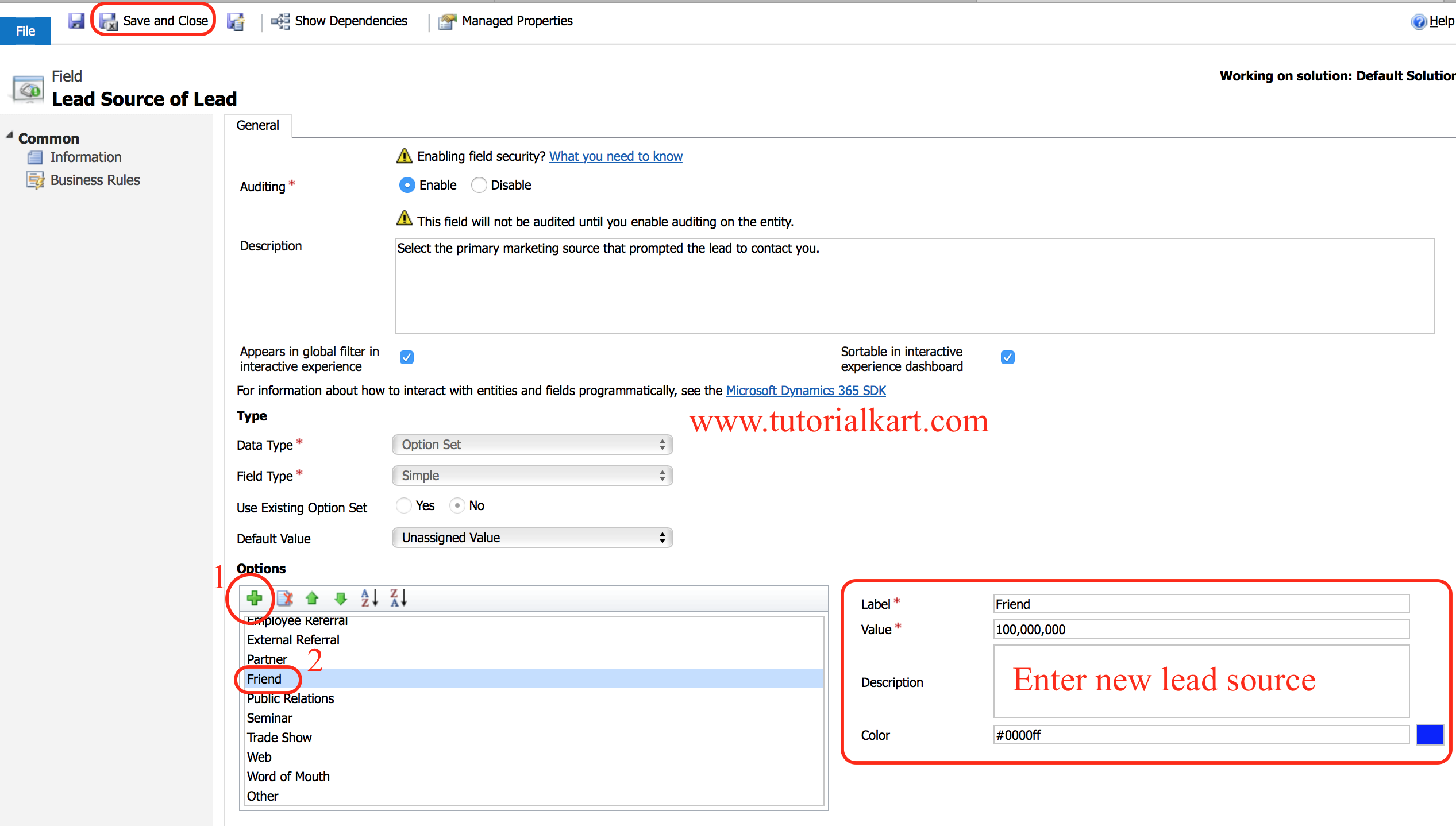
- Go to options section and click on + button to create new custom Lead source.
- After click item will be added in the list and click on the item and rename Label as desired.
- Now click on Save button.
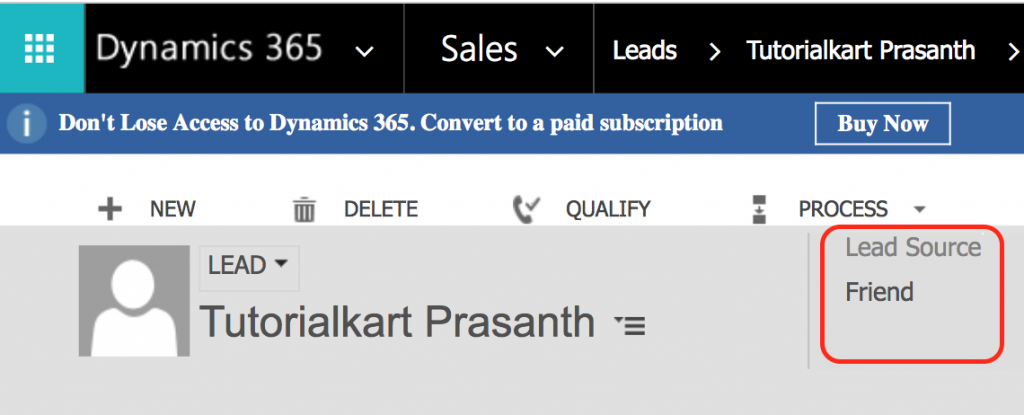
Conclusion
In this Dynamics 365 tutorial, we have learned about how to add new lead Source in Dynamics 365 and in our Upcoming Dynamics 365 tutorial, we will learn about converting leads.
