What is Business Process Flow (BPF) in Dynamics 365
Business Process Flow in Dynamics 365, is s tool which provides the visual presentations of Processes. Business Process Flows are displayed on the heading across the top of an Entity form.
How to check available Business Process Flow (BPF) in Dynamics 365?
To check the list of Business Process Flow (BPF) that are available in Dynamics 365, navigate to Settings | Process Center | Processes.
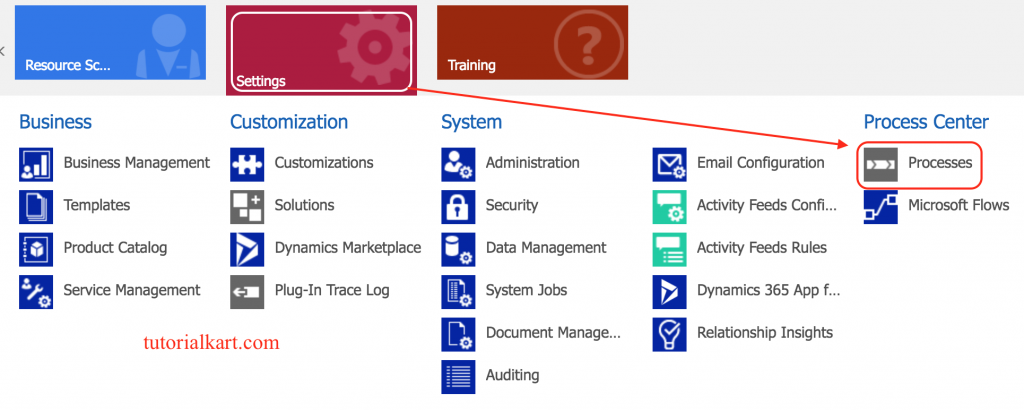
Click on Processes and navigate to processes, change your view to Business Process Flows.
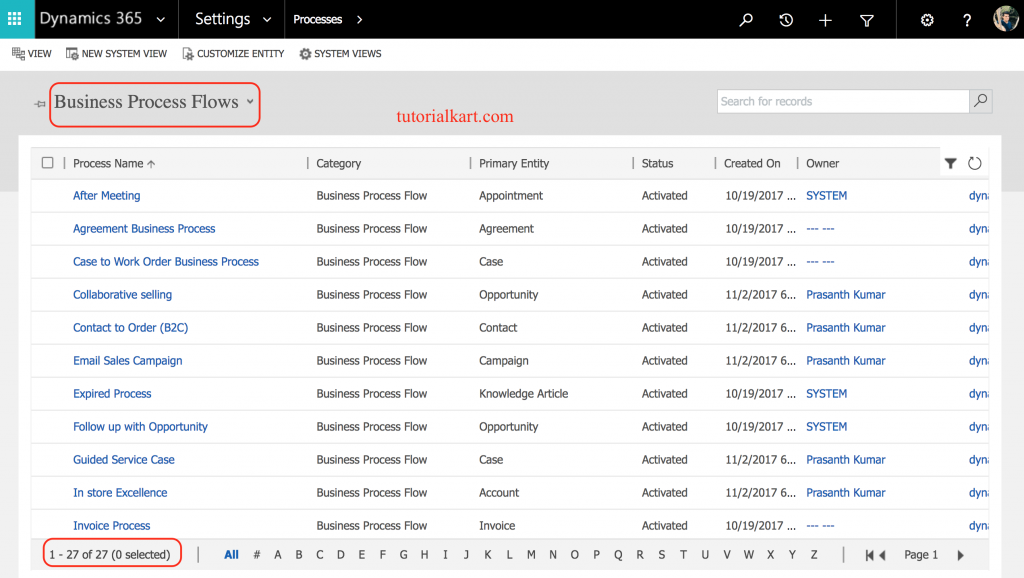
As shown above, we have 27 default Business Process Flow (BPF) in Dynamics 365. We can create efficient and streamlined business processes that let end users know where they are and what to do next with current record. Let us learn how ot create a Business Process Flow (BPF) in Dynamics 365.
Designing or creating Business Process Flow (BPF) in Dynamics 365
To create Business Process Flow (BPF) in Dynamics 365, navigate to Settings | Processes | New.

- Click on New button to create new Process in Dynamics 365.
Business process flows in Dynamics 365 are always associated with an Entity, which can be defined as global.
- Enter Process name.
- Select Category from the drop-down list.
- Select Entity from the drop-down list.
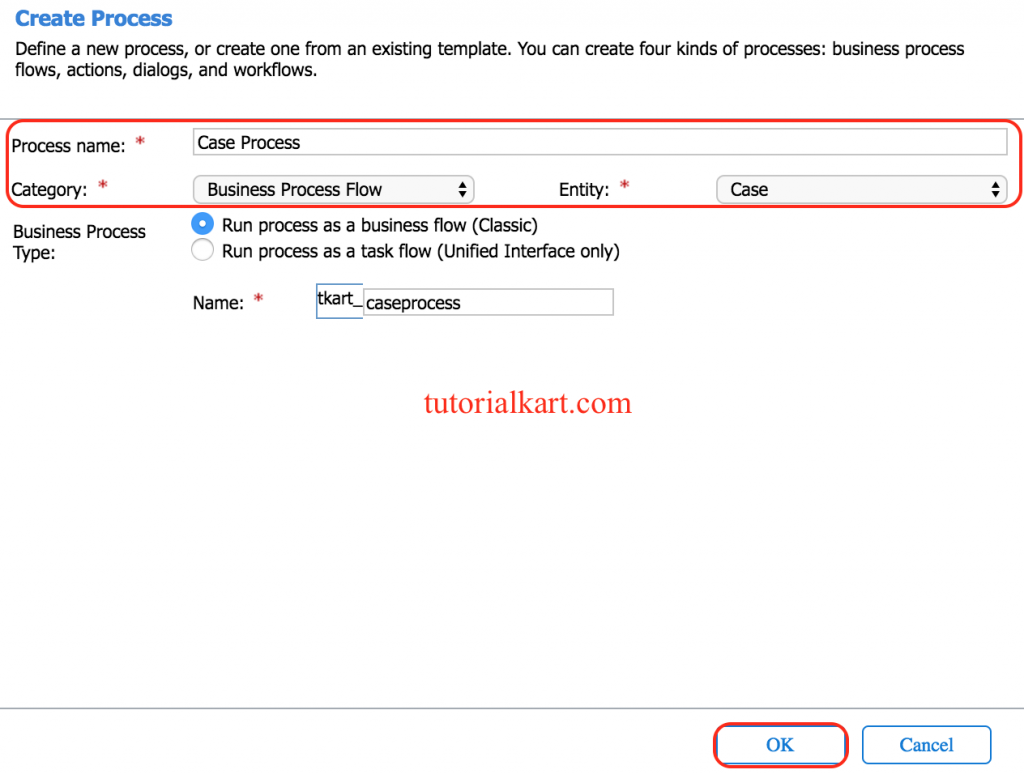
- Click on Ok button.
The new process is created, and the business process flow designer opens with a single stage already created for you. Now, the Business Process Flow Designer screen open and it is has different tools and options to setup Process Flow in Dynamics 365.
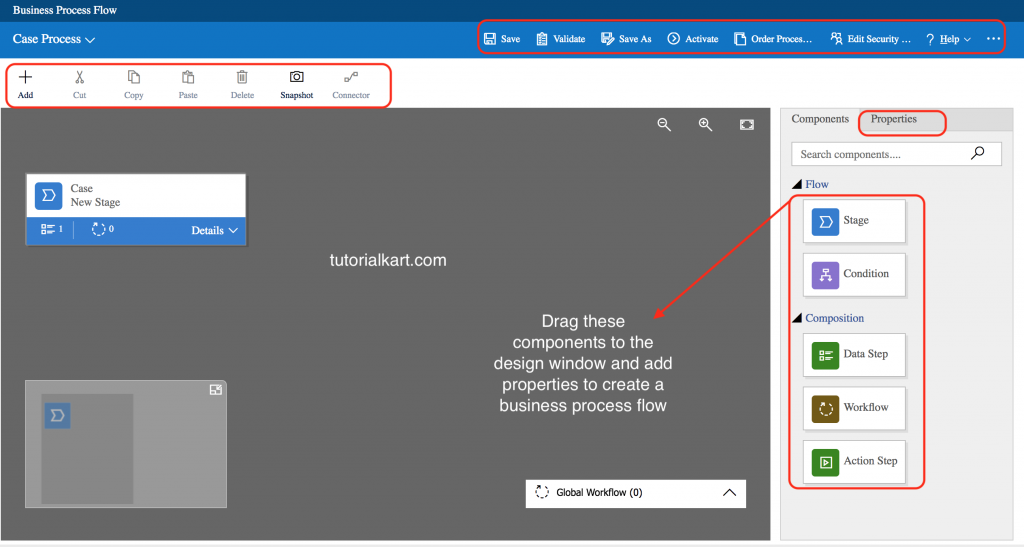
- Click on +Add button to add Stage, Condition, Data Step, Workflow and Action step to your business process.
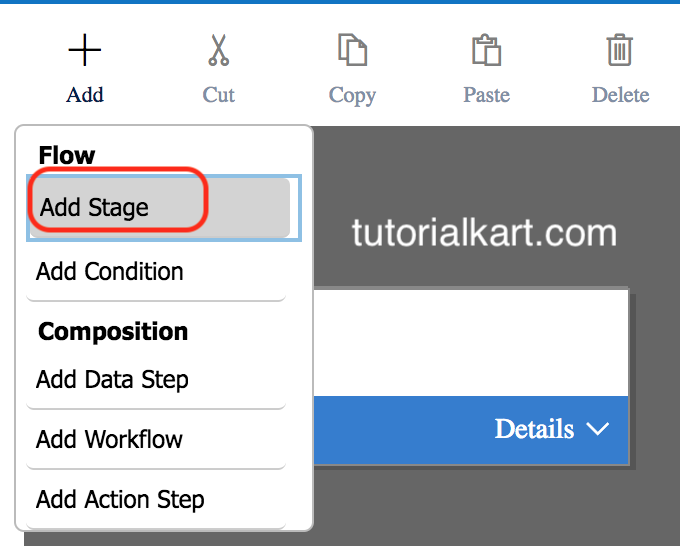
To set the properties for a stage, click the stage, and then set the properties in the Properties tab on the right side of the screen:
- Enter a display name.
- Select Category.
- Select Entity Name.
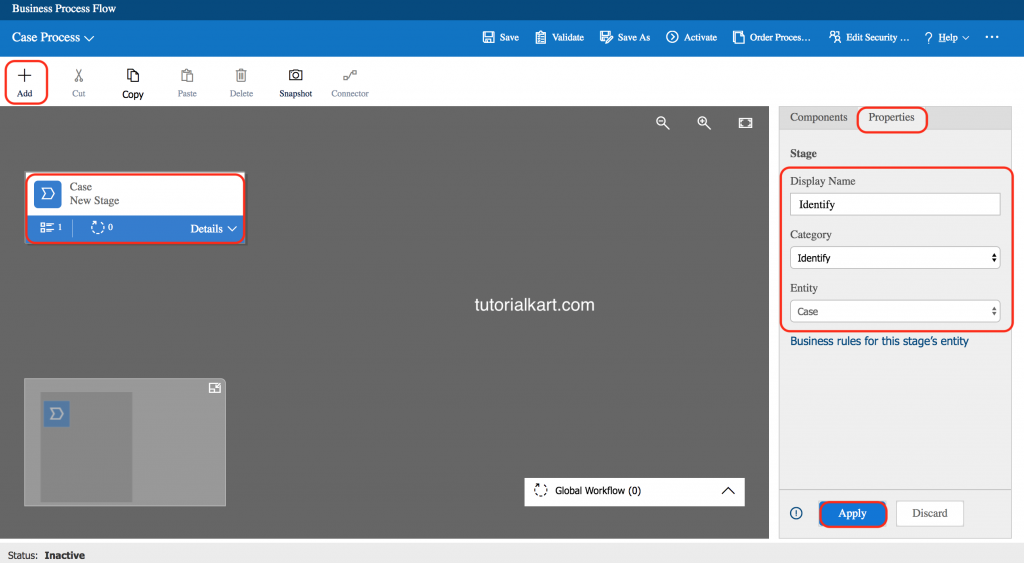
- To add Steps to a Stage, Drag the Step component to the stage from the Components tab.
- Add a branch (condition) to the process. To add a branching condition, Drag the Condition component from the Components tab to a + sign between two stages.
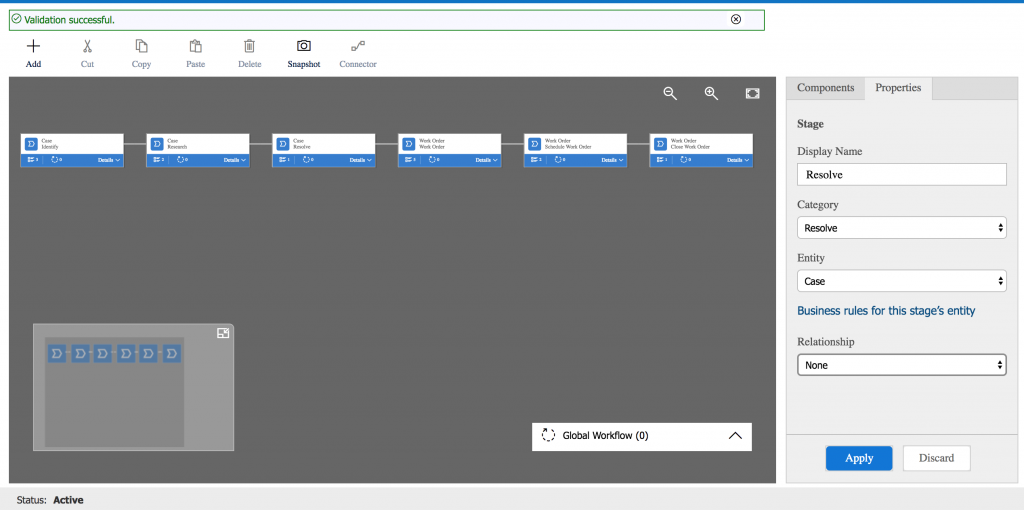
- Finally Click on Save button in the action bar and Activate the processes.
