In SAP Production Planning (PP), converting a planned order to a production order is a critical step in transitioning from planning to execution. Planned orders, which are procurement proposals generated during Material Requirements Planning (MRP), represent a blueprint for production. To begin manufacturing, these planned orders must be converted into production orders, which serve as actionable instructions for shop floor operations.
This PP tutorial explores the various methods available in SAP PP for converting planned orders to production orders, providing step-by-step guidance to help streamline your production processes and ensure accurate data transfer.
Conversion Methods
SAP PP provides multiple ways to convert a planned order into a production order:
1. Stock Requirement List Conversion
The Stock Requirement List Conversion method in SAP PP is a streamlined process used to convert planned orders into production orders directly from the Stock Requirement List. This real-time planning tool provides a comprehensive view of all supply and demand elements for a material, including planned orders, production orders, purchase requisitions, and inventory levels.
Key Features
- Real-Time Integration: Updates dynamically to reflect the current status of supply and demand.
- Direct Conversion: Allows users to select and convert planned orders into production orders with minimal steps.
- Data Consistency: Automatically copies all relevant details from the planned order to the production order, such as material, quantity, and production dates.
How it Works Step by Step.
- Navigate to the Stock Requirement List and locate the desired planned order.
- Double-click the planned order and click the Prod. Ord. button to initiate conversion.
- All planned order details, including material, quantity, and production dates, are automatically copied to the production order.
- The system stores the planned order number in the production order to maintain a 1:1 relationship.
- Note: Once converted, the planned order is permanently deleted from the system and cannot be accessed via transaction codes MD04, MD12, or MD13, or in the PLAF table.
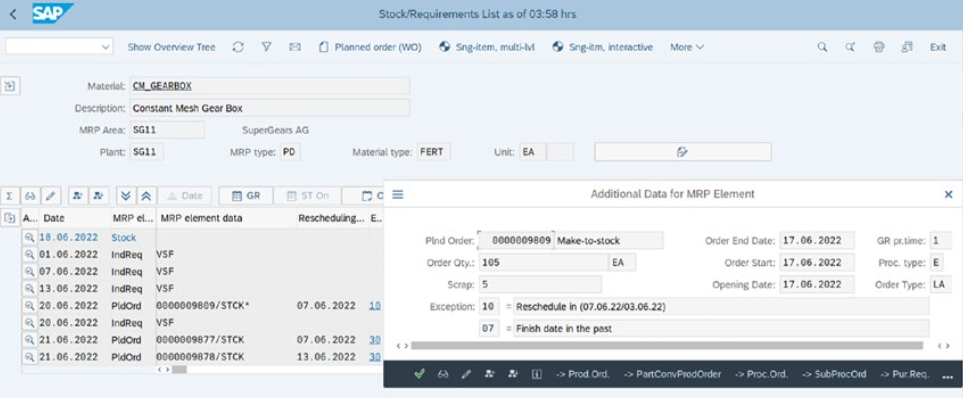
2. Individual Conversion
- Navigate to: Logistics ➤ Production ➤ MRP ➤ Planned Order ➤ Convert to Production Order ➤ Individual Conversion or use Transaction Code CO40.
- Enter the planned order number and specify the production order type.
- Partial Conversion: If only a portion of the planned order quantity needs conversion, activate the Partial Conversion indicator.
- Click Continue and save the production order to generate a production order number.
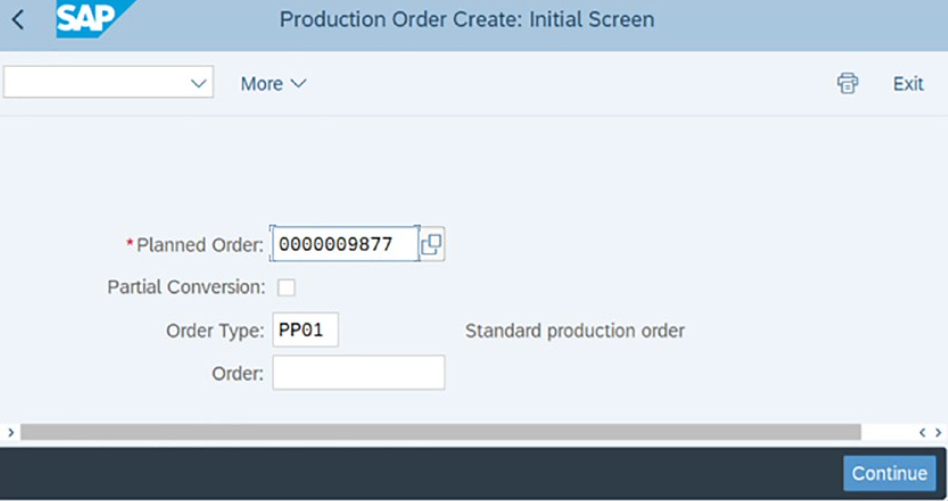
3. Collective Conversion
- Navigate to: Logistics ➤ Production ➤ MRP ➤ Planned Order ➤ Convert to Production Order ➤ Collective Conversion or use Transaction Code CO41.
- On the initial screen, specify selection parameters such as:
- Planning plant
- MRP controller
- Opening date
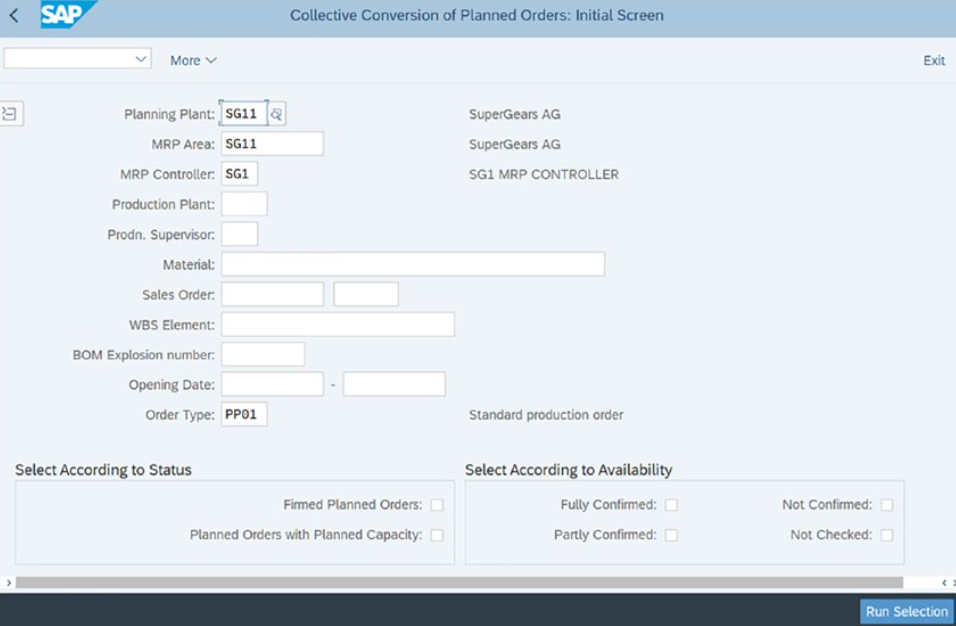
- The system displays a list of planned orders, showing key details like material, order quantity, and production dates.
- The MRP controller can:
- Manually select planned orders
- Use the Select All button for batch selection
- Click the Convert button to finalize the conversion. Production order numbers are updated for the converted orders.
Summary
Converting planned orders into production orders is a vital step in SAP PP for initiating manufacturing processes. Whether performed individually or collectively, SAP offers flexible methods to accommodate production needs. The ability to copy planned order details into production orders ensures data consistency, streamlining production planning and execution.
