A product group in SAP is used to group similar materials or other product groups to simplify production planning, especially in the long term. Product groups can be of two types:
- Single Level Product Group: Contains only materials as members.
- Multi-Level Product Group: Contains other product groups, building a hierarchical relationship. The lowest level in the hierarchy always contains materials.
How to Create a Product Group in SAP?
A product group is a useful tool for organizing similar materials or other product groups, which simplifies production planning in a long-term planning period. There are two types of product groups in SAP:
- Single-Level Product Group: Contains only materials as members.
- Multi-Level Product Group: Contains other product groups, forming a hierarchical relationship. The lowest level in this hierarchy always contains materials.
For example, a product group called iPhone X could contain different variants of the iPhone with varying colors and features, which would represent a single-level product group. In contrast, grouping multiple iPhone models into a larger product group forms a multi-level product group.
At the fictional SuperGears AG, product groups are used for planning and forecasting production, capacity, resources, and budgeting.
Here is a step-by-step guide on how to create a product group in SAP:
Steps to Create a Product Group in SAP
- Accessing the Product Group Creation Screen
- You can create a product group by navigating through:
- Logistics ➤ Production ➤ SOP ➤ Product Group ➤ Create.
- Alternatively, use Transaction Code MC84 to open the product group creation screen directly.
- You can create a product group by navigating through:
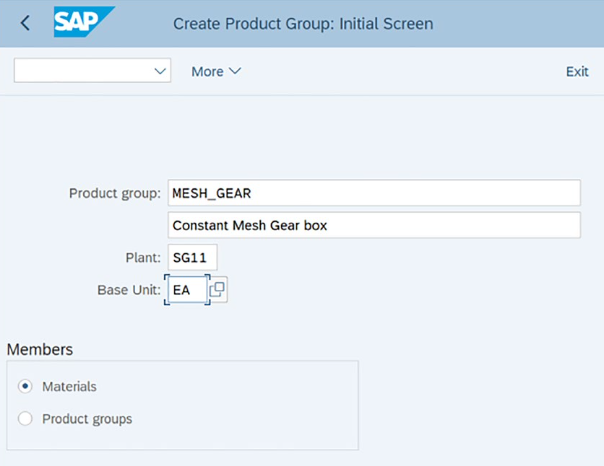
- Entering Initial Product Group Details
- On the initial screen, enter the following details:
- Product Group Name: Assign a unique name to identify the product group, such as Constant Mesh Gear Box.
- Description: Provide a description to help identify the purpose of the product group.
- Plant: Specify the plant where this product group will be used.
- Base Unit of Measure: Define the unit of measure for the product group (e.g., pieces or kilograms).
- Member Elements: Decide if the members of the product group will be materials or product groups.
- On the initial screen, enter the following details:
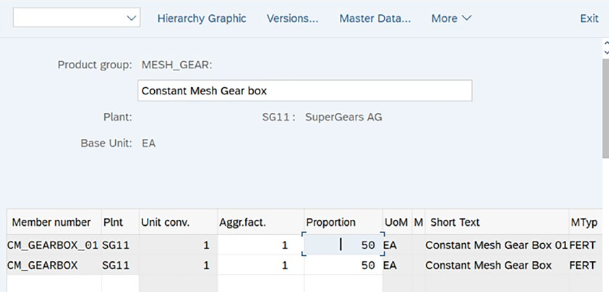
- Assigning Materials to the Product Group
- After providing the basic details and pressing Enter, you will see the screen where you need to specify the materials that belong to this product group.
- Enter the material codes for the materials you want to include in the group. You will also need to define the proportional factor for each material.
- For instance, if you include two materials—CM_GEARBOX and CM_GEARBOX_01—you could assign each a proportional factor of 50%. This means each material will contribute 50% to the overall product group production plan.
- Visualizing the Product Group Hierarchy
- You can click on the Hierarchy Graphic button to see a visual representation of the product group and its members. This allows you to easily understand the structure of the group and its constituent materials or sub-groups.
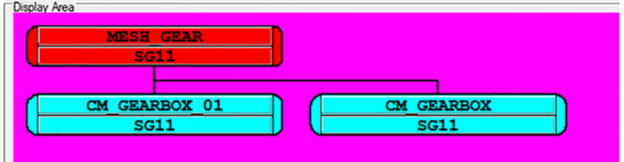
- Calculating Proportional Factors
- The system also allows you to automatically calculate proportional factors based on historical data.
- To do this, use the following navigation:
- Logistics ➤ Production ➤ SOP ➤ Product Group ➤ Calculate Proportional Factors.
- Alternatively, you can use Transaction Code MC8L to automatically calculate the proportional factors.
- You can also choose More ➤ Edit ➤ Distribute Proportional Factors if you prefer to adjust the proportional factors manually for each material or product group.
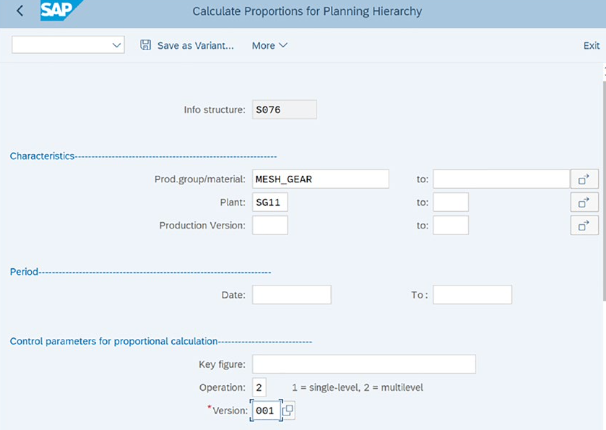
Conclusion
Creating a product group in SAP is a crucial step for simplifying production planning for similar products. Whether you need a single-level product group for similar materials or a multi-level product group for grouping multiple product groups, this tool helps streamline planning and enhance efficiency. By specifying the key parameters, such as materials and proportional factors, you can ensure that production aligns with demand forecasts and available resources, making the entire planning process more efficient and goal-oriented.
