HTML <colgroup> Tag
The HTML <colgroup> tag is used to group one or more <col> elements in a table. It allows you to define shared styles or attributes for columns within the table. By grouping columns, the <colgroup> tag provides a structured way to manage column-wide presentation and layout.
While the <colgroup> tag itself does not apply styles directly, it acts as a container for <col> tags, which specify column-specific styling or attributes like width, class, or background color.
Basic Syntax of <colgroup> Tag
The <colgroup> tag is placed directly after the opening <table> tag and can contain one or more <col> elements. Here’s the basic syntax:
<table>
<colgroup>
<col>
<col>
</colgroup>
<tr>
<th>Column 1</th>
<th>Column 2</th>
</tr>
<tr>
<td>Data 1</td>
<td>Data 2</td>
</tr>
</table>
The <colgroup> tag can also use the span attribute to apply settings to multiple columns without needing individual <col> tags for each.
Attributes of <colgroup> Tag
The <colgroup> tag supports the following attributes:
- span: Specifies the number of columns the grouping applies to. Default is 1.
- class: Assigns a CSS class for styling the group of columns.
- style: Allows inline CSS styles for the grouped columns.
Example: Styling Columns with <colgroup>
Here’s an example where the <colgroup> tag is used to style specific columns in a table:
<!DOCTYPE html>
<html>
<head>
<style>
table {
width: 100%;
}
.highlight {
background-color: #f4f400;
}
.bold-text {
font-weight: bold;
}
</style>
</head>
<body>
<h2>Example with Styled Columns</h2>
<table border="1">
<colgroup>
<col class="highlight">
<col class="bold-text">
</colgroup>
<tr>
<th>Name</th>
<th>Score</th>
</tr>
<tr>
<td>Alice</td>
<td>95</td>
</tr>
<tr>
<td>Bob</td>
<td>89</td>
</tr>
</table>
</body>
</html>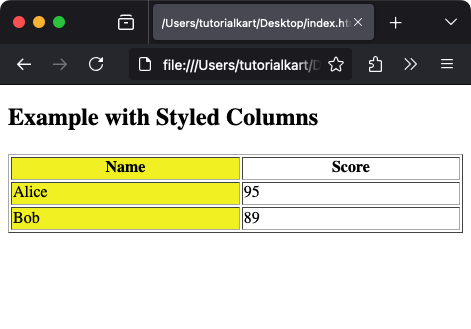
Explanation: In this example, the first column has a light gray background due to the .highlight class, and the second column has bold text styling from the .bold-text class.
Using the Span Attribute with colgroup
The span attribute is particularly useful for applying a single style to multiple columns without repeating <col> tags:
<!DOCTYPE html>
<html>
<head>
<style>
.grouped {
background-color: #d9edf7;
}
</style>
</head>
<body>
<h2>Span Attribute Example</h2>
<table border="1">
<colgroup span="2" class="grouped"></colgroup>
<tr>
<th>Item</th>
<th>Category</th>
</tr>
<tr>
<td>Laptop</td>
<td>Electronics</td>
</tr>
<tr>
<td>Chair</td>
<td>Furniture</td>
</tr>
</table>
</body>
</html>
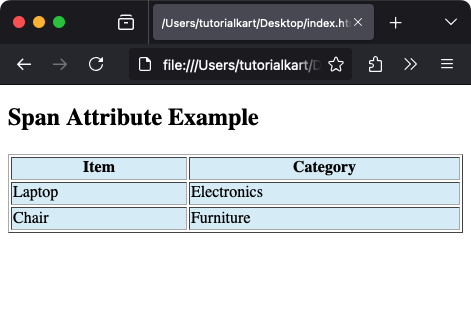
Explanation: The span="2" attribute applies the .grouped class to both the first and second columns.
Why Use the <colgroup> Tag?
Using the <colgroup> tag provides several advantages:
- Centralized Control: It allows you to manage styles or attributes for multiple columns in one place, reducing redundancy.
- Improved Readability: It organizes the code for better readability by grouping column definitions.
- Dynamic Styling: You can target entire columns for styling or behavior changes using classes or JavaScript.
- Compatibility: It works across major browsers and enhances semantic structure for tables.
Notes on <colgroup> Usage
- The
<colgroup>tag is optional, but it provides a semantic and centralized way to manage column styling. - If you don’t include a
<col>or<span>inside the<colgroup>, the grouping will have no effect. - It must be placed immediately after the
<table>tag and before any<thead>,<tbody>, or<tr>tags. - Not all browsers support advanced styling or complex use of the
<colgroup>tag equally, so testing is recommended.
