HTML <details> Tag
The HTML <details> tag is used to create a collapsible section that allows users to show or hide content. It provides an interactive element that is useful for adding additional information or details that are not immediately visible.
The <details> tag is often used with the <summary> tag, which acts as a visible label or title for the collapsible content. By default, the content inside the <details> tag is hidden until the user clicks on the summary to reveal it.
Basic Syntax of HTML <details> Tag
The basic structure of the <details> tag is:
<details>
<summary>Summary Text</summary>
Collapsible content goes here.
</details>When the user clicks on the <summary> text, the content inside the <details> tag becomes visible.
Attributes of HTML <details> Tag
- open: This boolean attribute specifies that the details are visible (open) by default. If not present, the details are collapsed by default.
- Global Attributes: The
<details>tag supports all global attributes, such asid,class, andstyle. - Event Attributes: The
<details>tag supports event attributes such asonclickandonfocus.
Basic Example of HTML <details> Tag
Here’s a simple example demonstrating the use of the <details> tag:
index.html
<!DOCTYPE html>
<html>
<body>
<h2>Basic Example</h2>
<details>
<summary>What is HTML?</summary>
HTML (HyperText Markup Language) is the standard language for creating web pages.
</details>
</body>
</html>Explanation: In this example, the content inside the <details> tag is hidden by default. Clicking on “What is HTML?” reveals the hidden content.
Using the open Attribute in <details> tag
The open attribute makes the <details> tag expanded by default:
index.html
<!DOCTYPE html>
<html>
<body>
<h2>Open Attribute Example</h2>
<details open>
<summary>Advantages of HTML</summary>
HTML is easy to learn, widely supported, and essential for web development.
</details>
</body>
</html>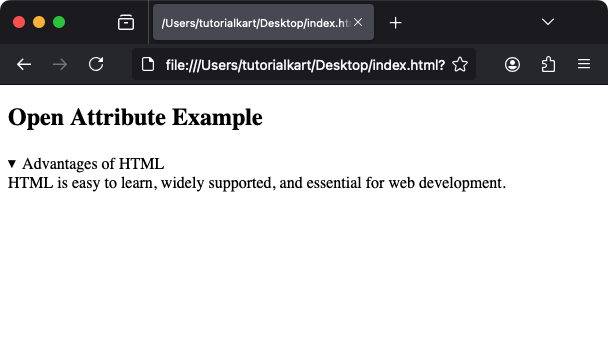
Explanation: The open attribute causes the content inside the <details> tag to be visible when the page loads.
Styling the <details> and <summary> Tags
Both the <details> and <summary> tags can be styled using CSS for a customized look:
index.html
<!DOCTYPE html>
<html>
<head>
<style>
details {
margin: 10px 0;
padding: 10px;
border: 1px solid #ccc;
border-radius: 5px;
background-color: #f9f9f9;
}
summary {
font-weight: bold;
cursor: pointer;
color: #007BFF;
}
summary:hover {
color: #0056b3;
}
</style>
</head>
<body>
<h2>Styled Details Tag Example</h2>
<details>
<summary>Click to learn more</summary>
This is a styled collapsible section using CSS.
</details>
</body>
</html>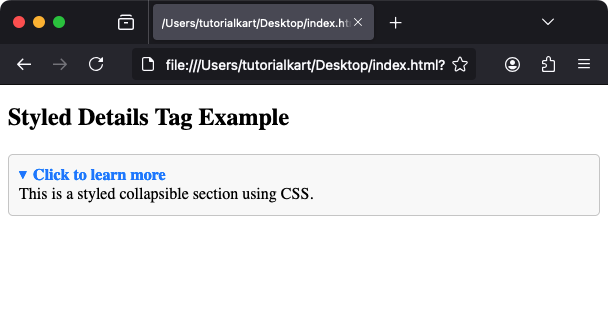
Result: The <details> tag is styled with padding, a border, and a light background. The <summary> tag is styled with bold text and a hover effect for better interactivity.
Practical Applications of the <details> Tag
- FAQs: Use the
<details>tag to organize frequently asked questions, with answers hidden by default. - Collapsible Instructions: Provide collapsible sections for setup instructions, troubleshooting, or additional details.
- Documentation: Use the
<details>tag in technical documents to group related information that can be expanded or collapsed.
Advanced Example: Nested <details> Tags
You can nest multiple <details> tags for hierarchical content:
index.html
<!DOCTYPE html>
<html>
<body>
<h2>Nested Details Example</h2>
<details>
<summary>Programming Languages</summary>
<p>Here are some popular programming languages:</p>
<details>
<summary>JavaScript</summary>
JavaScript is used for web development and building interactive web pages.
</details>
<details>
<summary>Python</summary>
Python is known for its simplicity and is used in AI, data science, and web development.
</details>
</details>
</body>
</html>Explanation: The outer <details> tag provides a high-level category, and the nested tags offer more detailed information about each item.
