HTML <dl> Tag
The HTML <dl> tag is used to define a description list, which is a collection of terms and their corresponding descriptions. It provides a semantic structure to present key-value pairs or other relationships where items have descriptive content.
The <dl> element contains child elements:
<dt>: Defines the term (or name).<dd>: Defines the description or value associated with the term.
This structure makes the <dl> tag ideal for glossaries, key-value pairs, FAQs, and similar use cases.
Basic Syntax of HTML <dl> Tag
The basic structure of a description list is:
<dl>
<dt>Term 1</dt>
<dd>Description for Term 1</dd>
<dt>Term 2</dt>
<dd>Description for Term 2</dd>
</dl>The <dt> and <dd> tags must always appear inside a <dl> element.
Attributes of HTML <dl> Tag
- Global Attributes: The
<dl>tag supports all global attributes, such asid,class,style, anddata-*. - Event Attributes: The
<dl>tag supports event attributes, such asonclick,onmouseover, andonkeydown.
Basic Example of HTML <dl> Tag
Here’s a simple example of a description list:
index.html
<!DOCTYPE html>
<html>
<body>
<h2>Description List Example</h2>
<dl>
<dt>HTML</dt>
<dd>A markup language for creating web pages.</dd>
<dt>CSS</dt>
<dd>A stylesheet language used to style web pages.</dd>
<dt>JavaScript</dt>
<dd>A programming language used to create interactive web pages.</dd>
</dl>
</body>
</html>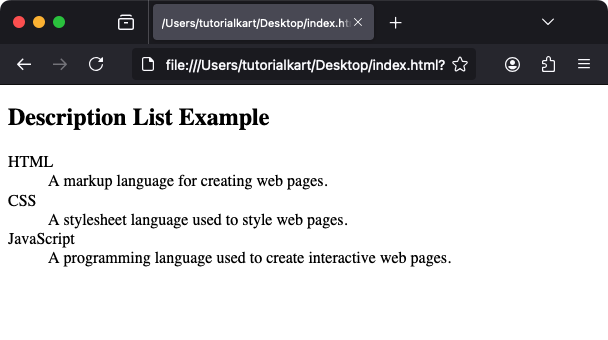
Explanation: The <dt> tags define terms, while the <dd> tags provide their descriptions.
Styling the <dl> Tag with CSS
You can style the <dl>, <dt>, and <dd> elements using CSS to improve readability:
index.html
<!DOCTYPE html>
<html>
<head>
<style>
dl {
border: 1px solid #ccc;
padding: 10px;
margin: 20px 0;
}
dt {
font-weight: bold;
color: #333;
}
dd {
margin-left: 20px;
color: #666;
}
</style>
</head>
<body>
<h2>Styled Description List</h2>
<dl>
<dt>Earth</dt>
<dd>The third planet from the Sun in the Solar System.</dd>
<dt>Sun</dt>
<dd>The star at the center of the Solar System.</dd>
<dt>Moon</dt>
<dd>The natural satellite of Earth.</dd>
</dl>
</body>
</html>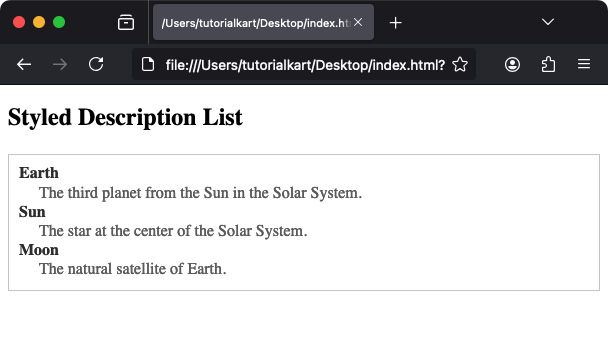
Result: The description list appears with bold terms and indented descriptions for a cleaner layout.
Using the <dl> Tag for Key-Value Pairs
The <dl> tag can also be used to represent key-value pairs, such as technical specifications:
index.html
<!DOCTYPE html>
<html>
<body>
<h2>Key-Value Pair Example</h2>
<dl>
<dt>Processor</dt>
<dd>Intel Core i7</dd>
<dt>RAM</dt>
<dd>16 GB</dd>
<dt>Storage</dt>
<dd>512 GB SSD</dd>
</dl>
</body>
</html>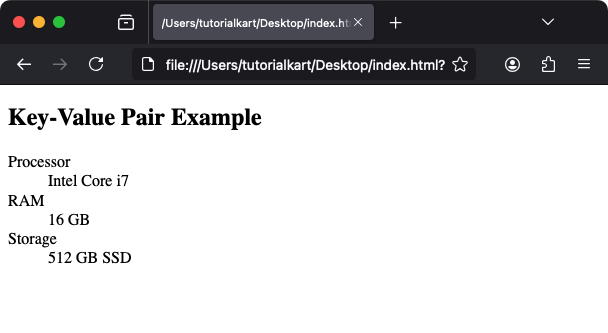
Explanation: The <dt> tags represent the keys (e.g., “Processor”), while the <dd> tags represent the values (e.g., “Intel Core i7”).
Practical Applications of the <dl> Tag
- Glossaries: Define terms and their meanings in educational content or documentation.
- Specifications: Represent technical specifications or feature lists.
- FAQs: Use the
<dl>structure for questions and answers.
Nested Description Lists
You can nest description lists to create hierarchical relationships:
index.html
<!DOCTYPE html>
<html>
<body>
<h2>Nested Description List</h2>
<dl>
<dt>Fruits</dt>
<dd>
<dl>
<dt>Apple</dt>
<dd>A sweet fruit.</dd>
<dt>Banana</dt>
<dd>A tropical fruit.</dd>
</dl>
</dd>
<dt>Vegetables</dt>
<dd>
<dl>
<dt>Carrot</dt>
<dd>A root vegetable.</dd>
<dt>Broccoli</dt>
<dd>A green vegetable.</dd>
</dl>
</dd>
</dl>
</body>
</html>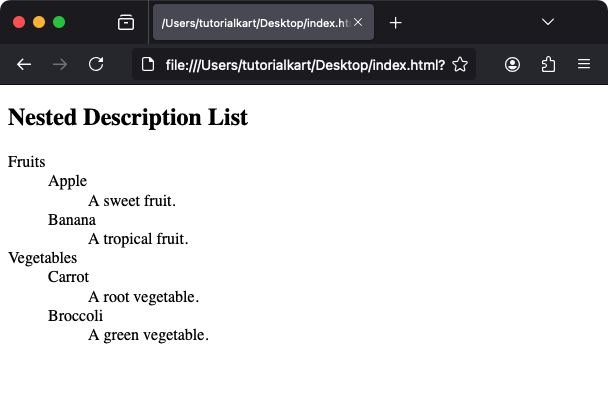
Explanation: This example nests a description list within another to group related terms and their descriptions under categories.
