HTML <head> Tag
The HTML <head> tag is a container for metadata and other information about the HTML document. It is placed at the top of the HTML file, inside the <html> tag, but outside the <body> tag. The content inside the <head> tag is not displayed directly on the web page but is used to define the document’s title, links to stylesheets, scripts, and other settings.
It plays a critical role in defining the structure, style, and behavior of the webpage.
Basic Syntax of HTML <head> Tag
The basic structure of the <head> tag is:
<!DOCTYPE html>
<html>
<head>
Metadata and links go here.
</head>
<body>
Visible content goes here.
</body>
</html>The <head> tag usually includes several nested elements, such as <title>, <meta>, <link>, <style>, and <script>.
Common Elements Inside the <head> Tag
<title>: Specifies the title of the web page, displayed on the browser tab or in search engine results.<meta>: Provides metadata such as character set, viewport settings, or page description for SEO.<link>: Links external resources like stylesheets or icons.<style>: Contains internal CSS styles for the page.<script>: Includes or links to JavaScript files for functionality.<base>: Specifies a base URL for relative URLs on the page.
Basic Example of HTML <head> Tag
Here’s a simple example showing common elements inside the <head> tag:
index.html
<!DOCTYPE html>
<html>
<head>
<title>My First Website</title>
<meta charset="UTF-8">
<meta name="viewport" content="width=device-width, initial-scale=1.0">
<link rel="stylesheet" href="styles.css">
</head>
<body>
<h1>Welcome to My Website</h1>
<p>This is a sample page.</p>
</body>
</html>Explanation: The <head> includes the page title, character encoding, viewport settings for responsiveness, and a link to an external stylesheet.
Using <style> Inside the <head>
You can include internal CSS styles directly inside the <head> tag:
index.html
<!DOCTYPE html>
<html>
<head>
<title>Styled Page - TutorialKart.com</title>
<style>
body {
font-family: Arial, sans-serif;
background-color: #f0f0f0;
color: #333;
}
</style>
</head>
<body>
<h1>Welcome</h1>
<p>This page has inline styles defined in the <head> tag.</p>
</body>
</html>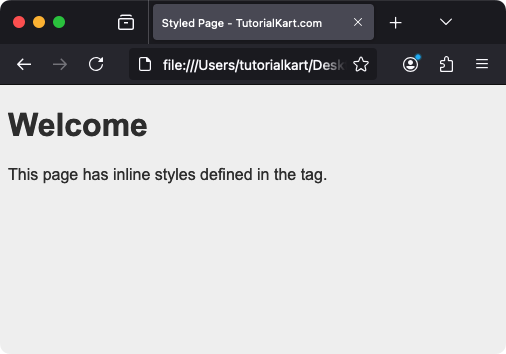
Explanation: The <style> element inside the <head> tag contains CSS rules that style the entire page.
Using <script> Inside the <head>
You can include JavaScript within the <head> tag to add interactivity to your page:
index.html
<!DOCTYPE html>
<html>
<head>
<title>JavaScript Example</title>
<script>
function greet() {
alert("Welcome to My Website!");
}
</script>
</head>
<body onload="greet()">
<h1>Hello!</h1>
<p>This page greets you with an alert message on load.</p>
</body>
</html>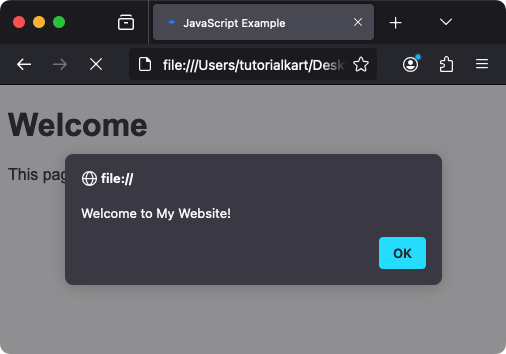
Explanation: The JavaScript function greet() is defined inside the <script> tag, and it is executed when the page loads.
Practical Applications of the <head> Tag
- Page Titles: Specify meaningful titles using the
<title>tag to improve user experience and SEO. - Metadata: Add meta tags for character encoding, viewport settings, and search engine optimization.
- External Resources: Link external stylesheets, scripts, and fonts using the
<link>tag. - Internal Styling: Include inline CSS for quick styling within the
<style>tag. - JavaScript: Define or link JavaScript functions and libraries for interactivity.
