HTML <header> Tag
The HTML <header> tag represents introductory content or a navigational section for its nearest ancestor. It is typically used to contain headings, logos, navigation menus, or other introductory elements of a section or the entire page. The <header> tag is a semantic element, improving the structure and accessibility of a webpage.
A page can have multiple <header> elements, such as a main header for the page and separate headers for articles, sections, or other components.
Basic Syntax of HTML <header> Tag
The basic syntax of the <header> tag is:
<header>
Content such as headings, navigation links, or logos goes here.
</header>The <header> element is often placed at the top of a page or section but is not restricted to that location.
Attributes of HTML <header> Tag
- Global Attributes: The
<header>tag supports all global attributes, such asid,class,style, anddata-*. - Event Attributes: The
<header>tag supports event attributes likeonclick,onmouseover, andonfocus.
Basic Example of HTML <header> Tag
Here’s a simple example of a page header:
index.html
<!DOCTYPE html>
<html>
<body>
<header>
<h1>Welcome to My Website</h1>
<nav>
<a href="/home">Home</a> |
<a href="/about">About</a> |
<a href="/contact">Contact</a>
</nav>
</header>
<main>
<p>This is the main content of the page.</p>
</main>
</body>
</html>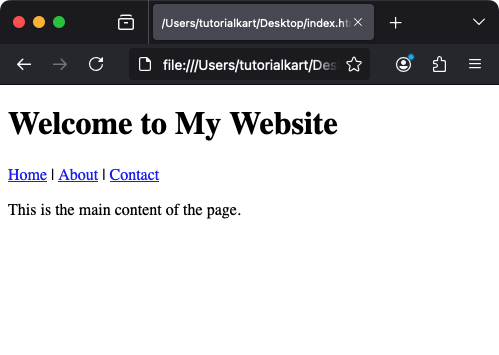
Explanation: The <header> contains a heading and a navigation bar at the top of the page, providing an introductory section for users.
Using the <header> Tag in Articles
The <header> tag can also be used within <article> or <section> elements to create headers for those sections:
index.html
<!DOCTYPE html>
<html>
<body>
<article>
<header>
<h2>Understanding HTML header Tag</h2>
<p>By Jane Doe | December 10, 2024</p>
</header>
<p>The header tag is used to define introductory content for a page or section.</p>
</article>
</body>
</html>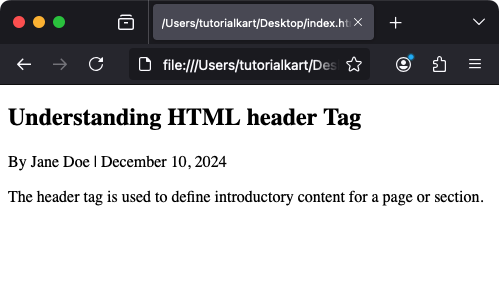
Explanation: The <header> provides a title and metadata for the article.
Styling the <header> Tag with CSS
You can style the <header> tag with CSS to enhance its appearance:
index.html
<!DOCTYPE html>
<html>
<head>
<style>
header {
background-color: #007BFF;
color: white;
padding: 20px;
text-align: center;
font-family: Arial, sans-serif;
}
header nav a {
color: white;
text-decoration: none;
margin: 0 10px;
}
header nav a:hover {
text-decoration: underline;
}
</style>
</head>
<body>
<header>
<h1>My Blog</h1>
<nav>
<a href="/home">Home</a>
<a href="/blog">Blog</a>
<a href="/contact">Contact</a>
</nav>
</header>
<main>
<p>Welcome to my blog! Explore and enjoy the content.</p>
</main>
</body>
</html>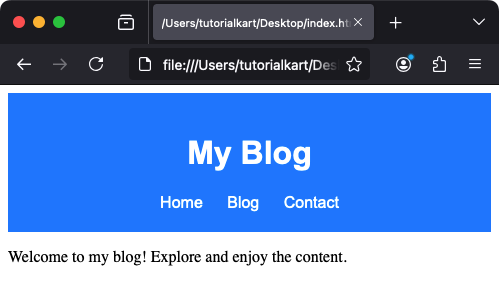
Result: The header has a blue background, white text, and styled navigation links that are easy to interact with.
Practical Applications of the <header> Tag
- Main Page Header: Define the primary header for a webpage, including navigation menus and branding elements.
- Section Headers: Create headers for specific sections or articles within a page.
- Improved Accessibility: Provide semantic structure to improve screen reader navigation.
- Branding: Include logos, slogans, and other branding elements at the top of a page or section.
