HTML <iframe> Tag
The HTML <iframe> tag is used to embed another HTML document within the current document. This embedded content can be a webpage, video, map, or other resources, creating a “frame” inside the current webpage. The <iframe> tag is a versatile tool for integrating external or additional content seamlessly.
The <iframe> tag is commonly used for purposes like embedding YouTube videos, Google Maps, advertisements, or third-party widgets.
Basic Syntax of HTML <iframe> Tag
The basic structure of the <iframe> tag is:
<iframe src="URL" width="width-value" height="height-value"></iframe>The src attribute specifies the URL of the embedded resource, while the width and height attributes define the size of the iframe.
Attributes of HTML <iframe> Tag
- src: Specifies the URL of the embedded content.
- width: Defines the width of the iframe (in pixels or percentage).
- height: Defines the height of the iframe (in pixels or percentage).
- allow: Specifies permissions for the iframe, such as
fullscreenorautoplay. - name: Assigns a name to the iframe, which can be targeted by scripts or links.
- sandbox: Enables restrictions on the iframe’s content for security, such as disallowing forms or scripts.
- frameborder: Specifies whether the iframe should have a border (deprecated; use CSS instead).
- loading: Defines when the iframe should load:
lazy(on demand) oreager(immediately). - allowfullscreen: Allows the iframe content to display in fullscreen mode.
Basic Example of HTML <iframe> Tag
Here’s a simple example of embedding a webpage using an iframe:
index.html
<!DOCTYPE html>
<html>
<body>
<h2>Embedded Webpage</h2>
<iframe src="https://www.example.com" width="500" height="400"></iframe>
</body>
</html>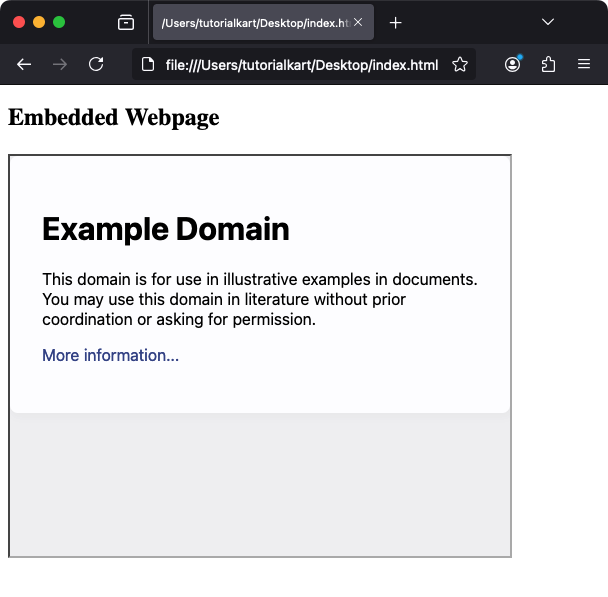
Explanation: This example embeds the website https://www.example.com in an iframe with a width of 600 pixels and a height of 400 pixels.
Using the sandbox Attribute
The sandbox attribute imposes restrictions on the content inside the iframe for security purposes:
index.html
<!DOCTYPE html>
<html>
<body>
<h2>Sandboxed Iframe</h2>
<iframe src="https://www.example.com" width="600" height="400" sandbox="allow-scripts"></iframe>
</body>
</html>Explanation: The sandbox attribute in this example allows only scripts to execute in the embedded content while blocking other actions like form submissions or plugin usage.
Styling the <iframe> Tag with CSS
You can customize the appearance of the iframe using CSS:
index.html
<!DOCTYPE html>
<html>
<head>
<style>
iframe {
border: 2px solid #007BFF;
border-radius: 10px;
margin: 20px auto;
display: block;
}
</style>
</head>
<body>
<h2>Styled Iframe</h2>
<iframe src="https://www.example.com" width="600" height="400"></iframe>
</body>
</html>Result: The iframe has a blue border, rounded corners, and is centered on the page.
Practical Applications of the <iframe> Tag
- Embed External Webpages: Include other websites or resources within your webpage.
- Video Integration: Embed videos from platforms like YouTube or Vimeo.
- Interactive Maps: Include maps, such as Google Maps, for navigation and location display.
- Advertisements: Display ads or banners from third-party providers.
- Custom Widgets: Add weather widgets, calculators, or other interactive tools.
