HTML <object> Tag
The HTML <object> tag is used to embed multimedia elements or external resources, such as videos, images, PDFs, or even other HTML files, within a webpage. This tag provides a way to display interactive content or external objects without requiring specific plugins. The <object> tag is highly versatile and supports fallback content for users whose browsers do not support the embedded content.
The <object> tag works by specifying the location and type of the external resource to be embedded.
Basic Syntax of HTML <object> Tag
The basic structure of the <object> tag is:
<object data="url-of-resource" type="mime-type">
Fallback content goes here.
</object>The data attribute specifies the URL of the embedded resource, and the type attribute specifies the MIME type.
Attributes of HTML <object> Tag
- data: Specifies the URL of the embedded resource.
- type: Specifies the MIME type of the resource (e.g.,
application/pdf,image/jpeg). - width: Sets the width of the embedded resource.
- height: Sets the height of the embedded resource.
- name: Assigns a name to the embedded object, allowing it to be targeted or referenced.
- form: Specifies the
idof a form element the object is associated with. - Global Attributes: Supports all global attributes like
id,class, andstyle.
Embedding an Image with the <object> Tag
Here’s an example of using the <object> tag to embed an image:
index.html
<!DOCTYPE html>
<html>
<body>
<h2>Embedded Image</h2>
<object data="example.jpg" type="image/jpeg" width="400" height="300">
Your browser does not support embedded images.
</object>
</body>
</html>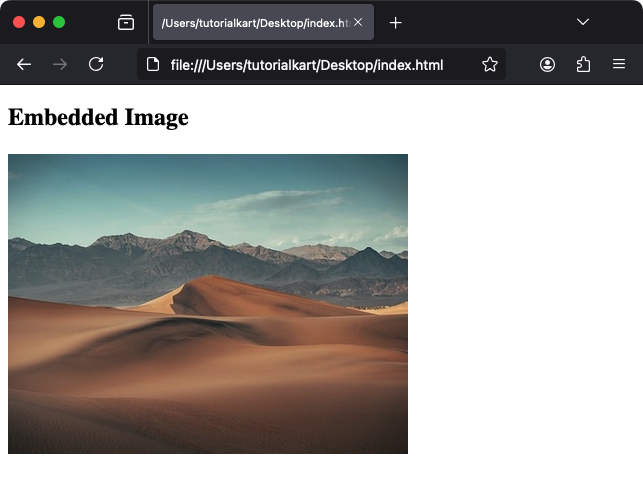
Explanation: The image specified by data="example.jpg" will be displayed, and the fallback message will appear if the browser does not support the <object> tag.
Embedding a PDF File
The <object> tag can also embed PDF files directly in the browser:
index.html
<!DOCTYPE html>
<html>
<body>
<h2>Embedded PDF</h2>
<object data="sample.pdf" type="application/pdf" width="600" height="400">
<p>Your browser does not support PDF viewing. Please download the PDF: <a href="sample.pdf">Download PDF</a>.</p>
</object>
</body>
</html>Explanation: The PDF file specified in the data attribute will be displayed in the browser, and the fallback message provides a download link for unsupported browsers.
Embedding an External HTML File
You can use the <object> tag to embed another HTML file within your webpage:
index.html
<!DOCTYPE html>
<html>
<body>
<h2>Embedded HTML File</h2>
<object data="external-page.html" type="text/html" width="800" height="600">
<p>Your browser does not support embedded HTML files.</p>
</object>
</body>
</html>Explanation: The specified external HTML file is displayed within the boundaries of the <object> tag.
Styling the <object> Tag with CSS
You can style the <object> tag to customize its appearance using CSS:
index.html
<!DOCTYPE html>
<html>
<head>
<style>
object {
border: 10px solid #000;
border-radius: 5px;
box-shadow: 0 4px 8px rgba(0, 0, 0, 0.1);
}
</style>
</head>
<body>
<h2>Styled Embedded Object</h2>
<object data="example.jpg" type="image/jpeg" width="400" height="300">
Your browser does not support this object.
</object>
</body>
</html>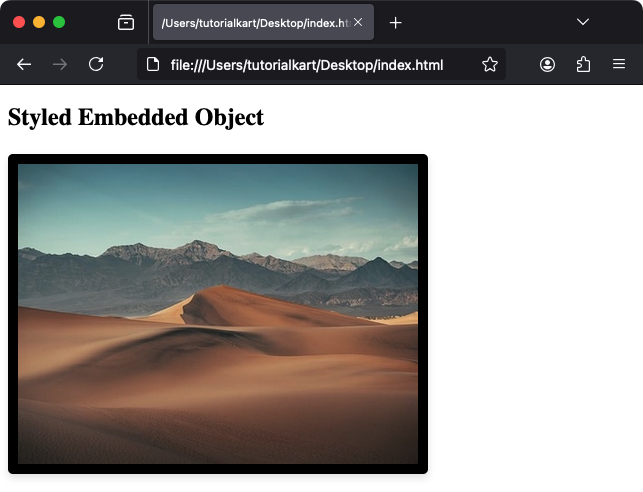
Result: The embedded object is displayed with a styled border, rounded corners, and a subtle shadow.
Practical Applications of the <object> Tag
- Displaying Multimedia: Embed videos, images, or other media directly into a webpage.
- Interactive Documents: Display PDFs or other documents without requiring plugins.
- Embedding External Pages: Integrate content from other HTML files or web applications.
- Fallback Content: Provide alternate content for unsupported browsers.
