HTML <tfoot> Tag
The HTML <tfoot> tag is used to group footer content in an HTML table. Typically, it contains summary or aggregate information like totals or other concluding data related to the table’s content. The <tfoot> tag is placed inside a <table> element and is used in conjunction with the <thead> (table header) and <tbody> (table body) tags to create well-structured tables.
When browsers render tables, the <tfoot> content is displayed after the <tbody>, but it is defined before the <tbody> in the HTML markup for semantic and organizational purposes.
Basic Syntax of HTML <tfoot> Tag
The basic structure of a table with the <tfoot> tag is:
<table>
<thead>
<tr>
<th>Header 1</th>
<th>Header 2</th>
</tr>
</thead>
<tfoot>
<tr>
<td>Footer 1</td>
<td>Footer 2</td>
</tr>
</tfoot>
<tbody>
<tr>
<td>Data 1</td>
<td>Data 2</td>
</tr>
</tbody>
</table>The <tfoot> contains rows (<tr>) and cells (<td> or <th>) similar to the other table sections.
Example of a Table Using the <tfoot> Tag
Here’s an example of a table summarizing sales data with a footer for total sales:
index.html
<!DOCTYPE html>
<html>
<body>
<h2>Sales Report</h2>
<table border="1">
<thead>
<tr>
<th>Product</th>
<th>Quantity</th>
<th>Price</th>
</tr>
</thead>
<tfoot>
<tr>
<td colspan="2">Total</td>
<td>$3000</td>
</tr>
</tfoot>
<tbody>
<tr>
<td>Laptop</td>
<td>10</td>
<td>$2000</td>
</tr>
<tr>
<td>Phone</td>
<td>5</td>
<td>$1000</td>
</tr>
</tbody>
</table>
</body>
</html>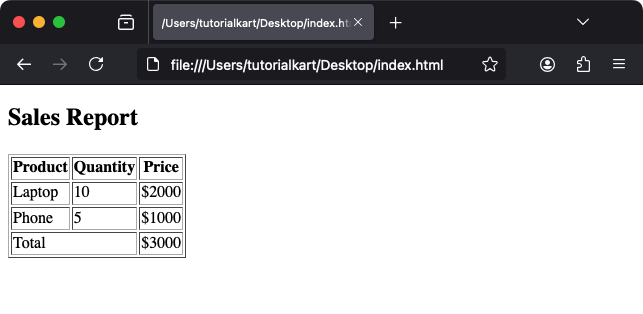
Explanation: The footer row in <tfoot> summarizes the table data, providing the total sales amount.
Styling the <tfoot> Tag with CSS
The <tfoot> tag can be styled independently to differentiate it from the table header and body:
index.html
<!DOCTYPE html>
<html>
<head>
<style>
table {
border-collapse: collapse;
width: 100%;
}
th, td {
border: 1px solid #ddd;
padding: 8px;
text-align: center;
}
thead th {
background-color: #f4f4f4;
font-weight: bold;
}
tfoot td {
background-color: #f9f9f9;
font-weight: bold;
font-size: 16px;
}
</style>
</head>
<body>
<h2>Styled Table Footer</h2>
<table>
<thead>
<tr>
<th>Product</th>
<th>Quantity</th>
<th>Price</th>
</tr>
</thead>
<tfoot>
<tr>
<td colspan="2">Total</td>
<td>$3000</td>
</tr>
</tfoot>
<tbody>
<tr>
<td>Laptop</td>
<td>10</td>
<td>$2000</td>
</tr>
<tr>
<td>Phone</td>
<td>5</td>
<td>$1000</td>
</tr>
</tbody>
</table>
</body>
</html>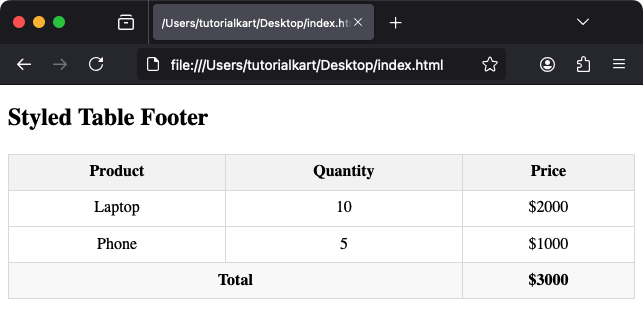
Result: The footer is highlighted with a light background and bold text to distinguish it from the table’s body.
Practical Applications of the <tfoot> Tag
- Summary Rows: Use
<tfoot>to display totals, averages, or other summary data for a table. - Footer Styling: Apply distinct styles to footer content for improved readability.
- Accessibility: Enhance table semantics and improve screen reader compatibility by grouping footer rows.
- Dynamic Tables: Populate the footer dynamically using JavaScript for data-driven applications.
