Mac – Delete User
In this tutorial, we will learn how to remove a user from Mac, in a step by step process.
Step 1 – Open System Preferences
From Dock, click on System Preferences Icon.

Step 2 – Users & Groups
Click on Users & Groups item.
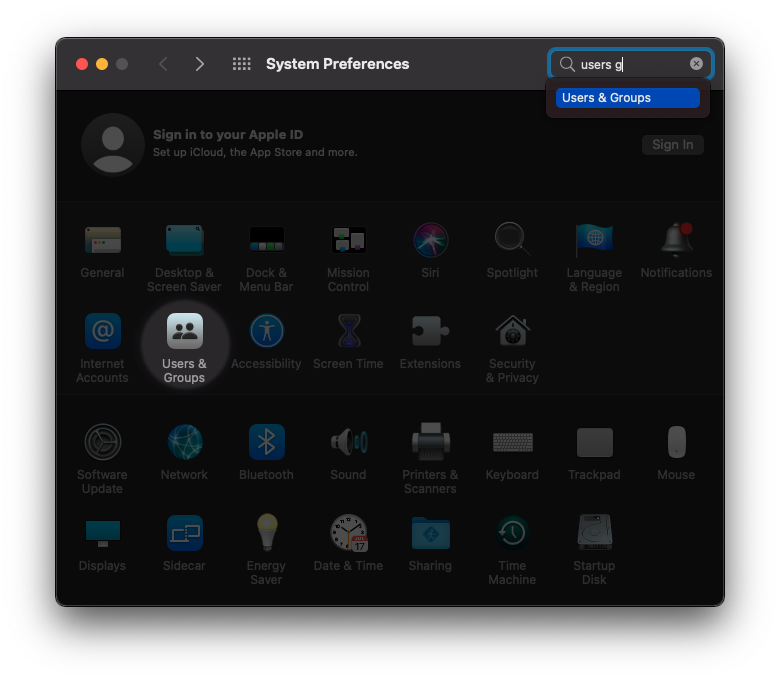
Step 3 – Unlock
Click on the Lock icon in the bottom left corner of the window.
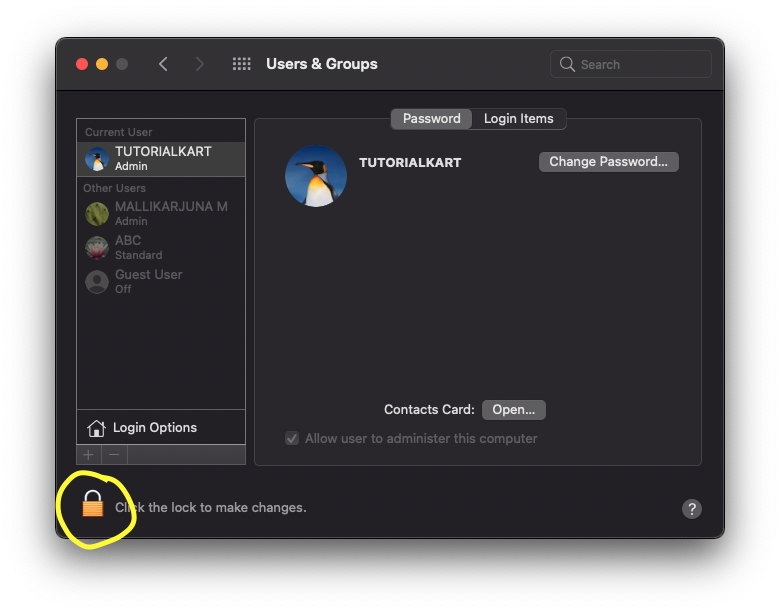
A prompt appears for confirmation and request for password.
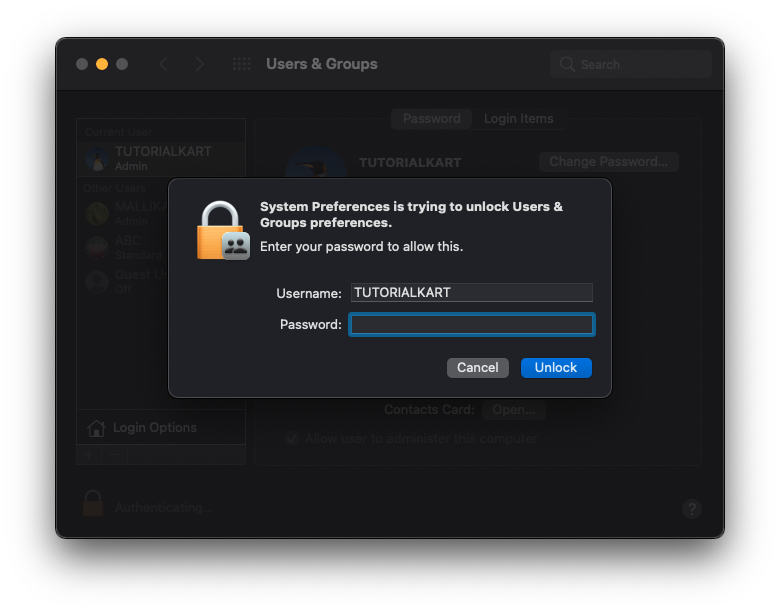
Enter the password and click Unlock button.
The lock is unlocked and we can make changes to Users & Groups.
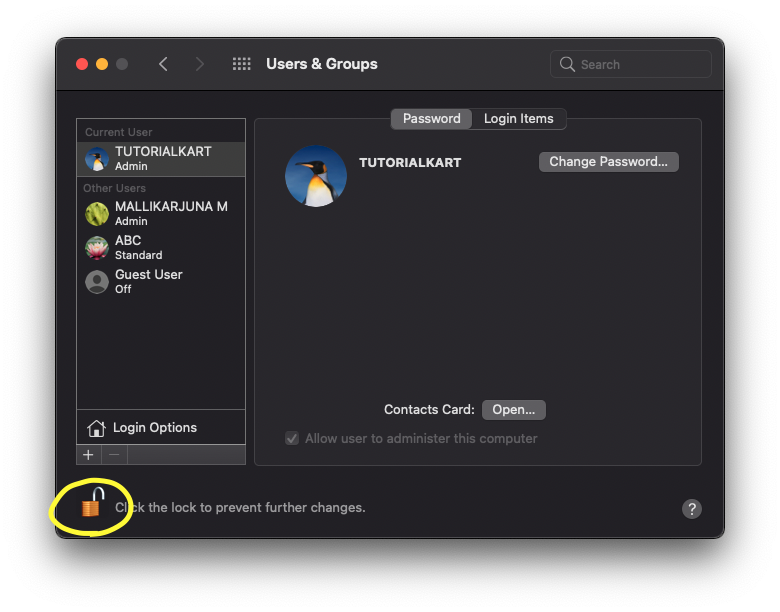
Step 4 – Select User to Delete
Click the user, that we would like to delete. As shown in the following window, we will delete the user named ABC.
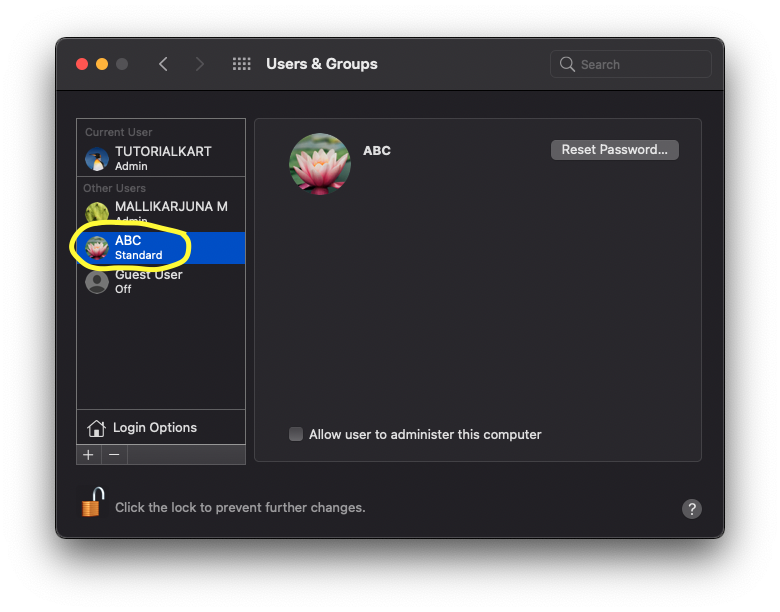
Step 5 – Delete User
Click the delete button - present under Login Options.
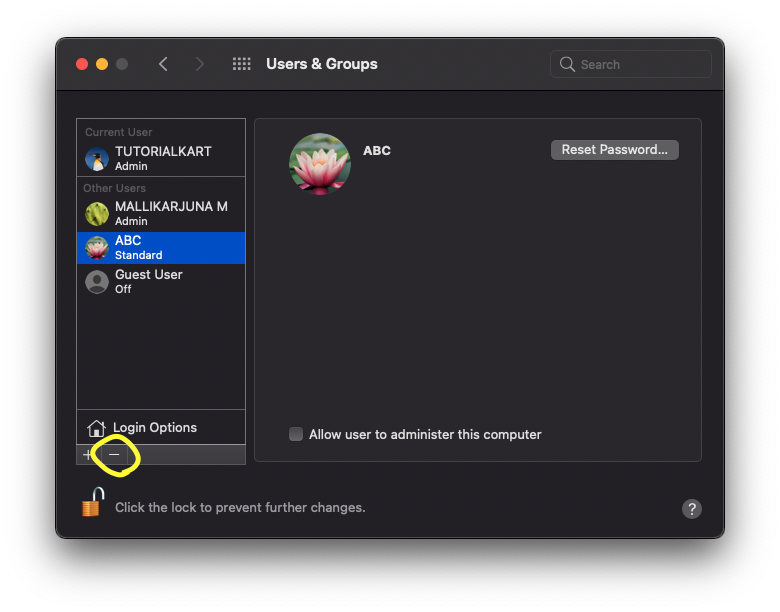
Step 6 – Confirmation
A confirmation to delete the user appears as shown in the following.
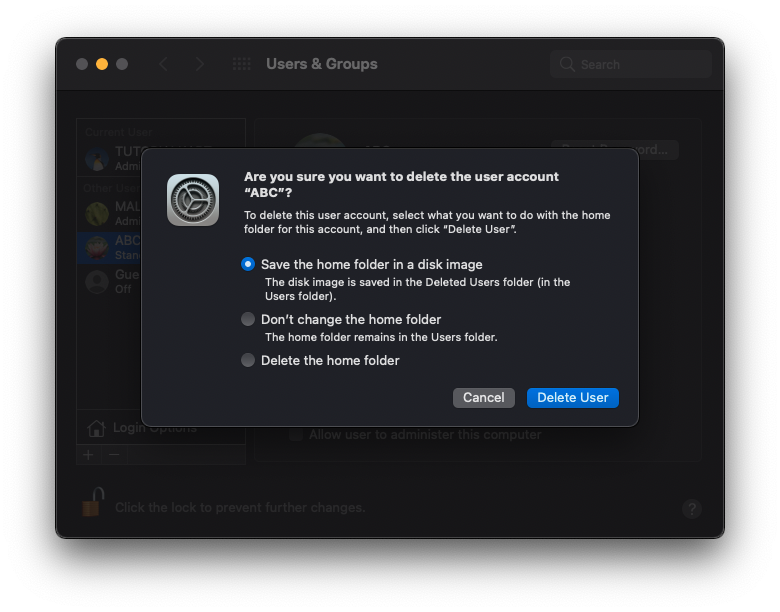
Three options would be presented in the confirmation window. Choose the option that works for you.
You may click Cancel button if you would like to cancel this operation.
In this tutorial, we will select the option, Delete the home folder. But, be careful in choosing this option. All the data created for this user, and created by this user, will be removed permanently from this Mac.
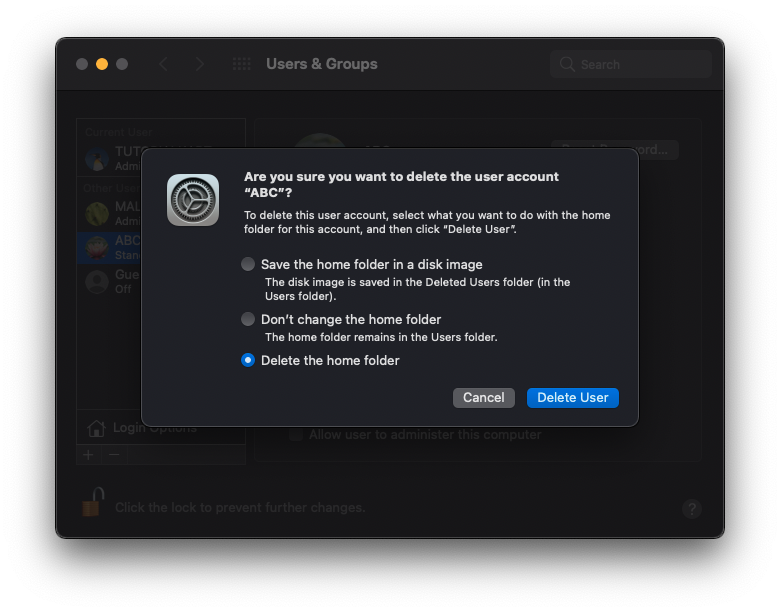
After choosing an option, click on Delete User button.
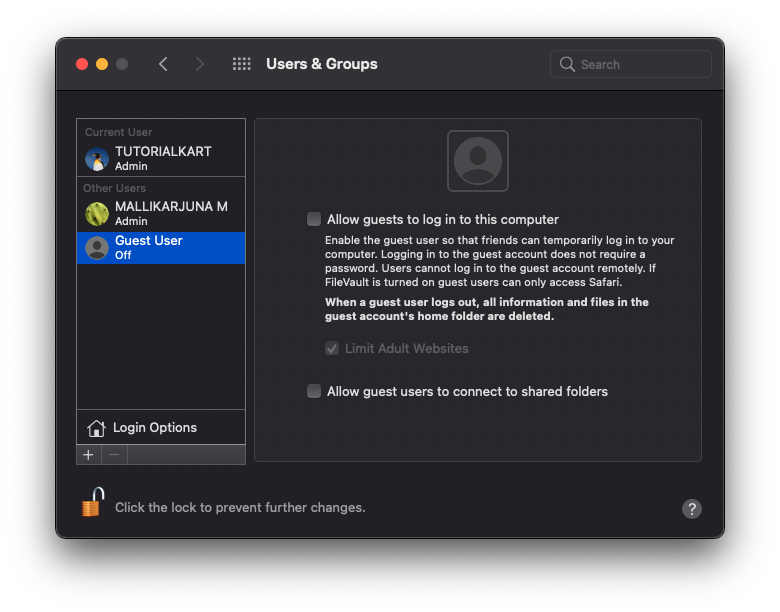
The user is deleted.
Step 7 – Lock
Click the lock icon in the bottom left corner of the window, to prevent any further changes.
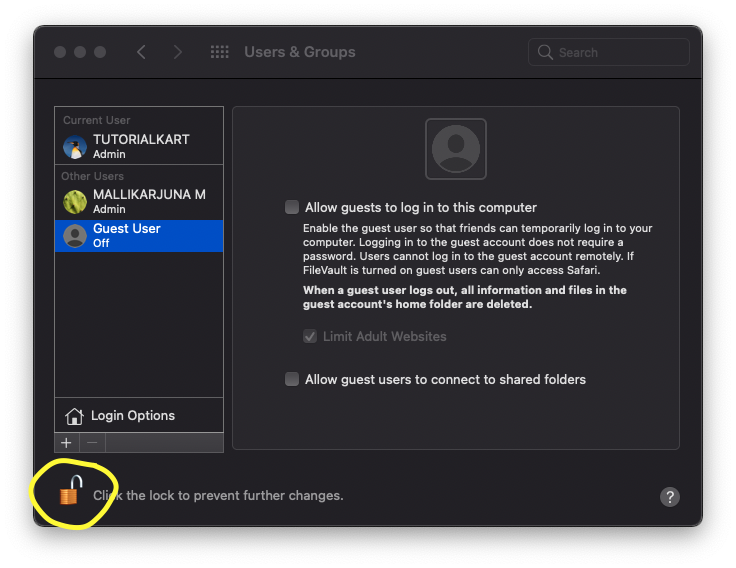
The user is deleted successfully, and we no longer see the user in the Users & Groups section.
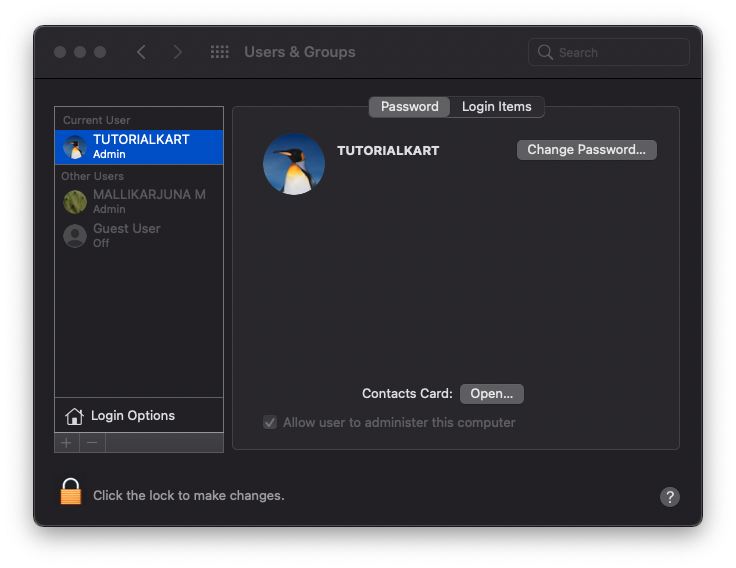
Conclusion
In this Mac Tutorial, we learned how to delete a user in Mac.
