In this tutorial, you will learn how to install MySQL Workbench on a Windows system. MySQL Workbench is a popular GUI tool for managing MySQL databases, creating tables, executing queries, and more.
Steps to Install MySQL Workbench in Windows
Step 1: Download MySQL Workbench
To download MySQL Workbench, follow these steps:
- Go to the official MySQL Workbench download page.
- Select the Windows (x86, 64-bit) MSI Installer.
- Click Download.
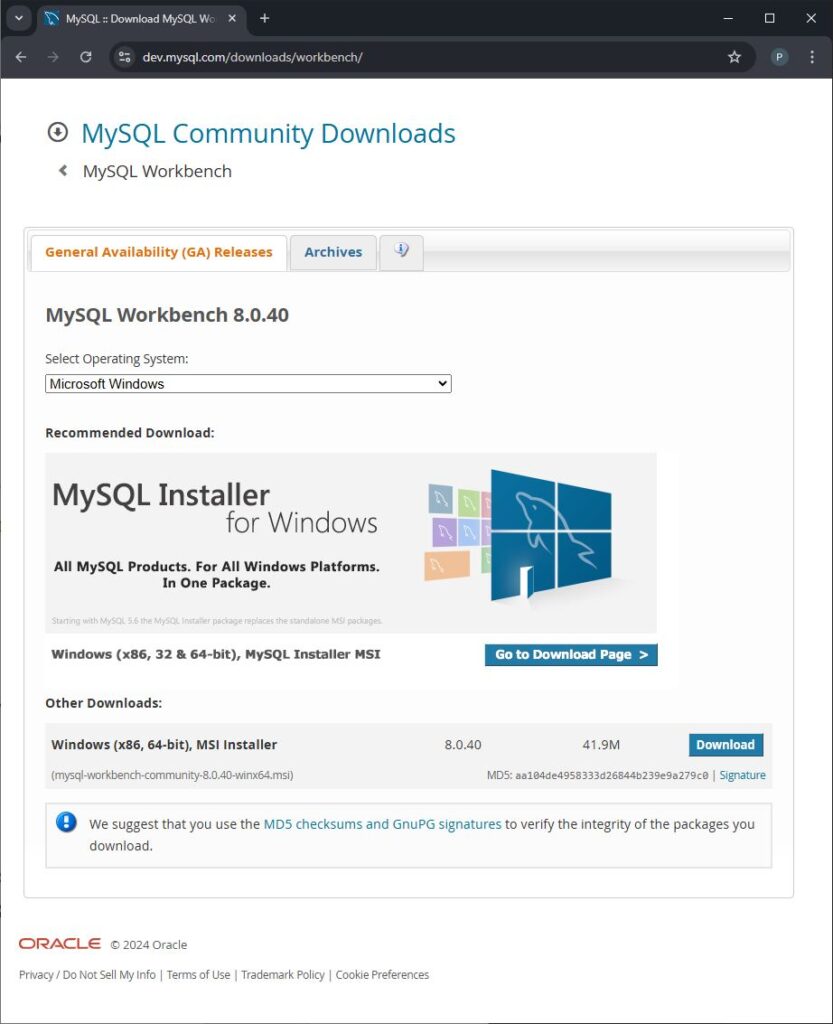
You may be prompted to sign up for a MySQL account. You can skip this step by selecting No thanks, just start my download.
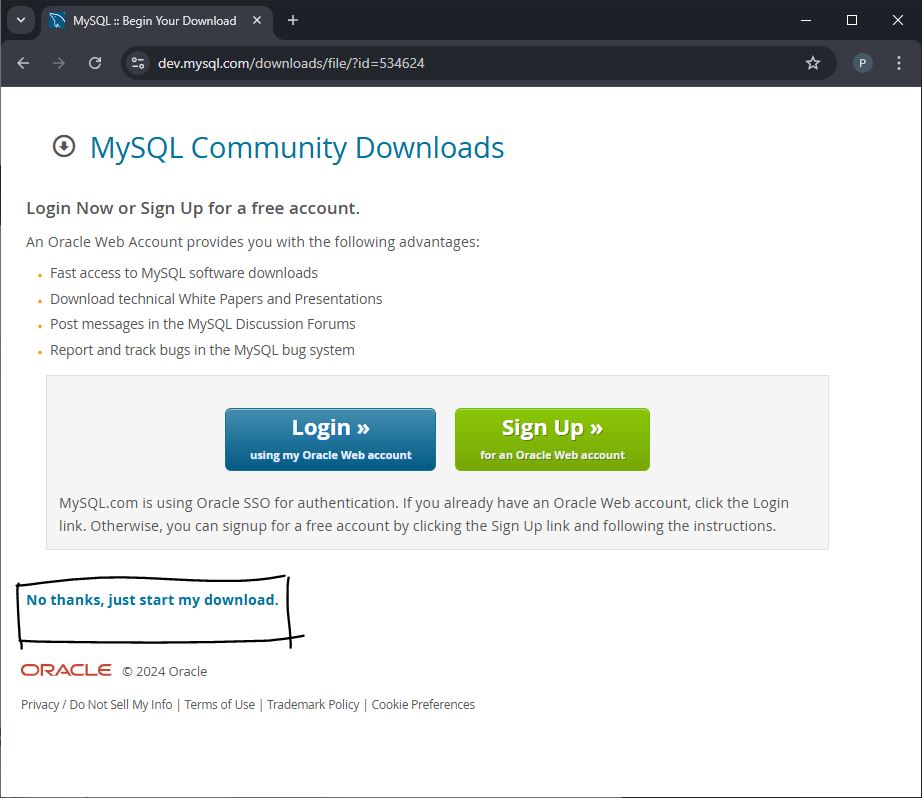
Step 2: Run the Installer
After downloading, locate the installer file (usually in your Downloads folder) and double-click it to start the installation process.
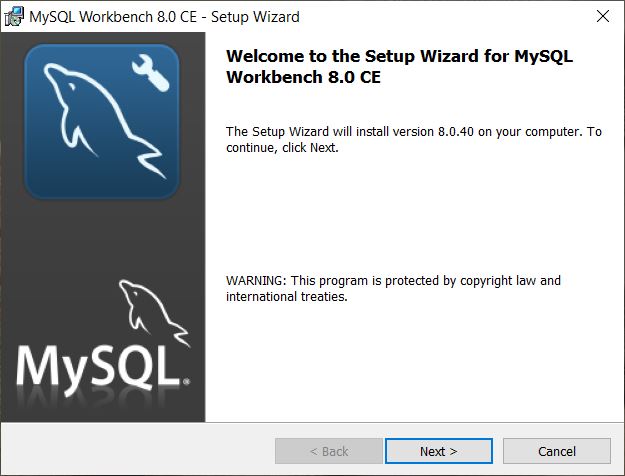
- Accept the license agreement when prompted.
- Select the installation type. Developer Default or Full installation is recommended if you want to include other MySQL tools. For only MySQL Workbench, choose Custom and select MySQL Workbench.
- Click Next to proceed with the installation.
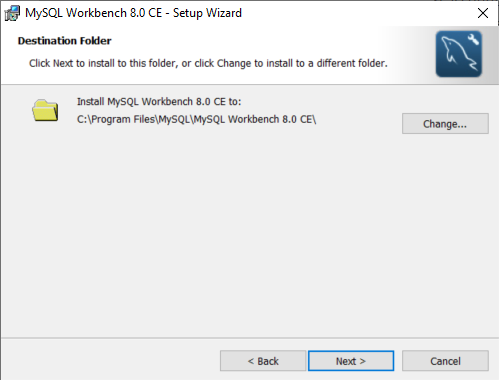
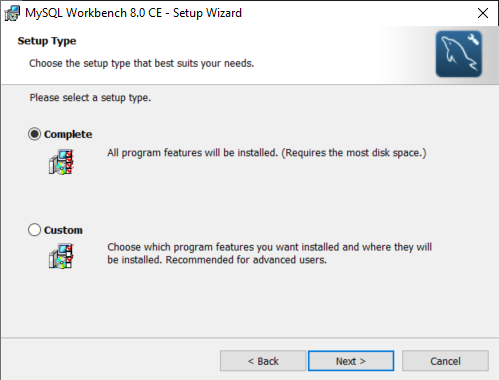
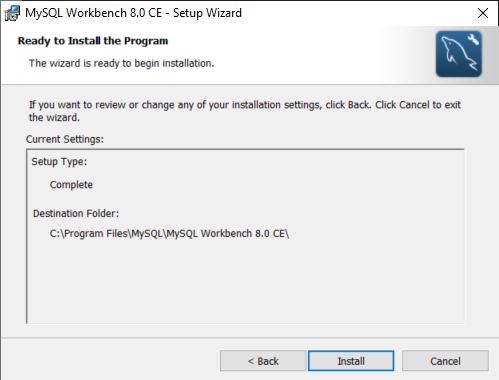
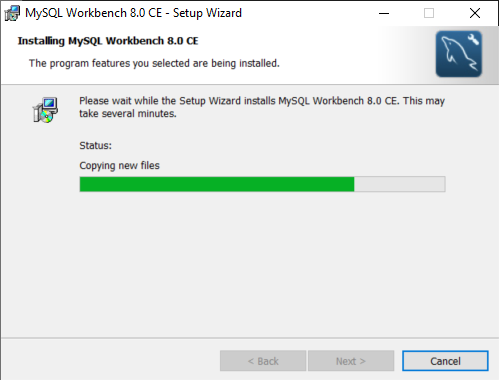
Step 3: Complete the Installation
Once the installer has finished, you will see an option to start MySQL Workbench:
Click Execute to install MySQL Workbench and any dependencies.
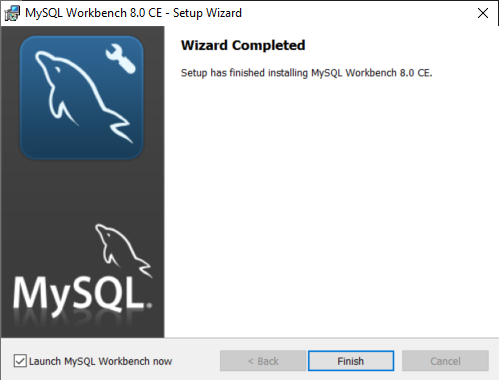
After installation is complete, you can launch MySQL Workbench directly by selecting Finish and checking the Start MySQL Workbench now box.
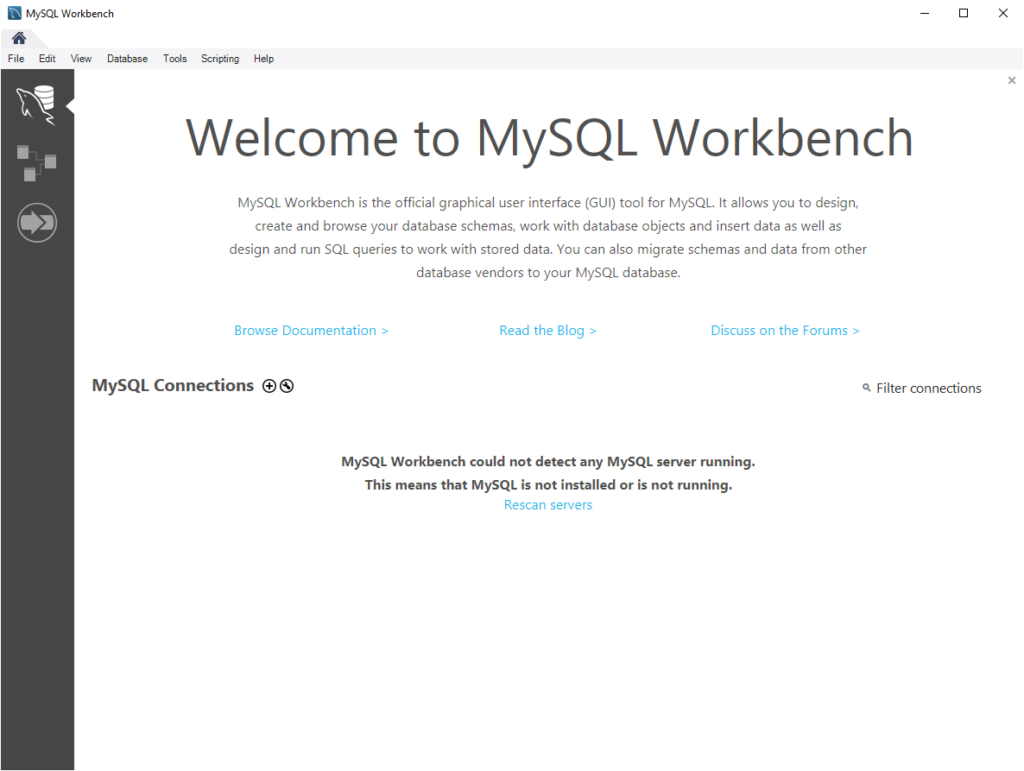
Step 4: Launch MySQL Workbench and Set Up a Connection
After installation, open MySQL Workbench:
On the MySQL Workbench home screen, click + (plus) next to MySQL Connections to create a new connection.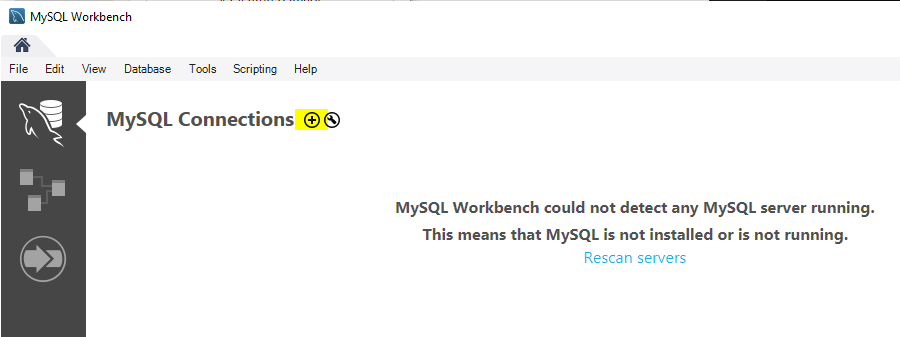
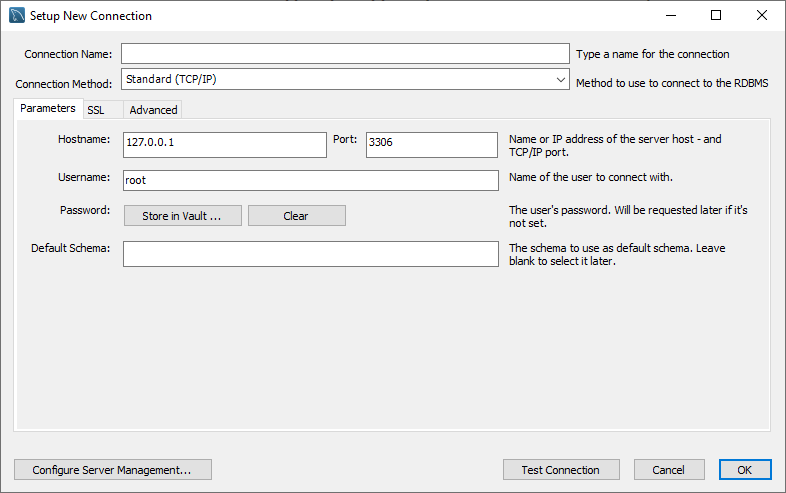
Enter your connection details, including a name for the connection, hostname (usually localhost), port (default is 3306), and username.
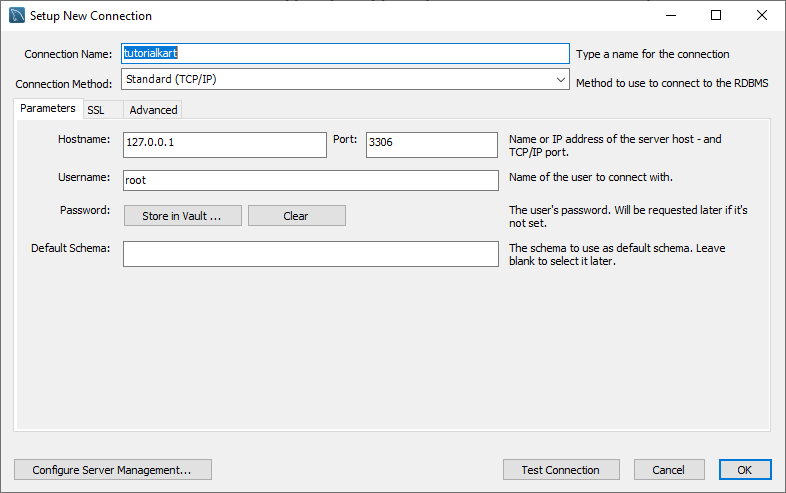
Click Test Connection to verify the connection. Enter your MySQL root password when prompted.
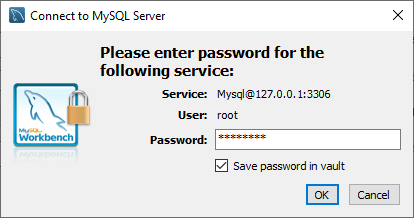
Click OK.
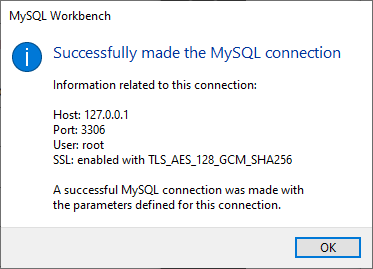
If successful, click OK to save the connection.
Conclusion
You have now successfully installed MySQL Workbench on your Windows system. You can use it to manage MySQL databases, create tables, execute queries, and much more. For further customization and setup, explore the Preferences in MySQL Workbench.
