Effective navigation is a cornerstone of user experience in SAP SuccessFactors. By enabling intuitive navigation features, organizations can simplify tasks for employees, ensure accessibility, and promote essential activities. This guide explains the key navigation strategies and features in SAP SuccessFactors, helping administrators configure a seamless user experience.
Navigation Strategies in SAP SuccessFactors
SAP SuccessFactors provides multiple navigation elements that work together to create a cohesive system. These include main menus, quick actions, search functionality, and task panels. Administrators can enable, configure, or extend these navigation elements to meet business needs.
Enable Standard Navigation Features
SAP SuccessFactors offers several core navigation tools designed to help employees access their workspaces and tasks efficiently. To ensure smooth navigation, administrators must enable the following features:
1. Screen Reader Support and Enhanced Keyboard Navigation
- Enable these features to improve accessibility for all users, including those using assistive technologies.
- These enhancements ensure compliance with accessibility standards and improve overall usability.
2. Main Navigation Menu
- The main navigation menu is the backbone of SAP SuccessFactors navigation.
- Steps to Enable:
- Go to Admin Center.
- Enable the main navigation menu under system settings.
- Why Enable?
- Employees rely on this menu to switch between workspaces like Employee Central, Performance, or Learning modules.
3. Icons and Alphabetized Menus
- Adding icons and sorting items alphabetically enhances usability by making workspaces easier to identify and locate.
4. To-Do Panel
- The To-Do Panel ensures employees never miss important tasks like performance reviews, training deadlines, or time-off approvals.
- Benefits:
- Real-time task visibility.
- Easy task tracking and prioritization.
5. Action Search
- Action Search allows users to navigate by typing the name of a workspace or action directly in the global search bar.
- How It Works:
- Users type keywords like “Time Off” or “Goals” to instantly locate related tools.
6. SAP Task Center Integration
- Integrating with SAP Task Center consolidates tasks from multiple SAP systems, including SuccessFactors, into a central task management system.
- Why Integrate?
- Ensures visibility for HR tasks alongside other business tasks.
- Simplifies task management for employees.
Extending Navigation with Custom Tasks and Actions
Administrators can enhance the navigation experience by adding custom links, quick actions, and cards that promote critical tasks or content. These customizations help organizations tailor navigation to meet specific business needs.
1. Add Custom Links
- Add deep links to frequently accessed workspaces or third-party apps.
- Encourage employees to favorite important links for quick access.
2. Create Quick Actions
Quick actions are boxes that appear at the top of the homepage, promoting critical tasks or links.
- Link Quick Action: A box linking to a third-party fitness app.
- Task Quick Action: A box allowing employees to answer a quick polls.
Benefits
- Instant visibility for high-priority actions.
- Improved engagement with key tools or initiatives.
3. Add Custom Cards
Custom cards offer more detailed content and appear lower on the homepage.
- Use Cases:
- Provide contextual information, such as the benefits of a linked fitness app.
- Highlight one-time events, like a company-wide survey.
- Difference from Quick Actions:
- Cards include more space for descriptive content and can be categorized for better organization.
4. Supplemental Tasks
For one-time tasks, administrators can create supplemental tasks that appear in the To-Do Panel.
- Examples:
- Completing an HR survey with a due date.
- Submitting documents for an annual review.
Quick Reference Table: Navigation Features and Their Functions
| Feature | Purpose | Example |
|---|---|---|
| Main Navigation Menu | Core workspace navigation | Accessing Employee Central or Learning |
| Action Search | Direct search for tools and actions | Typing “Performance” to locate review forms |
| To-Do Panel | Task visibility and tracking | Viewing overdue training tasks |
| Icons and Alphabetized Menus | Simplify navigation through visual aids and order | Quick identification of “Learning” icon |
| Custom Quick Actions | Highlight critical tasks or links | Poll participation or external tool links |
| Custom Cards | Provide detailed contextual content | Promoting a company event with a card |
| SAP Task Center Integration | Centralized task management | Displaying HR and SAP S/4HANA tasks together |
How to Perform an Active Search in SuccessFactors
- Login to SuccessFactors:
- Access the SuccessFactors URL and enter your Company ID, username, and password.
- After logging in, you’ll land on the home screen featuring the To-do Portlet and Quick Links.
- Quick Action Search:
- Use the Quick Action Search bar to search for an employee or action.
- Example: Search for “Robert” and click the Search icon.
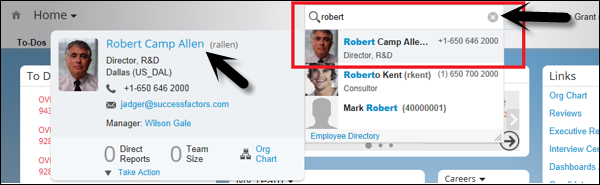
- Accessing Employee Information:
- Select the employee name from the search results to view their public profile, which includes:
- Designation
- Location
- Contact details (direct dial, email, local time)
- Organization Chart:
- Navigate to the employee’s public profile and select Full Size to view the organization chart.
- Use the Uplevel option to see reporting structures.
- Select Position Org Chart to view roles and designations in the hierarchy.
- Navigating Company Info:
- Click Company Info to access a dropdown menu with navigation options, including returning to the Home screen.
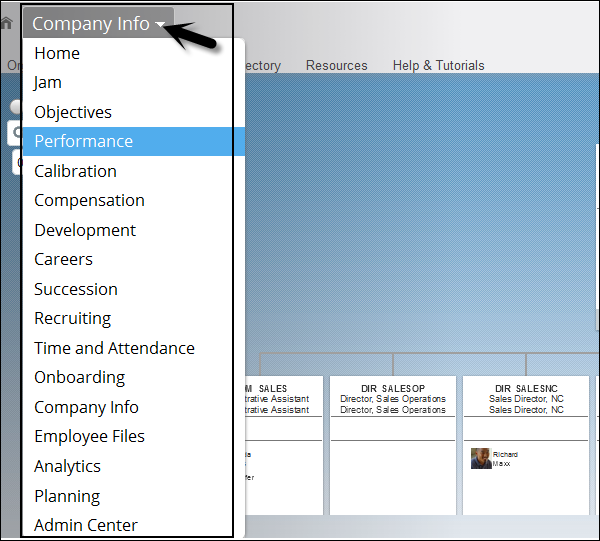
- Exploring the Homepage:
- Scroll down the home page for additional options such as:
- My Admin Favorites
- Tile Browser
- My Objectives
- Portlets
These steps help you efficiently perform searches and explore employee data within the SuccessFactors environment.
Conclusion
A well-designed navigation system in SAP SuccessFactors enhances user experience by making tasks and tools easily accessible. By enabling standard features like the main navigation menu, To-Do Panel, and Action Search, and extending functionality with custom quick actions and cards, administrators can ensure employees engage effectively with critical tasks. With proper configuration and testing, SAP SuccessFactors navigation can significantly improve productivity and satisfaction across the organization.
