Windows – Install Node.js
In this tutorial, we shall provide detailed step by step process to install Node.js software on your PC running on Windows Operating System.
Steps – Install Node.js on Windows 10
1. Download Node.js
Download Node.js package from Node.js website.
Latest releases of Node.js are available at https://nodejs.org/download/release/latest/.
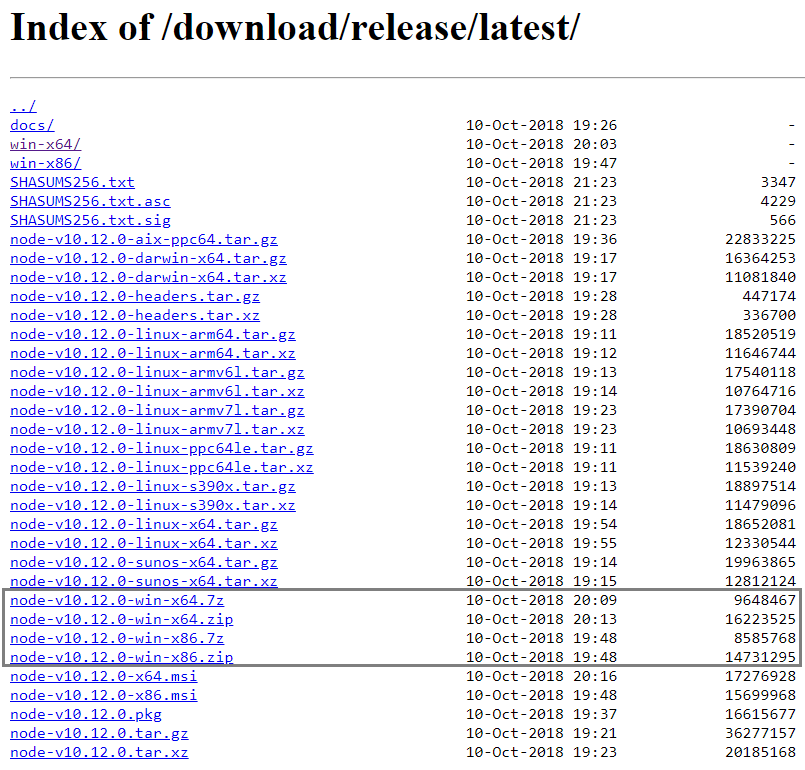
You can get information about your OS architecture. Open Command Prompt and run the following command.
wmic OS get OSArchitecture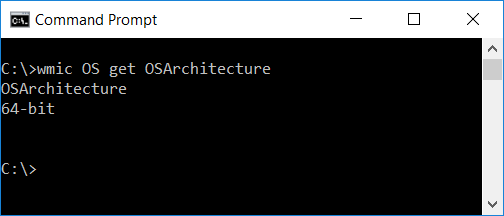
Based on the architecture of your Windows Operating System, download the appropriate .zip or .7z file.
To know your windows architecture (x64 or x86), run the command wmic OS get OSArchitecture in Command Prompt.
The PC is running on x64, we have chosen x64.zip file to download.
2. Extract
Extract the zip file and copy the nodejs folder to C:\Program Files.
3. Setup Environment Variable
Now we should let the PC know that we have a program called node at location “C:\Program Files\nodejs”
Add this location to System Environment Path variable.
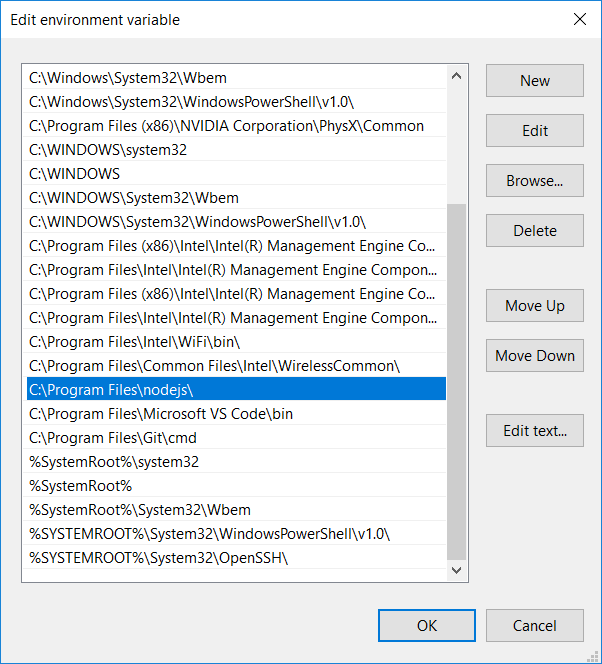
4. Verify the Installation
Open Command Prompt and run node command as shown in the following screenshot.
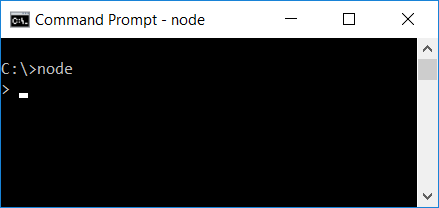
Ha! We are done with the installation of node in Windows. Now its time to check if the installation is successful.
Open Command Prompt and run the command node. Node Shell would be started.
5. Check Node Version
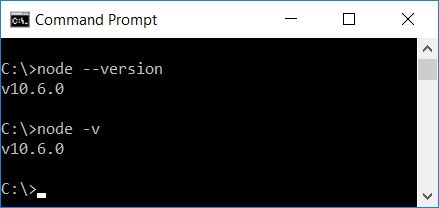
To check Node Version, run either node -v or node --version in the command prompt.
Conclusion
In this NodeJS Tutorial, we have learnt how to install Node.js on Windows OS. In our next tutorial, we shall get started with Basic Node.js Application Example.
