In this OpenCV tutorial, we learn how to install OpenCV with Anaconda using pip command, and then verify the installation using a simple Python code to read and display an image.
Install OpenCV Python with Anaconda
Anaconda is a good tool for Python application development. If you have anaconda installed, working with OpenCV becomes easier. You may follow: Install Anaconda tutorial if Anaconda is not installed yet.
To install OpenCV Python with Anaconda, use following pip command.
$ pip install opencv-pythonConsole Output
$ pip install opencv-python
Collecting opencv-python
Downloading opencv_python-3.4.0.12-cp36-cp36m-manylinux1_x86_64.whl (24.9MB)
100% |????????????????????????????????| 24.9MB 35kB/s
Requirement already satisfied: numpy>=1.11.3 in /usr/lib/anaconda3/lib/python3.6/site-packages (from opencv-python)
Installing collected packages: opencv-python
Successfully installed opencv-python-3.4.0.12
OpenCV package for Python is successfully installed.
Verify if OpenCV is installed
Following is a simple program to verify the OpenCV Python package. We shall use methods of cv2 to read and display an image.
Python Program
import cv2
img = cv2.imread('/home/img/python.png')
cv2.imshow('image',img)
cv2.waitKey(0)
cv2.destroyAllWindows()When you run the above example, the following image would be displayed in a separate window.
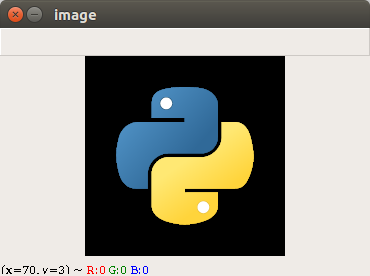
Conclusion
In this Python OpenCV Tutorial, we learned how to install OpenCV with Anaconda.
