Microsoft Azure offers different services like file storage, blob storage , table storage and Queue to storage data in the cloud. All these data services are contained in Azure Data Storage Account. In this Azure powershell tutorial, we are going to learn about creating storage account using Azure PowerShell (Cloud Shell). Follow the steps given below.
Creating Storage Account using Azure Powershell
Before creating Storage Account using Azure Powershell, user must login to portal.azure.com using login credentials and open Microsoft Azure PowerShell from the Start menu and connect it to an Azure subscription.
- Now click on Cloud Shell icon shown below.

- Now Powershell terminal will take some time to connect, After successful connection powershell terminal will be appeared as shown below.
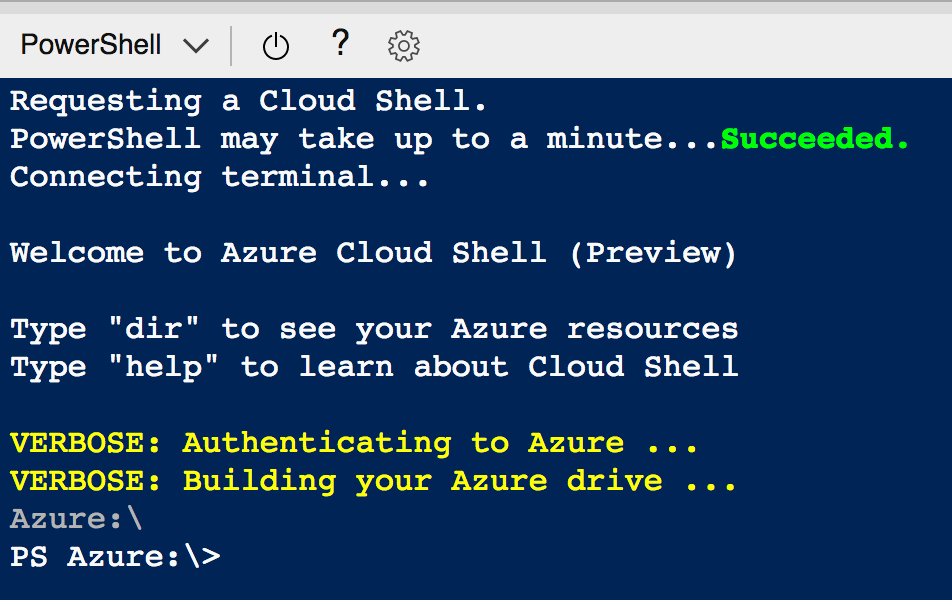
Use the New-AzureStorageAccount cmdlet to create the new storage account.

- Click on enter button after providing the
New-AzureStorageAccountcmdlet on the Powershell terminal. - Now user must provide resource group name, Azure Storage account name, SkuName and Location.
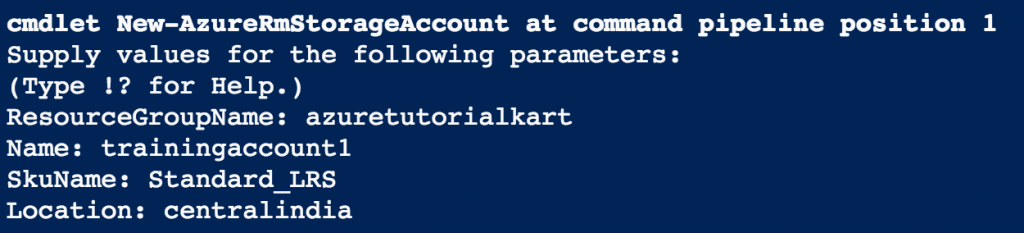
- The Storage account name must contain only number and lowercase letters. If any special characters, spaces or uppercase letters are used an exception will be thrown.
- Finally click on Enter button.
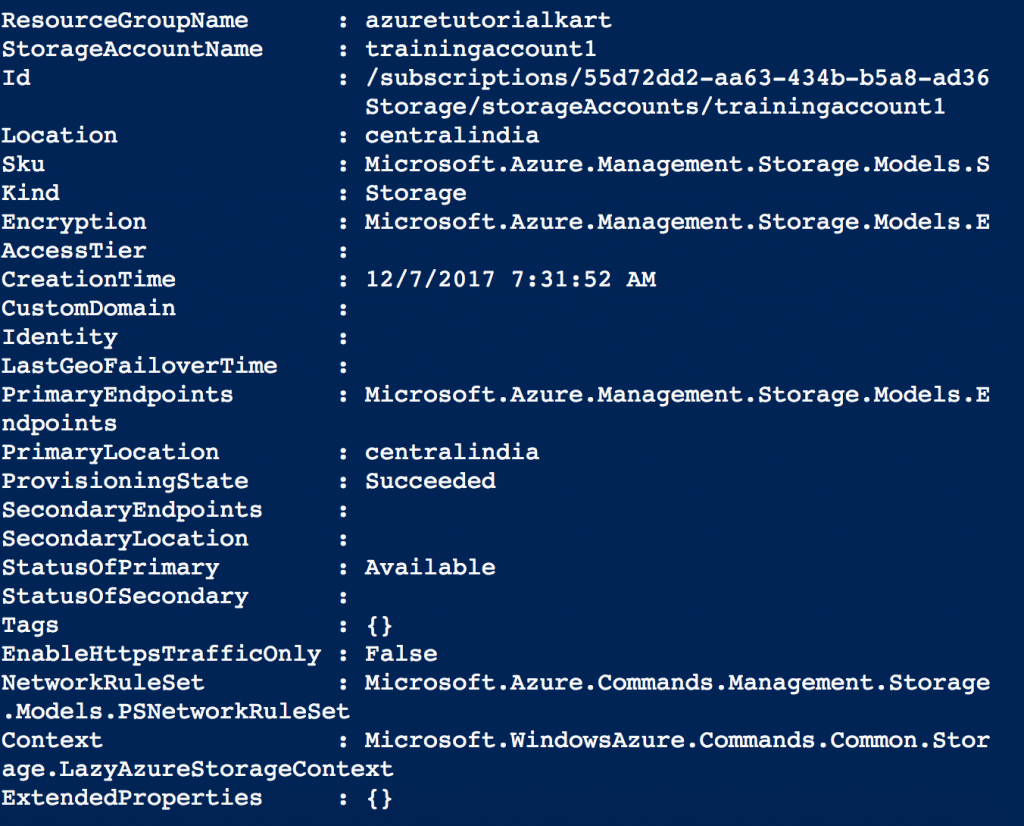
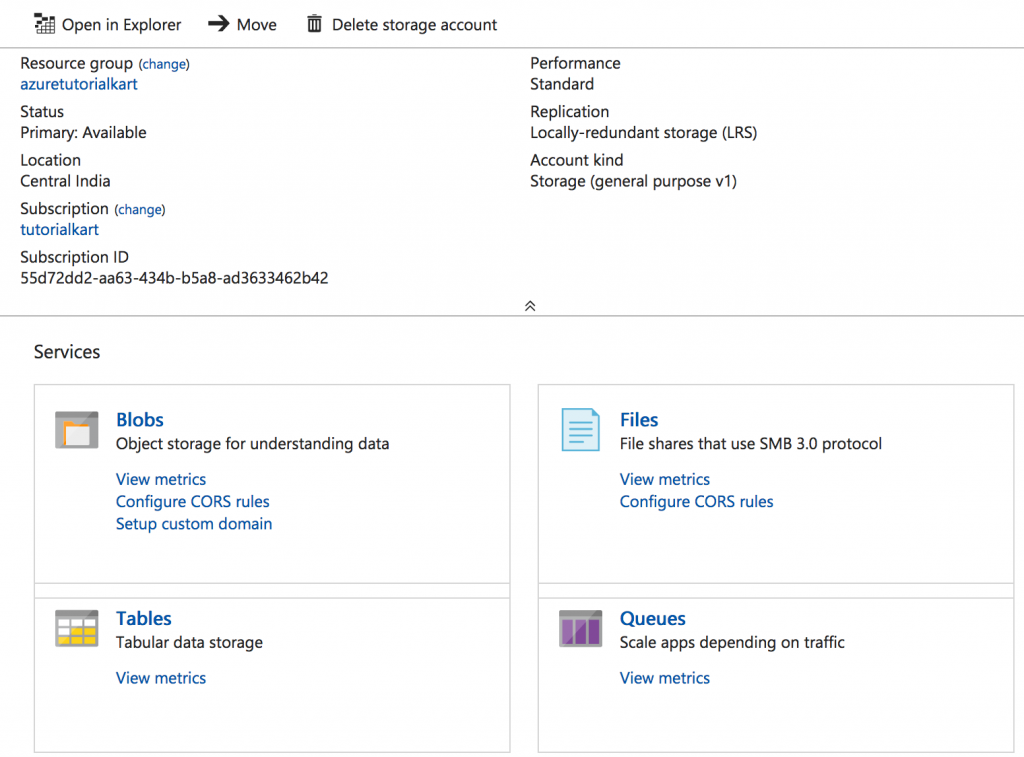
A new Azure Data Storage Account has been created successfully and new default end points are also created for each services offered by the storage account as shown below.
To delete an Azure Storage account, use Remove-AzureStorageAccount cmdlet with the name of the storage account as the first parameter.
Conclusion
In this Powershell tutorial, we have learned about creating Storage Account using Azure Powershell (Cloud Shell). In our next Azure Powershell tutorial, we will learn about getting the Azure storage account keys using cloud shell.
