SAS Windowing Environment
SAS Windowing Environment can also be named as Interactive windowing mode. It contains several windows that are used in SAS programming. In SAS windowing environment there are 5 basic windows. Those are Editor, Log, Output, Explorer and results window.
Editor Window
In SAS, editor window is used to write program, modify and submit the program for execution. The default editor is the enhanced editor. The enhanced editor is syntax sensitive and color codes your program making it easier to read them and find mistakes. The enhanced editor also allows you to collapse and expand the various steps in your program. For other operating environments, the default editor is the program editor.
Log window
Log window contains information of program which submitted in Editor window. Generally we can get here notes, warnings and errors. We can also get details about how many observations are there and how many variables are there in which library datasets are storing.
Output window
If your program generates any printable results, then it will appear in the output window.
Explorer window
The explorer window gives us easy access to SAS libraries and files.
Result window
The result window in SAS is like a table of contents for your output window. The results tree lists each part of your result in an outline form.
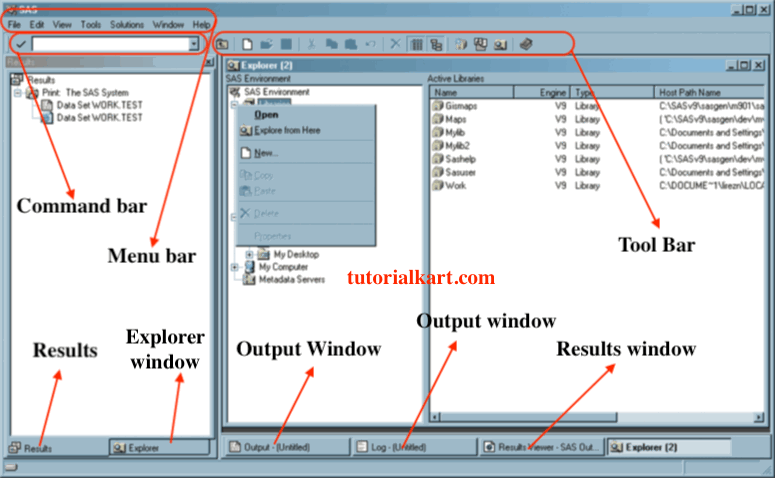
Command Bar
The command bar is a place that you can type in SAS commands. Most of the commands that you can type in the command bar are also accessible through the pull-down menus or the toolbar.
Tool bar
Tool bar gives you quick access to commands that are already accessible through the pull-down menus.


New– to open new window.

Open – To open the program which save in server/pc location.

Save – To save the program or log or Output window information in server location or pc location.

Print – To produce print of program or log or Output window info.

Print Preview – Before giving the print we can check the preview info.

Cut – The cut the part of the program lines in editor window. Using keyboard we can also use Ctrl X.

Copy – To select the part of the program line. Keyboard short cut is Ctrl c

Paste – To paste the part of the program line. Use Ctrl V keyboard short for paste.

Undo – To get back the part of the program lines those cuts. The same can do through keyboard using Ctrl Z.

New library – This icon is used to create new library for storing datasets.

Clear All – To clean only editor window.

Break – To stop the execution program lines. Click on this icon and select cancel submit statements to stop the execution or select Terminate SAS system to close the session.

Help – To get the documents and sample programs which help to learn.
SAS Menu Bar
Menu bar is located at the top of the window that contains some full down menus like file, edit, view, Tools, Run, Solutions, Window and help.
File
- File item is used to open new editor window.
- To open existing program.
- To save program.
- File is used for importing and exporting data.
Edit
- It is used to undo, redo, cut, copy, paste, clear all, select all, collapse all, expand all, find and replace.
View
- Using view we can get back the closed windows like enhanced editor, program editor, log, explorer and output windows.
Tools
- Tools in menu bar is used to create new library, change font type, font size and enable to create listing output and html output.
Run
- Use run to submit SAS program and get back previous submitted program.
Window
- For checking list of windows opened in SAS.
Help
- To get help from SAS documenting.
