SQL SPACE()
The SQL SPACE() function generates a string of repeated space characters, useful for formatting output, padding, or creating consistent visual spacing between text elements.
The SPACE() function takes an integer as input to determine the number of spaces generated.
In this tutorial, we will go through SQL FORMAT() String function, its syntax, and how to use this function in SQL statements for string operations, with the help of well detailed examples.
Syntax of SQL SPACE() Function
The basic syntax of the SQL SPACE() function is:
SPACE(number_of_spaces);Each part of this syntax has a specific purpose:
- number_of_spaces: The number of spaces to generate. This must be a positive integer value.
The SPACE() function returns a string containing the specified number of spaces.
Setup for Examples: Creating the Database and Table
We’ll create a sample employees table to demonstrate the SPACE() function examples with fields like first_name, last_name, city, and state.
1. First, create a new database called company:
CREATE DATABASE company;2. Select the company database to work with:
USE company;3. Create the employees table with first_name, last_name, city, and state fields:
CREATE TABLE employees (
employee_id INT PRIMARY KEY AUTO_INCREMENT,
first_name VARCHAR(50),
last_name VARCHAR(50),
city VARCHAR(50),
state VARCHAR(50)
);4. Insert sample data into the employees table:
INSERT INTO employees (first_name, last_name, city, state)
VALUES ('John', 'Doe', 'New York', 'NY'),
('Jane', 'Smith', 'Los Angeles', 'CA'),
('Emily', 'Johnson', 'Chicago', 'IL');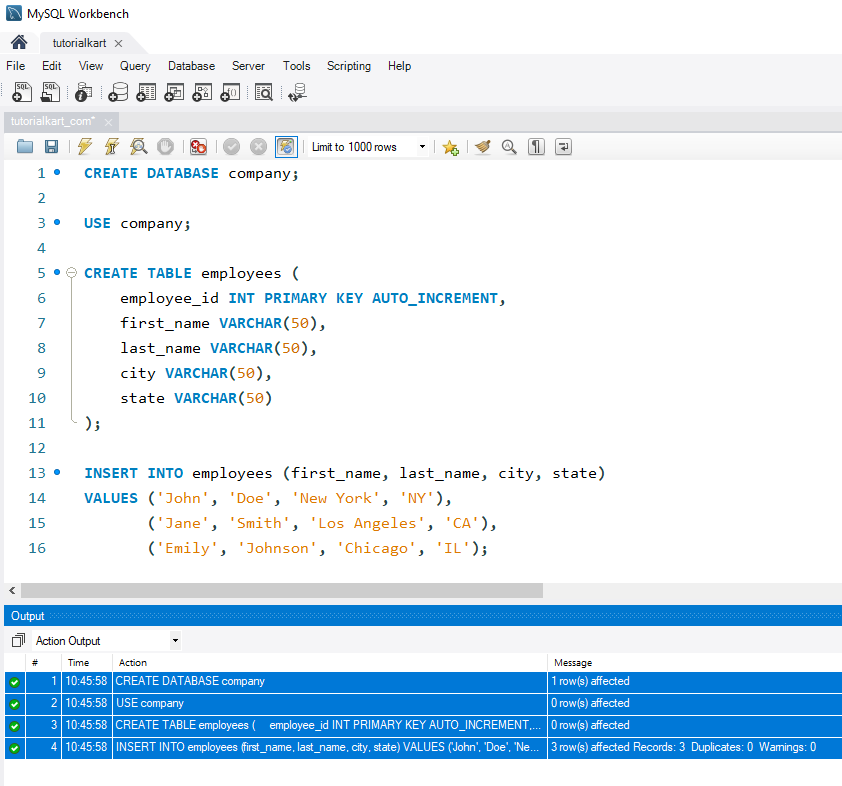
With this setup complete, you can run the SPACE() function examples to test and view results in the employees table.
Examples: Using SPACE() in SQL Queries
We’ll go through examples demonstrating the SPACE() function in SQL, using it to format output and combine strings with custom spacing.
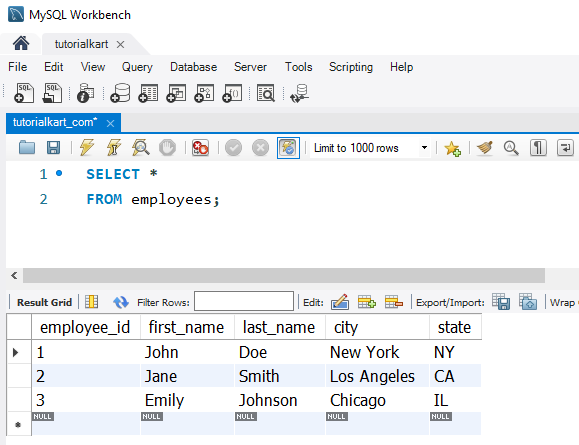
1 Adding Space Between First and Last Names
To create a full name with a single space between the first and last names:
SELECT first_name, last_name,
CONCAT(first_name, SPACE(1), last_name) AS full_name
FROM employees;This query combines first_name and last_name with a single space, producing a properly formatted full name.
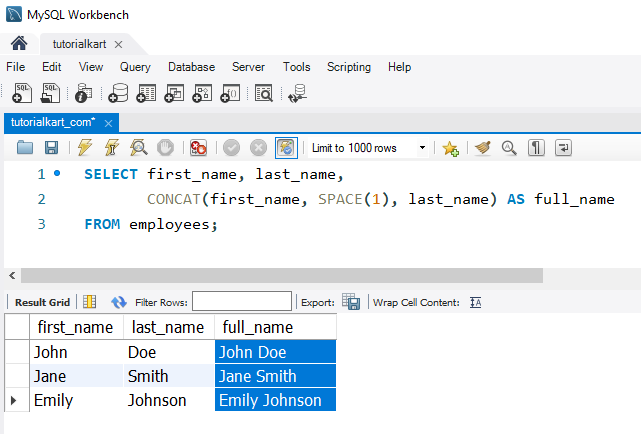
2 Padding Text with Leading Spaces for Alignment
To add five leading spaces to the first_name for alignment purposes:
SELECT first_name,
CONCAT(SPACE(5), first_name) AS padded_first_name
FROM employees;This query adds five leading spaces to each first_name, which can be useful for aligning text in formatted output or reports.
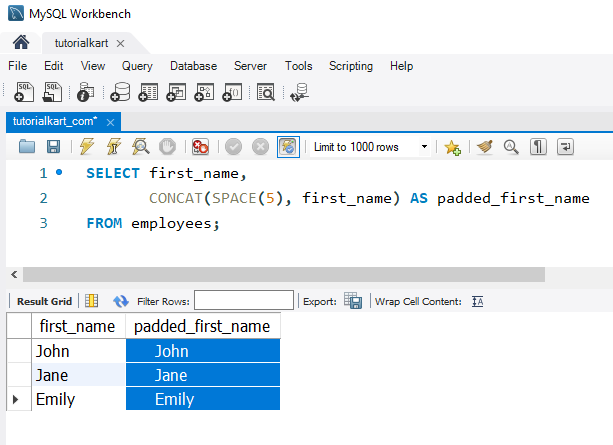
Reference: SQL CONCAT()
3 Inserting Space Between Concatenated Values
To concatenate city and state with four spaces between them:
SELECT city, state,
CONCAT(city, SPACE(4), state) AS location
FROM employees;This query concatenates city and state with a defined space between them, useful for custom formatting.

4 Generating Indentation for Multi-Level Text Display
To add a consistent indentation for a hierarchical report, creating ten spaces before each full name:
SELECT CONCAT(SPACE(10), first_name, ' ', last_name) AS indented_full_name
FROM employees;This query creates an indentation by adding ten spaces before each full name, which can help with displaying hierarchical data.
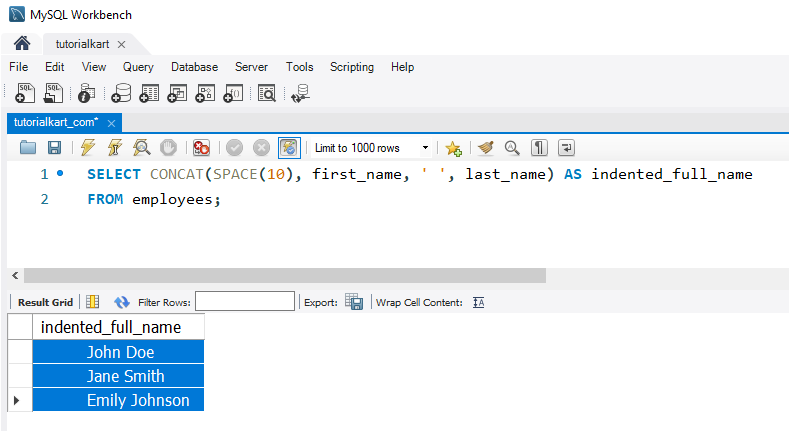
FAQs for SQL SPACE()
1 What does the SQL SPACE() function do?
The SPACE() function generates a specified number of space characters, useful for formatting and padding text output.
2 Can SPACE() handle NULL values?
If the input number of spaces is NULL, SPACE() returns NULL.
3 Is SPACE() supported in all SQL databases?
SPACE() is supported in major SQL databases like SQL Server and MySQL, but not all databases may support it.
4 Can SPACE() be used with other string functions?
Yes, SPACE() can be combined with functions like CONCAT() and LTRIM() to control spacing within strings.
5 What is the maximum value for SPACE()?
The maximum value for SPACE() depends on the database’s string length limit, though excessive use may impact performance.
