Ubuntu Create User
Create User – A user is created when you install Ubuntu OS on your PC. At a later point in time, you can create more users on the PC, that can be used by your family members or colleagues, who share the PC.
In this tutorial, we will learn how to create User in Ubuntu.
We are using PC with OS Ubuntu 20.04 running on Linux Kernel version 5.4.0-33-generic.
Steps to Create User in Ubuntu
Following is a step by step process to create user in Ubuntu.
- Start your Ubuntu PC and open Applications. Then click on Settings.
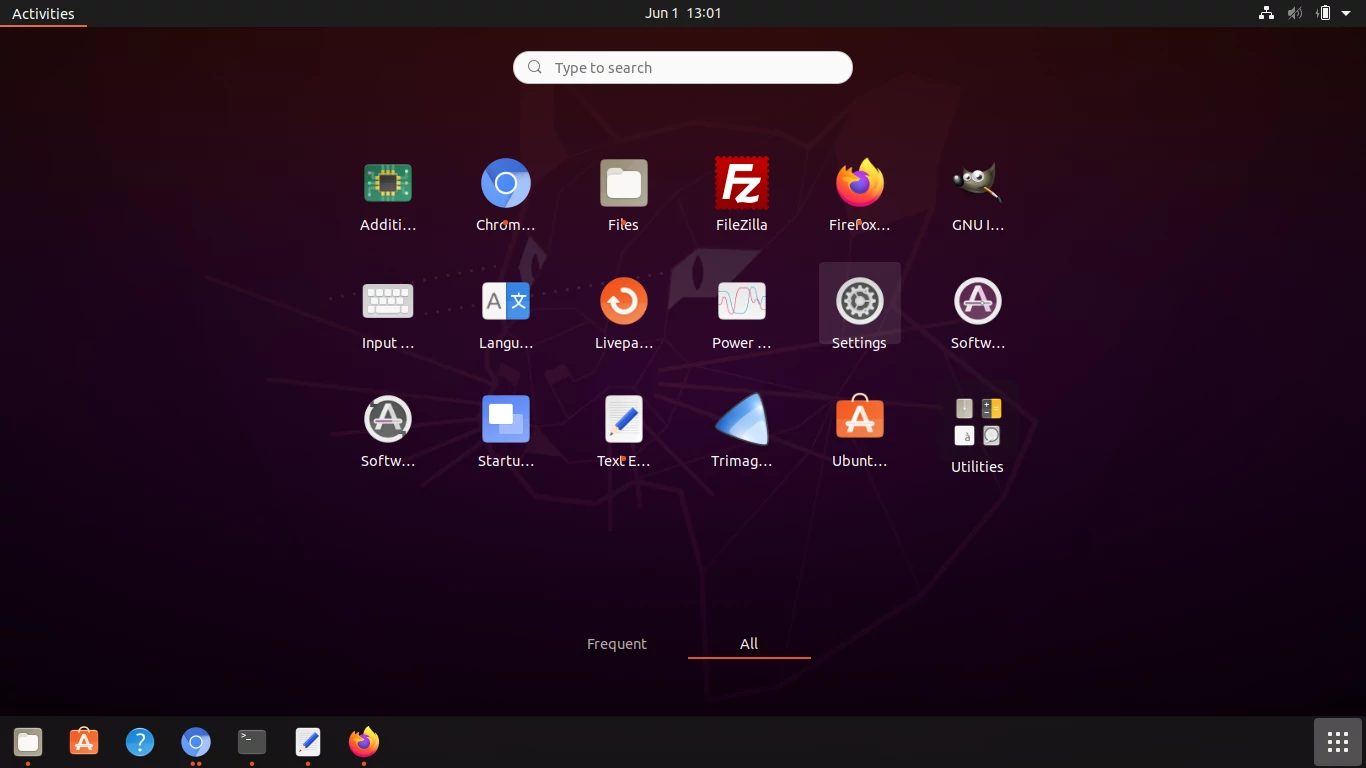
- Scroll the left menu and find Users. Click on the Users tab. You will see the existing users as shown below.
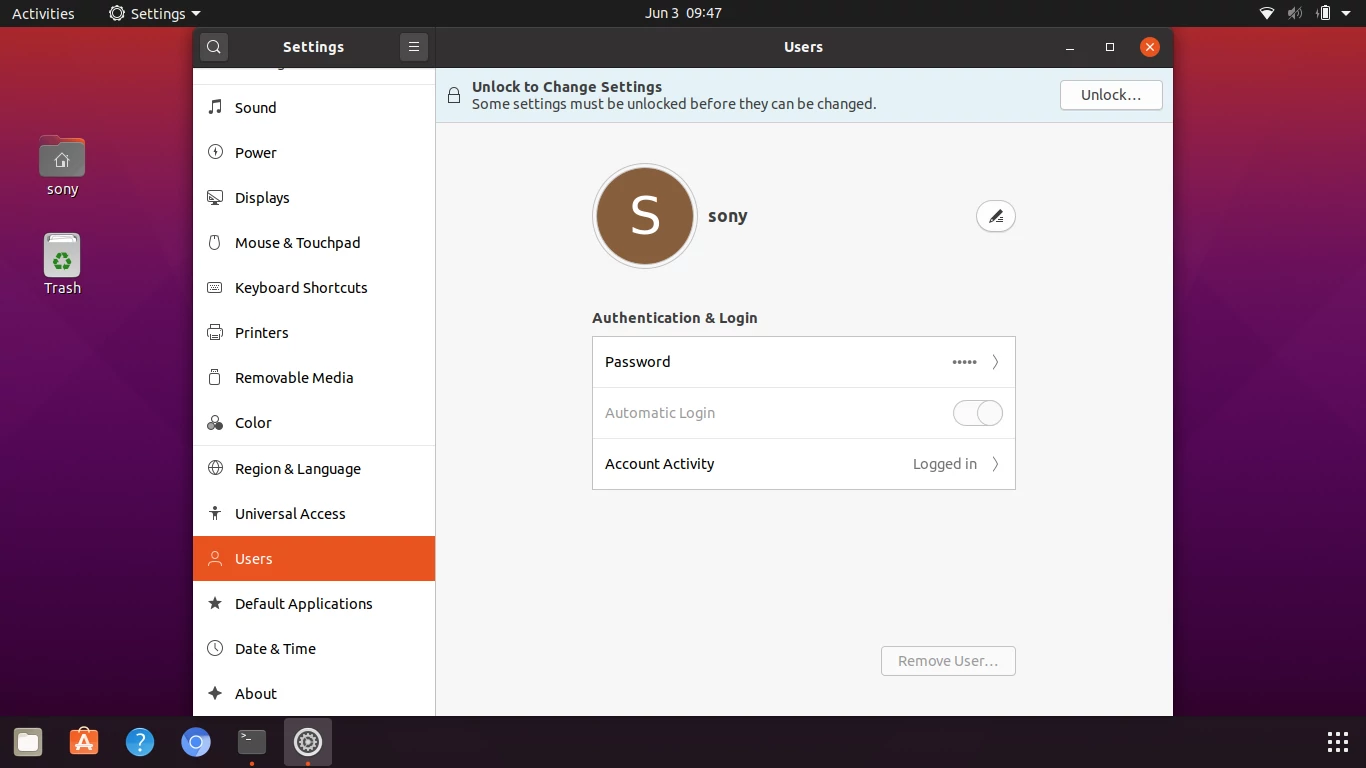
- Unlock to Change Settings. On the top of the Users, you would see a dialog with Unlock button. Click on the Unlock button. A prompt appears to enter password.
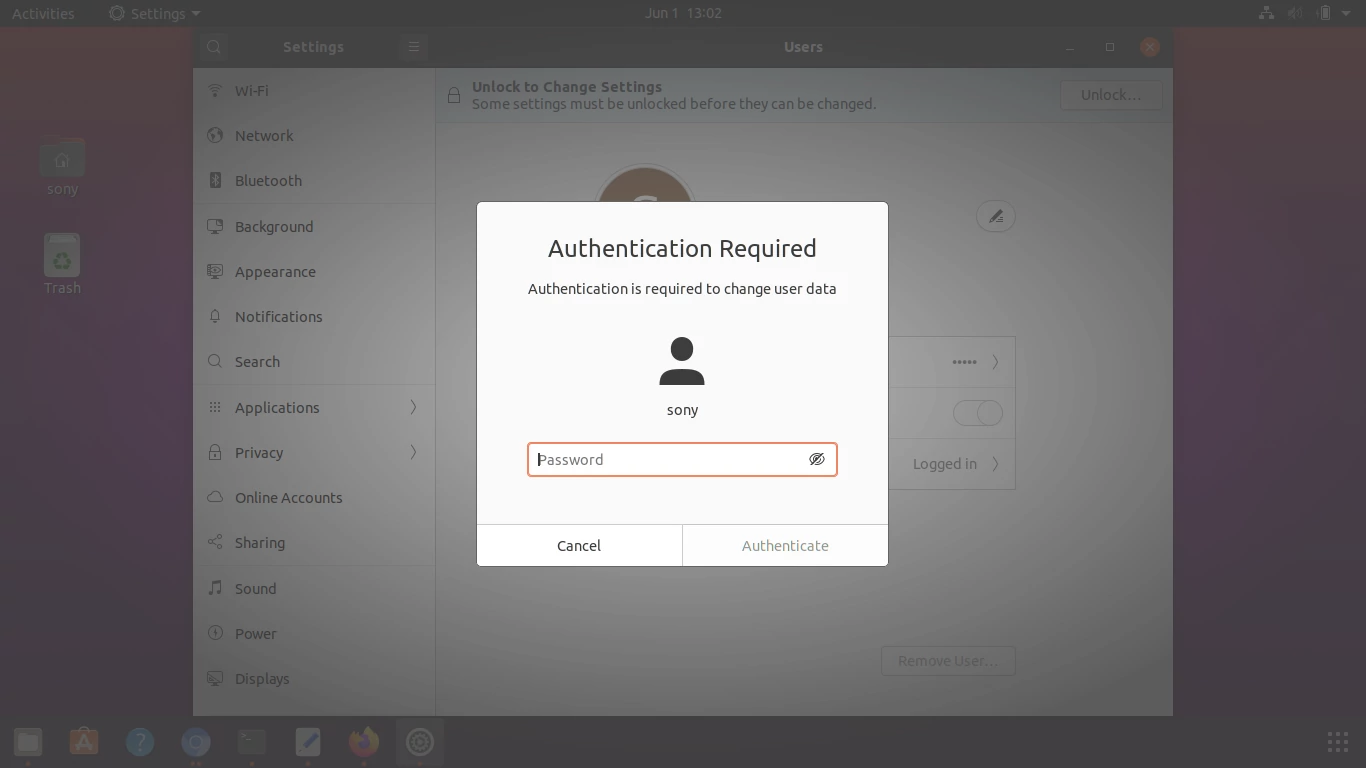
Enter password of the user, which you currently logged in.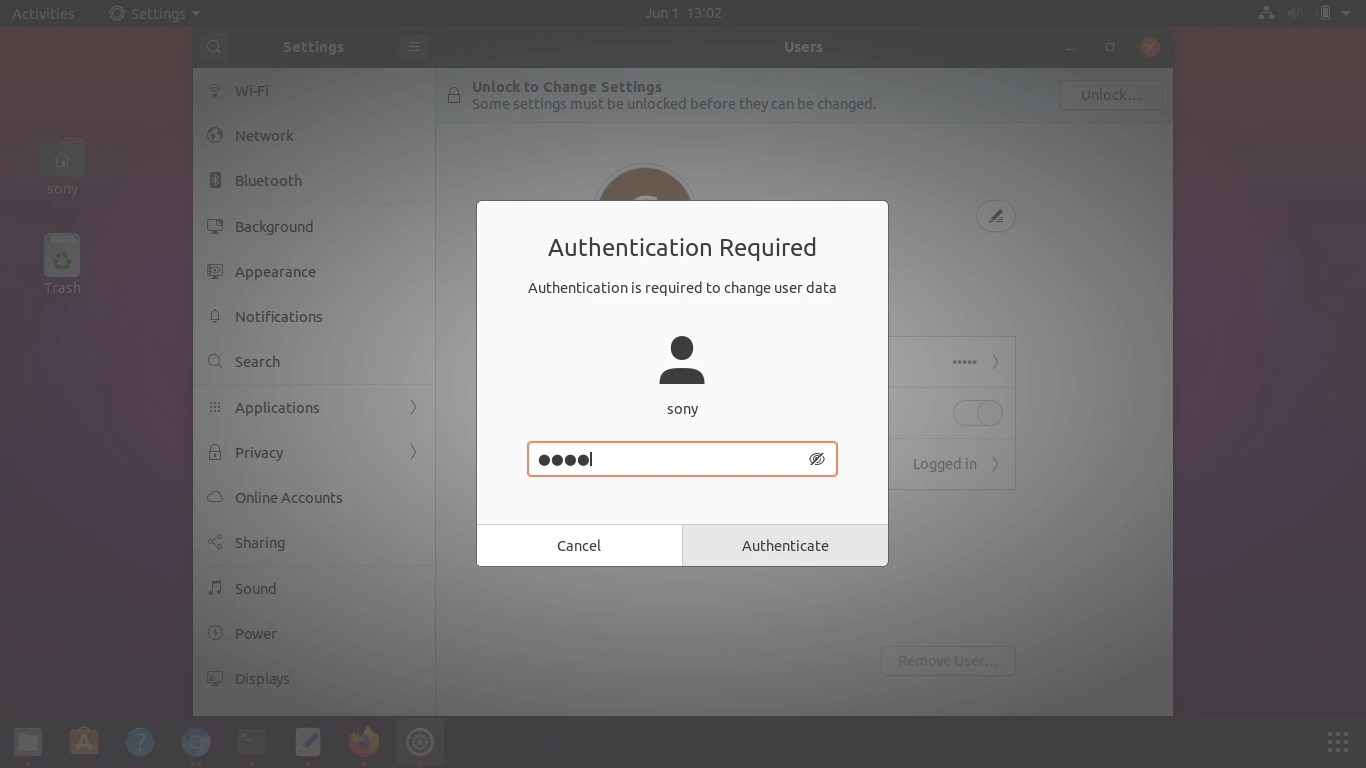
- Now you would see an Add User button, in green background, as shown below.
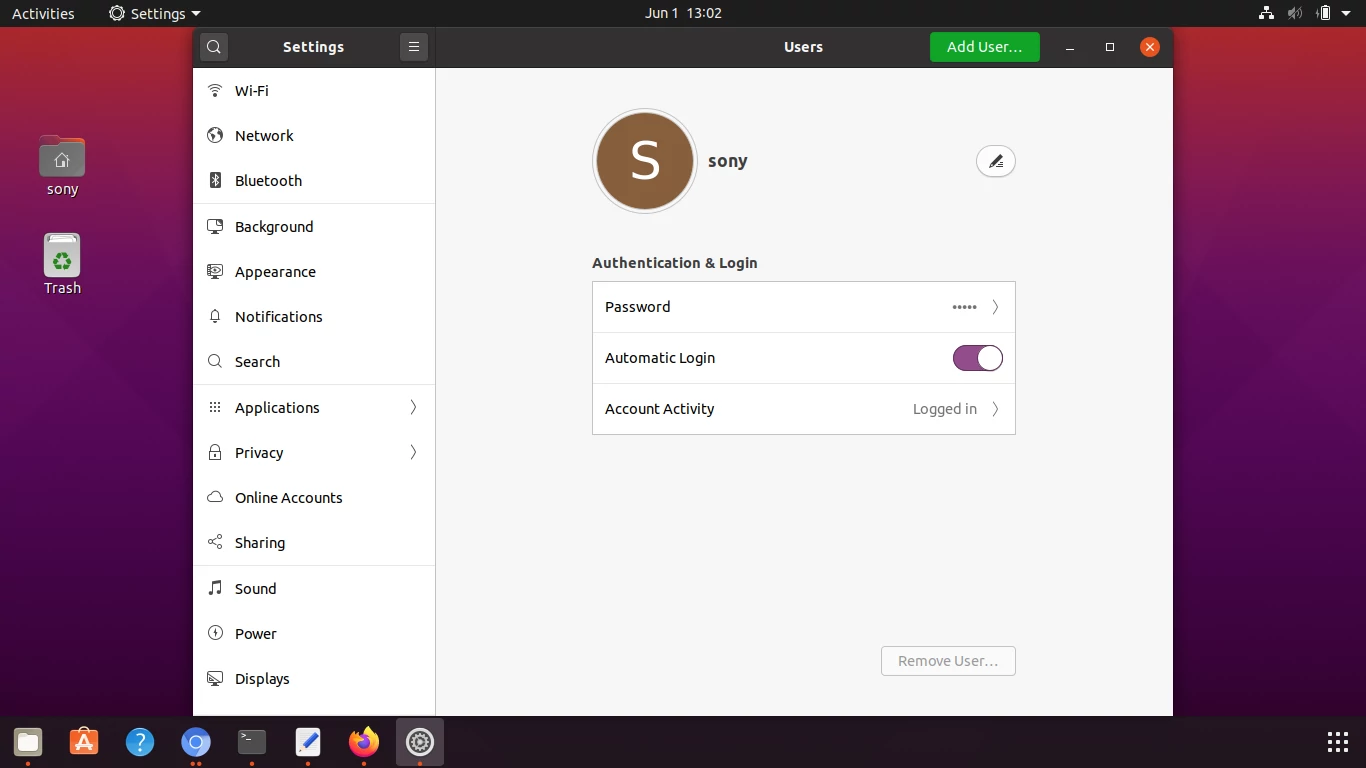
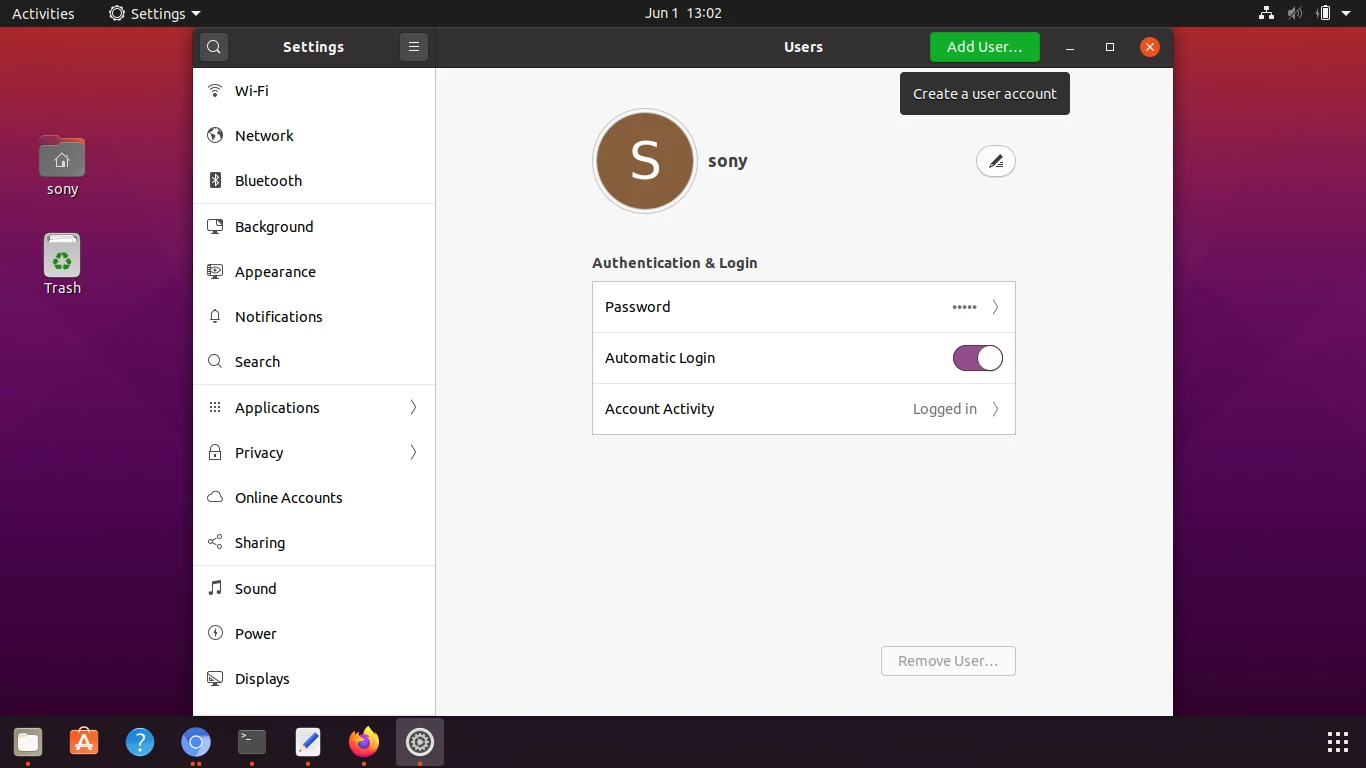
- Click on Add User button. A form like window appears to Add User as shown below.
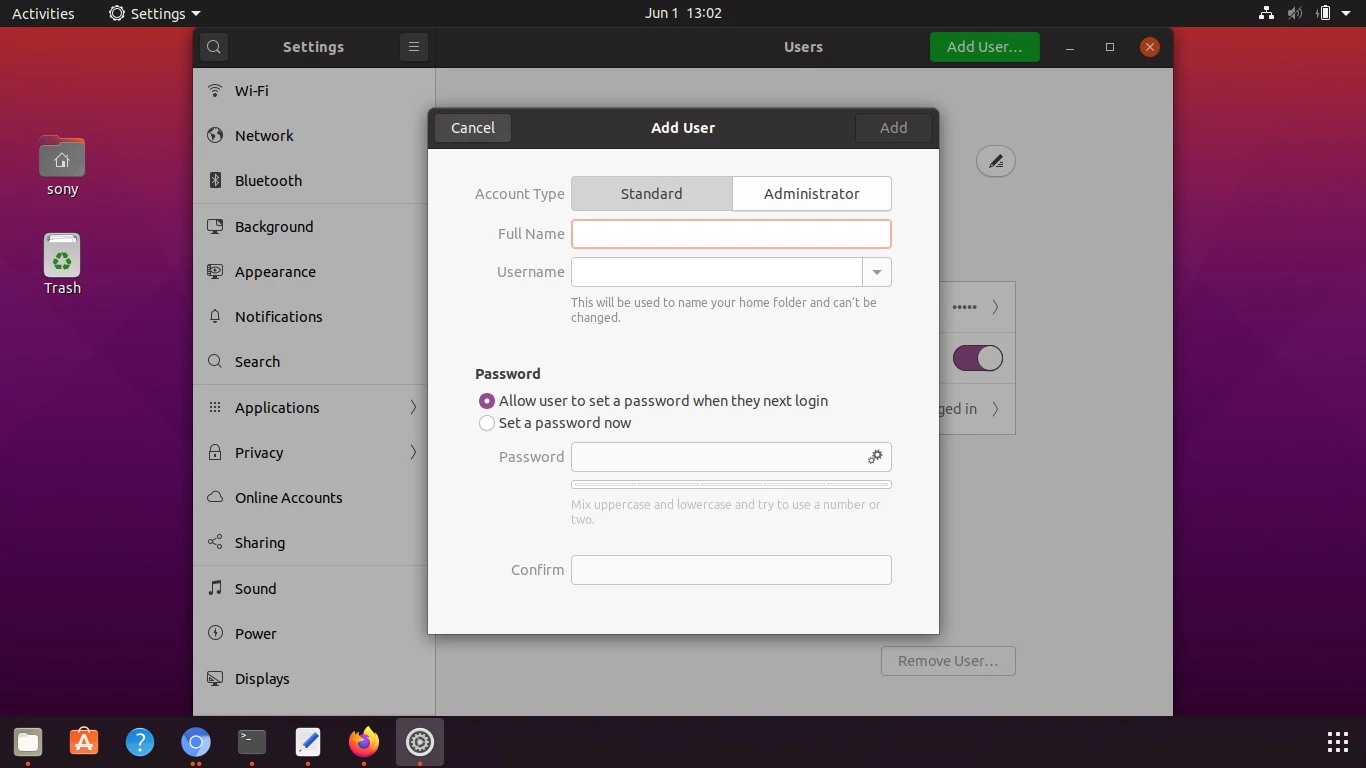
Account Type – There are two types. First one is Standard where user does not have admin privileges. Second one is Administrator and the name explains it all. Choose an Account Type based on your required assignment of privileges to the new user. We will select Standard for this tutorial.Full Name – Enter full name of the user. Like First Name followed by Last Name.
Username – When you enter your Full Name, Username is populated as shown in the following screenshot. But you may change this Username. This Username appears in the command prompt and user folder and files.
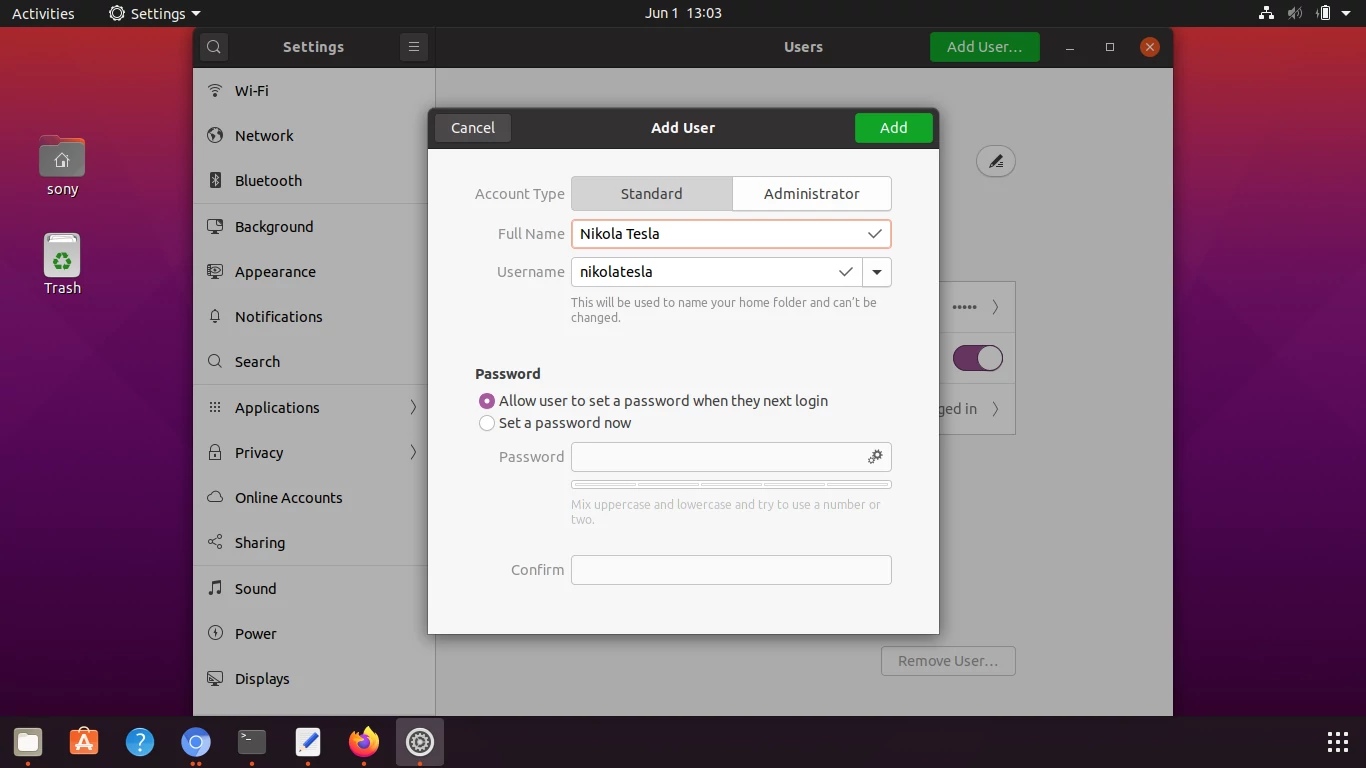
Then comes the Password. You can allow the user to set a password when they first login. Or, you can set a password and share with them.There are some rules that you have to follow for a password. You should not use common words, or user name. And there should be alphabets, numbers, special symbols, a long password, etc. Set a Password and repeat it in Confirm Password.
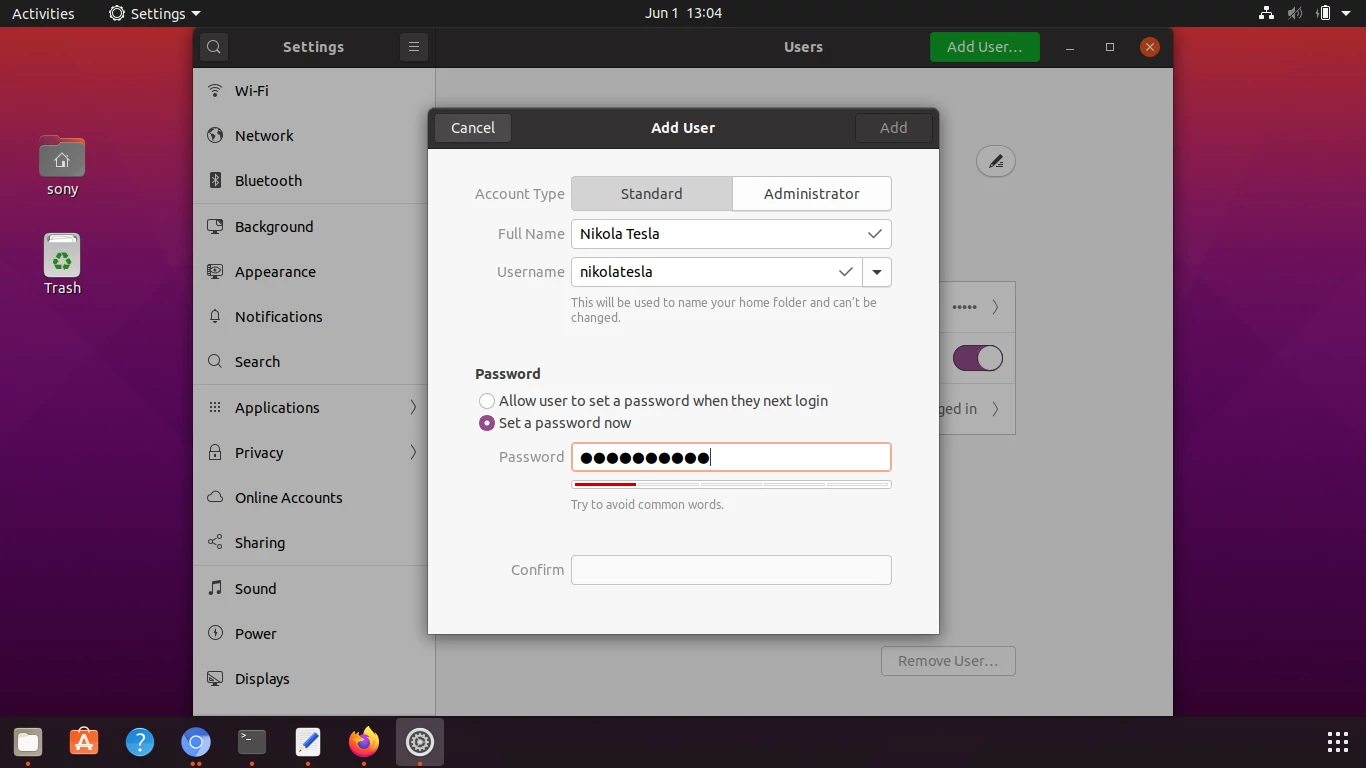
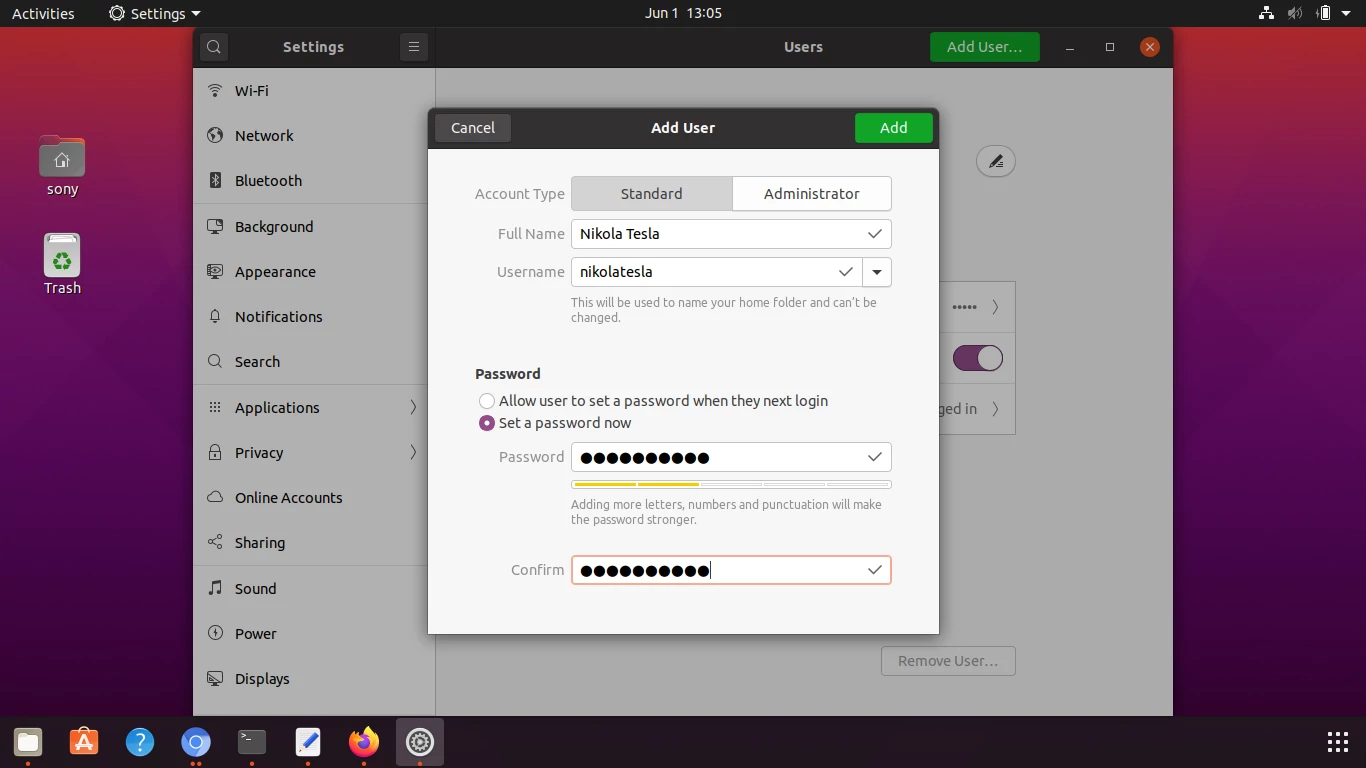
Now click on the Add button present at the top right corner of the Add User window. It might take few seconds to set up the user directory and some files.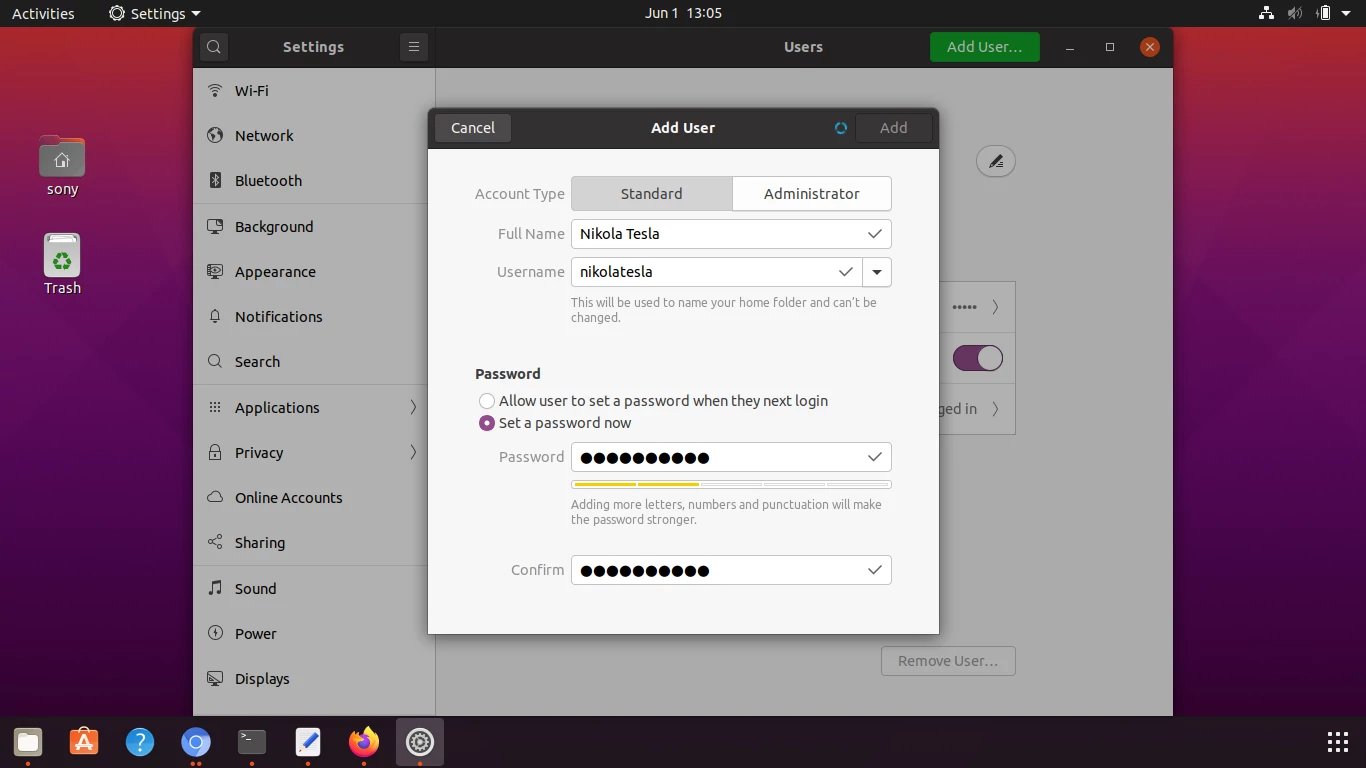
- After you click on the Add button, you will see that a new user is created with the details you provided.
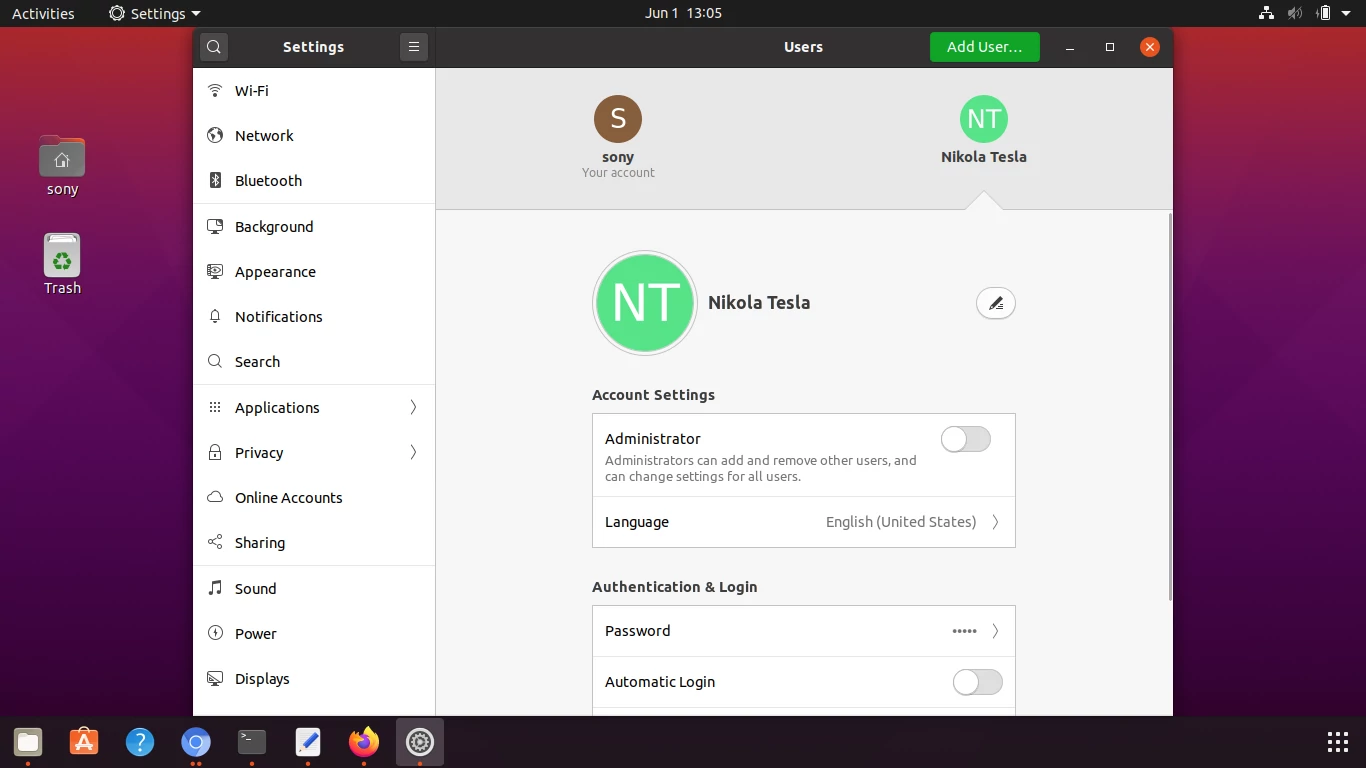
You can also change some of the properties like Account Settings and Authenticate & Login using switch buttons. as shown below.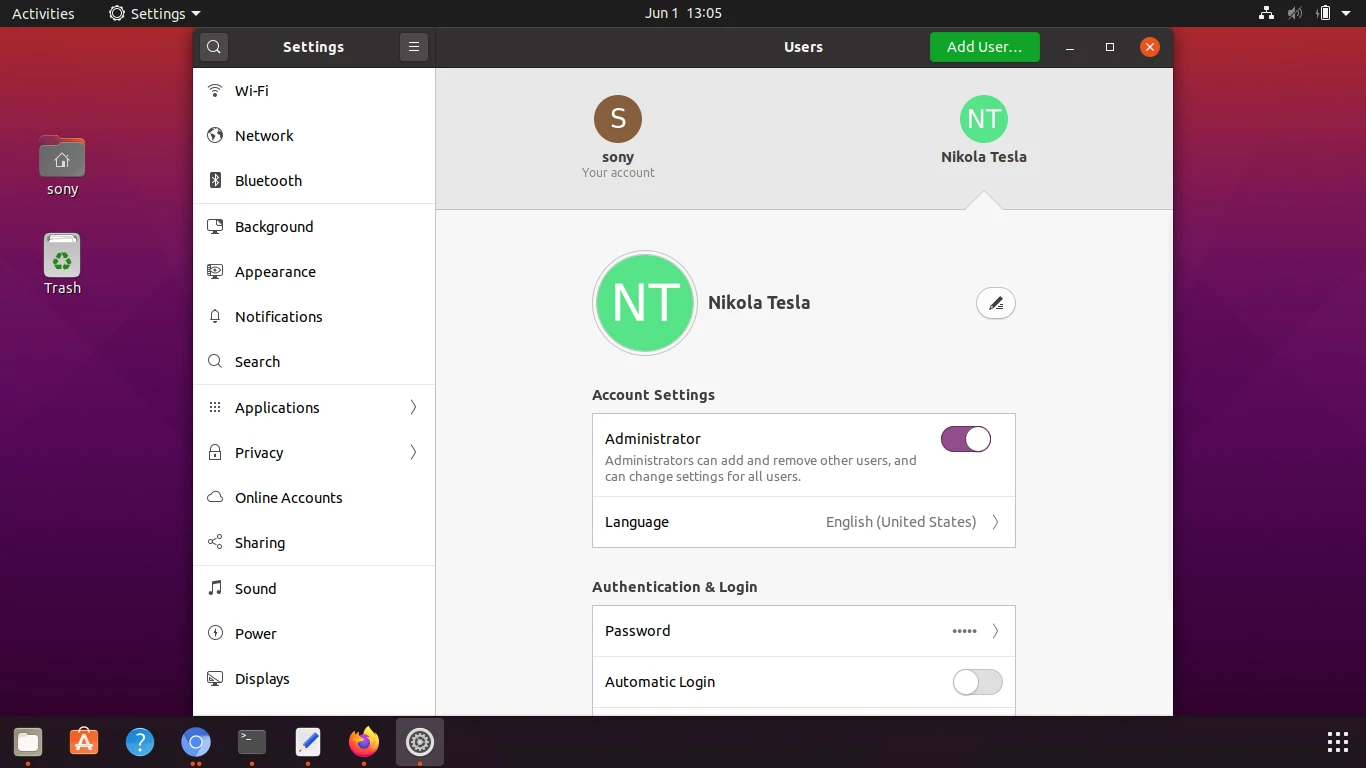
Conclusion
In this Ubuntu Tutorial, we learned how to create a new user in Ubuntu 20.04 LTS.
