Welcome to TutorialKart’s guide to SAP Ariba Dashboard! If you’ve recently started working with SAP Ariba, navigating the dashboard might feel a bit overwhelming at first. This SAP Ariba tutorial will help you understand how everything works and how to use the dashboard effectively. Let’s dive in!
What is the SAP Ariba Dashboard?
The SAP Ariba Dashboard is the central hub where users – both buyers and suppliers – can access various features, tools, and metrics related to procurement, sourcing, and financial processes. The dashboard provides a comprehensive overview and a starting point for all the tasks you need to accomplish, from managing procurement workflows to monitoring supplier performance.
In this tutorial, we’ll go over each part of the dashboard, and I’ll explain its purpose and how it fits into the overall procurement process.
Key Features of the SAP Ariba Dashboard
A dashboard template in SAP Ariba defines which tabs and content items are displayed and how they are organized. Users can customize their dashboards by rearranging tabs, adding or removing content, and adjusting layout settings through the dashboard command bar to enhance efficiency.
Dashboard customization allows for reordering tabs, switching themes, and displaying reports, with limitations on adding up to five Action tiles. To perform dashboard customization, a user must be a Customer Dashboard Admin.
| Customization Capability | Description |
|---|---|
| Re-order Tabs | Adjust the position of existing tabs |
| Content Item Arrangement | Add, remove, or rearrange content |
| Themes | Switch between available dashboard themes |
| Action Tiles | Maximum of 5 Action tiles allowed |
| Admin Role Requirement | Must have the role of Customer Dashboard Admin |
The dashboard contains different components, each of which serves a specific purpose. Let’s look at the main sections of the SAP Ariba Dashboard and learn how to use them efficiently:
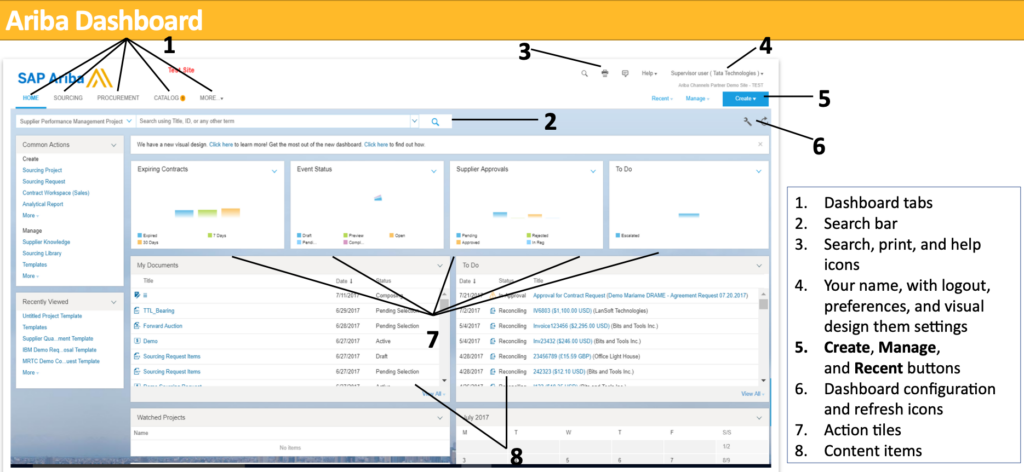
1 Dashboard Tabs
The Dashboard Tabs are at the top of your dashboard. These tabs allow you to navigate between different areas of SAP Ariba, such as Sourcing, Procurement, Catalog, and more. Think of these tabs as a quick way to move between different sections based on what you need to do.
- Sourcing: This tab allows you to create and manage sourcing projects and events like RFPs and auctions.
- Procurement: This tab provides access to procurement activities like purchase requisitions and order management.
- Catalog: This tab is where you manage catalogs for products and services offered by suppliers.
2 Search Bar
The Search Bar is your go-to tool for finding anything within the SAP Ariba system. You can use it to quickly search for suppliers, contracts, purchase orders, and other important documents. Just enter a keyword, title, or ID, and the search bar will help you find what you need without having to navigate through different sections.
3 Icons for Search, Print, and Help
You’ll notice a few icons located at the top right corner of the dashboard:
- Search Icon: This serves as a shortcut to the search bar to help you locate items.
- Print Icon: Use this icon to print relevant documents directly from the dashboard.
- Help Icon: The help icon provides on-screen assistance to guide you through specific actions or to answer any questions you might have. If you’re ever stuck, this is a great place to get a quick tip.
4 User Preferences: Your Name Section
Next, you’ll see your Name displayed at the top right of the screen. Clicking here will give you access to important settings such as Logout, Preferences, and Visual Design Themes. You can personalize your SAP Ariba experience by changing how the dashboard looks and feels, which is especially helpful if you want to make it visually easier to work with.
5 Create, Manage, and Recent Buttons
- Create: This button helps you initiate new actions. Want to create a new sourcing project or contract? This is where you’ll start.
- Manage: Use this button to manage existing projects, orders, or any other tasks that are already underway.
- Recent: The Recent button helps you access recently viewed or edited items, so you don’t need to search again. It’s a real time-saver!
6 Dashboard Configuration and Refresh Icons
On the right side, you’ll also find the Dashboard Configuration and Refresh Icons. These icons allow you to configure your dashboard layout and refresh the content to see any recent updates.
- Dashboard Configuration: You can personalize your view by adding or removing widgets, allowing you to see only the information you need.
- Refresh Icon: This refreshes your dashboard and keeps the displayed information up to date. If someone updates an order or contract, hit refresh to make sure you’re seeing the latest data.
7 Action Tiles
Action Tiles are interactive blocks on your dashboard that give you an overview of your pending tasks. You might see tiles like Expiring Contracts, Supplier Approvals, or Event Status. Each tile displays important metrics or tasks that need your attention, and clicking on them takes you directly to that specific action.
- Expiring Contracts: These are contracts that are nearing expiration and need attention.
- Supplier Approvals: Displays pending approvals that need your action.
- Event Status: Shows the status of ongoing events like auctions or RFPs.
8 Content Items
Content Items are lists of important documents, projects, or transactions that you are currently working on or have recently worked with. These may include Purchase Orders, Contracts, or Invoices. The dashboard categorizes these items based on their status, such as Draft, Pending Approval, or Completed.
| Component | Purpose |
|---|---|
| Dashboard Tabs | Navigate between different sections of Ariba |
| Search Bar | Quickly find items by entering keywords |
| Create Button | Initiate new sourcing projects or contracts |
| Action Tiles | Access important tasks and metrics at a glance |
| Content Items | List of current and recently worked documents |
Tips for Using the SAP Ariba Dashboard Effectively
- Personalize Your Dashboard: Tailor the widgets and content so that you only see what matters to you. For example, if you frequently handle supplier approvals, make sure the Supplier Approvals widget is visible.
- Utilize Search and Filters: Instead of navigating manually, use the search bar to find what you need in a fraction of the time. You can also use filters to narrow down results, especially when dealing with a large number of purchase orders or contracts.
- Set Alerts and Notifications: Make use of the alert feature so that you’re automatically notified about important updates, like an expiring contract or a pending approval. This way, you’ll never miss a critical task.
- Bookmark Your Key Actions: You can bookmark actions or frequently used pages to access them with just a single click. This saves time and makes sure you’re always working as efficiently as possible.
Conclusion
The SAP Ariba Dashboard is designed to give you a clear and efficient overview of everything happening in your procurement world. By understanding and using each of the components – like the tabs, action tiles, content items, and more – you can navigate through your procurement tasks smoothly and effectively.
Whether you’re managing suppliers, sourcing projects, or simply reviewing contracts, the SAP Ariba Dashboard makes your job easier by consolidating all the information you need in one place. Remember, the more familiar you get with these features, the more proficient you’ll become at managing procurement tasks, saving you time and effort.
