Android Jetpack Compose – Set Background Color for Card
To set the background color for Card in Android Jetpack Compose, set backgroundColor parameter with the required Color value.
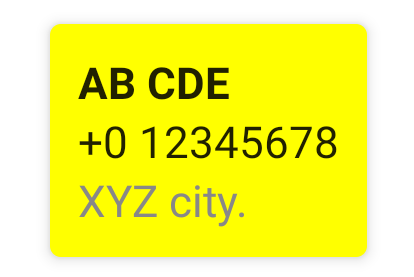
Example
In this example, we shall display a Card composable and set its background color with Yellow.
Create a Project in Android Studio with Empty Compose Activity template, and modify MainActivity.kt file as shown in the following.
MainActivity.kt
</>
Copy
package com.example.myapplication
import android.os.Bundle
import androidx.activity.compose.setContent
import androidx.appcompat.app.AppCompatActivity
import androidx.compose.foundation.layout.Column
import androidx.compose.foundation.layout.fillMaxHeight
import androidx.compose.foundation.layout.fillMaxWidth
import androidx.compose.foundation.layout.padding
import androidx.compose.material.Card
import androidx.compose.material.Text
import androidx.compose.ui.Alignment
import androidx.compose.ui.Modifier
import androidx.compose.ui.graphics.Color
import androidx.compose.ui.text.font.FontWeight
import androidx.compose.ui.unit.dp
import com.example.myapplication.ui.theme.MyApplicationTheme
class MainActivity : AppCompatActivity() {
override fun onCreate(savedInstanceState: Bundle?) {
super.onCreate(savedInstanceState)
setContent {
MyApplicationTheme {
Column(
horizontalAlignment = Alignment.CenterHorizontally,
modifier = Modifier.fillMaxWidth().fillMaxHeight().padding(10.dp)) {
Card(
elevation = 4.dp,
backgroundColor = Color.Yellow
) {
Column(modifier = Modifier.padding(10.dp)) {
Text("AB CDE", fontWeight = FontWeight.W700)
Text("+0 12345678")
Text("XYZ city.", color = Color.Gray)
}
}
}
}
}
}
}Screenshot
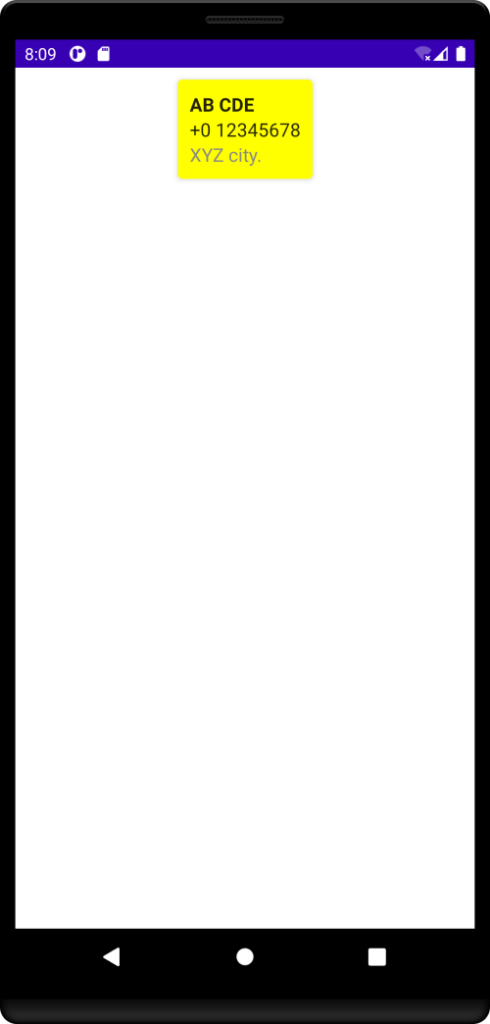
Conclusion
In this Android Jetpack Compose Tutorial, we learned how to set the background color for Card composable in Android Jetpack Compose.
