TopAppBar – Set Content Color
To change the content color for TopAppBar in Android Compose, set contentColor parameter with required Color.
The following code snippet illustrates how to assign a Color to contentColor parameter.
TopAppBar(
contentColor = Color.Red
)Example
Let us create an Android application with TopAppBar. We shall set the content color for this TopAppBar with yellow color.
Create a Project in Android Studio with Empty Compose Activity template, and modify MainActivity.kt file as shown in the following.
MainActivity.kt
</>
Copy
package com.example.myapplication
import android.os.Bundle
import androidx.activity.compose.setContent
import androidx.appcompat.app.AppCompatActivity
import androidx.compose.material.Scaffold
import androidx.compose.material.Text
import androidx.compose.material.TopAppBar
import androidx.compose.runtime.Composable
import androidx.compose.ui.graphics.Color
import com.example.myapplication.ui.theme.MyApplicationTheme
class MainActivity : AppCompatActivity() {
override fun onCreate(savedInstanceState: Bundle?) {
super.onCreate(savedInstanceState)
setContent {
MyApplicationTheme {
Scaffold(
topBar = { MyTopAppBar() }
) {
//content
}
}
}
}
}
@Composable
fun MyTopAppBar(){
TopAppBar(
title = { Text("My Application")},
backgroundColor = Color.Gray,
contentColor = Color.Yellow
)
}Screenshot
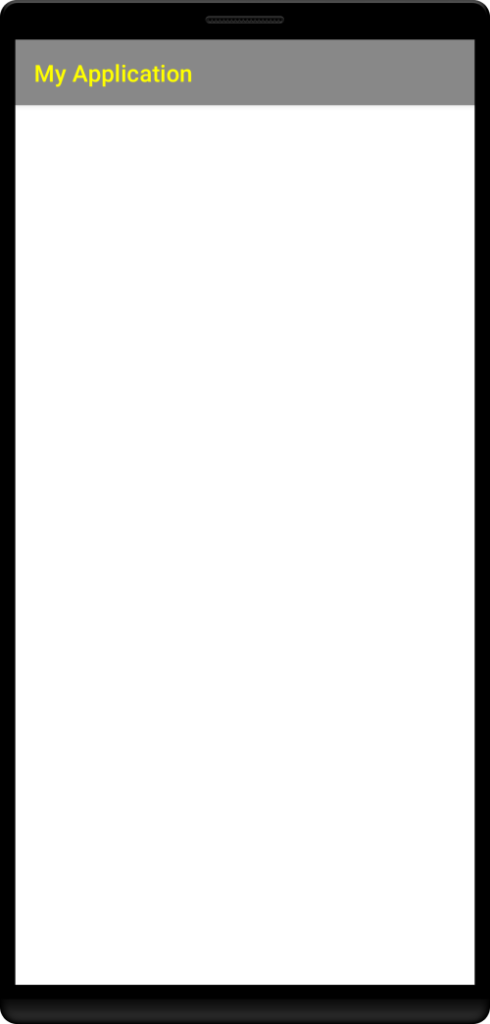
Conclusion
In this Android Jetpack Compose Tutorial, we learned how to change the content color for TopAppBar.
