Creating Informatica PowerCenter Repository Service
Informatica PowerCenter Repository service is used to store metadata generated in the client tools and is the centralized database of Informatica. After Installing Informatica PowerCenter, our first step is to create repository services in Informatica 10.1.o. To create our first Informatica PowerCenter Repository service, follow the steps given below.
How to Login to Informatica Admin Console
Open Informatica PowerCenter 10.1.0 admin Home page by navigating to Start Menu | All Programs | Informatica 10.1.0 | Server | Informatica Administrator home page.
Informatica Server Login
After selecting Informatica Administrator home page, a login page will be displayed where user must provide username and password.
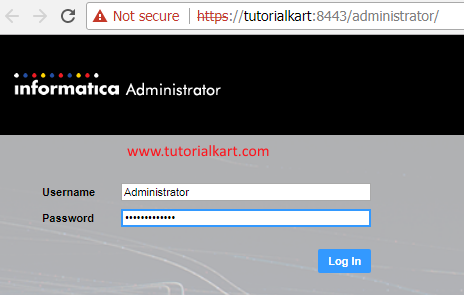
After successful login, Informatica admin console will be opened as shown below. Informatica admin console will have services and nodes options on the left side of the screen.
Creating Informatica PowerCenter Repository Service
Database user must be created before creating Informatica Repository Services. To create Repository Service, navigate to Services and Nodes | Domain | Right Click on the Domain | Select New | PowerCenter Repository Service.
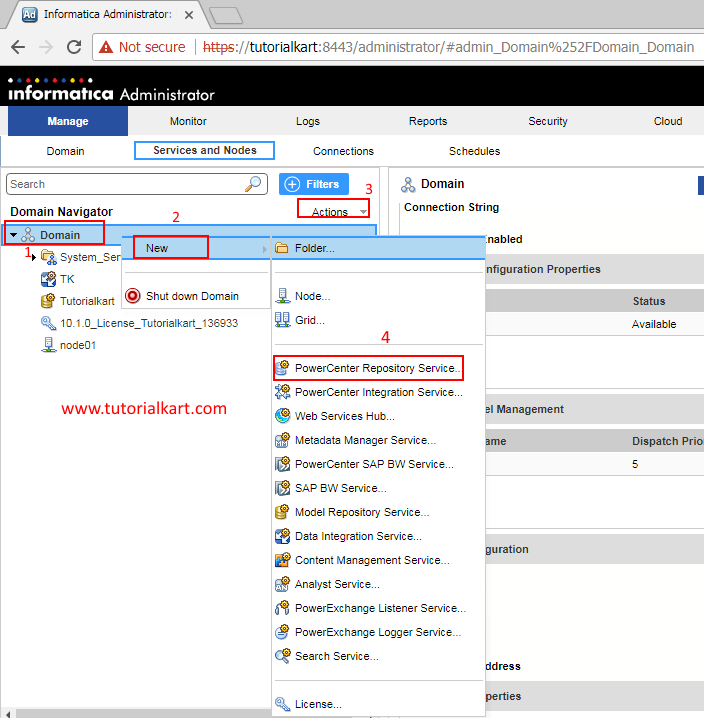
Step 1 : Specifying the properties of Informatica PowerCenter repository service.
In this step, we have to specify the properties of Informatica PowerCenter repository services. Enter the details as shown below.
- Name : Enter unique name for the Repository Service.
- Description : Enter description that describes about Repository service.
- Location : Default location will be selected.
- License : Select license from the drop down.
- Node : Select Node from the drop down list.
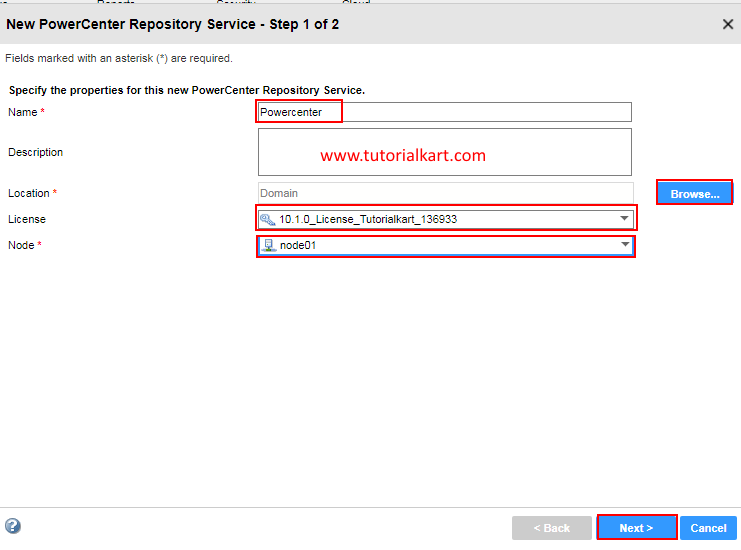
- Click on next button.
Step 2 : Specifying Database properties for new PowerCenter Repository Service.
In this steps ,we will specify database properties like database type, Database username and password, Connection string(Database instance name or Database name that to be connected).
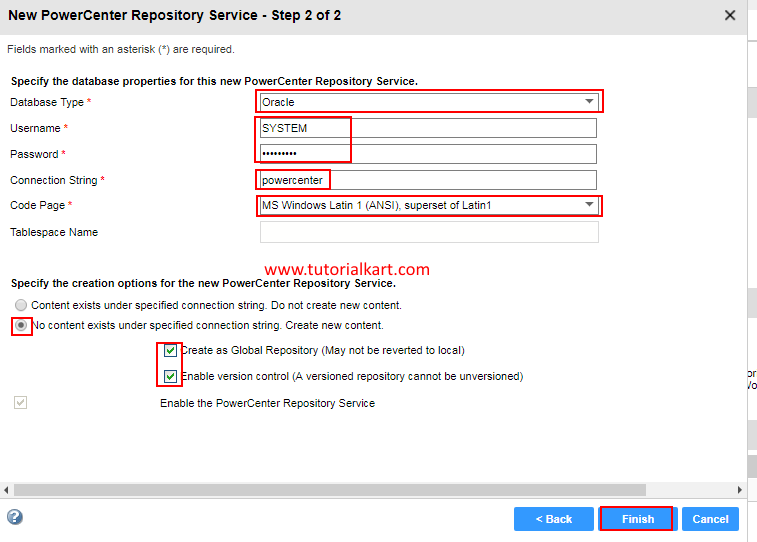
- Database type : Select Database from the drop down, here we using Oracle database.
- Username : Enter username to connect with the database.
- Password : Enter password.
- Connection string : Connection string is database name.
Click on Finish button.
Note : Connection string is very important when creating Informatica Repository services, enter your Database instance name (database name). If invalid connected string is entered, then it the repository services will be failed to start and displays OBJM_54538 unable to connect to Repository on Database.
Specifying the creation option for the new PowerCenter Repository Service.
- Select no content exists under specifies connection string, create new content option.
- Select Enable version control, this enables to change the Operating mode from exclusive to Normal mode.
Repository service in Informatica 10.1.0 is successfully created and listed under the domain tree.
Troubleshooting : If any error occurs when creating repository services in Informatica, check your database, Connected string credentials are valid. Enter any change made to repository properties, click on recycle to make the changes effective.
How to create Repository Content in Informatica 10.1.0.?
Repository Content is basically database tables which contains the details of object created in Informatica. After creating Informatica Repository Service, our first step is to create Repository Content( one time creation). Repository Content in Informatica is used to start Repository services. Follow the steps given below to create Informatica Repository Content.
- Navigate to Repository Service under domain | Actions | Repository contents | Create.
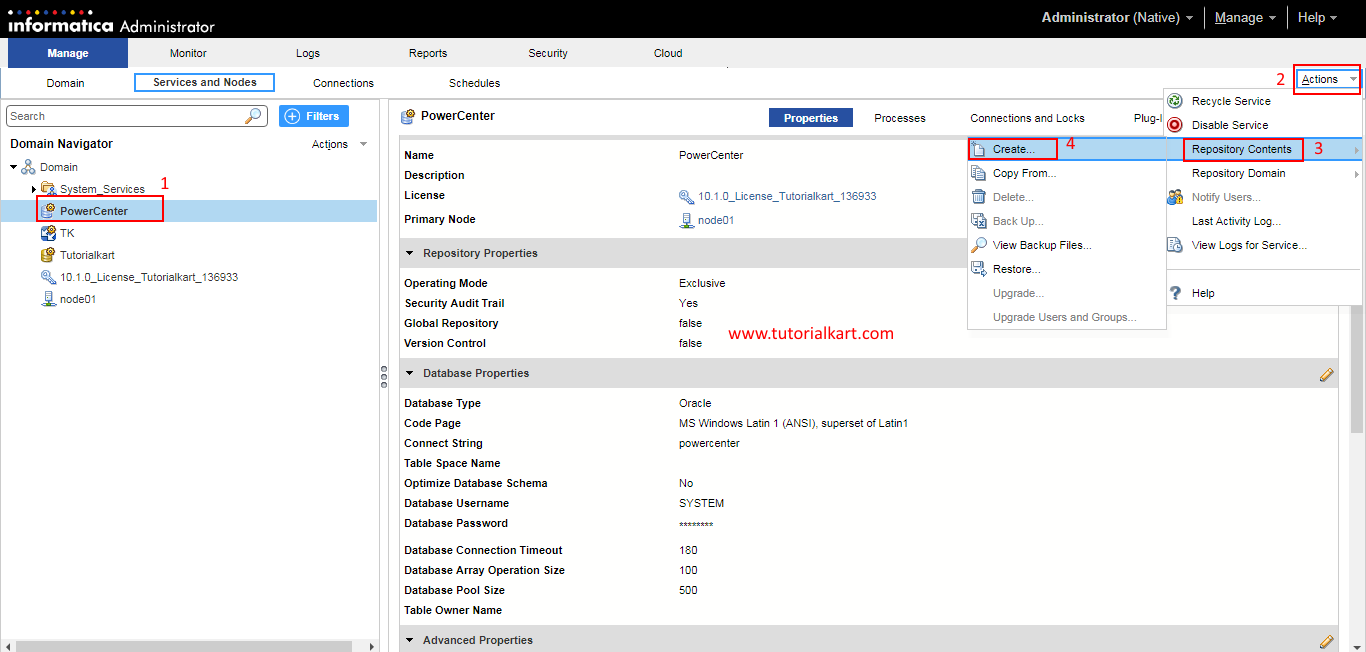
Now create repository content by selecting create as global repository (may not b reverted to local), Enable version control (a versioned repository cannot be unversioned).
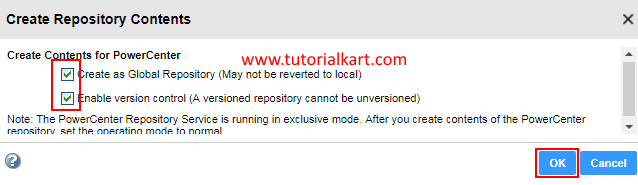
- Click on Ok button.
Now repository content is successfully created.
How to change Repository service exclusive mode to normal mode?
After creating creating Informatica PowerCenter Repository Content, we have to change Operating mode in repository properties. If the repository service is in exclusive mode, user would not able to connect to Informatica Repository service.
- Go to Repository Properties and click on edit repository properties as shown below.
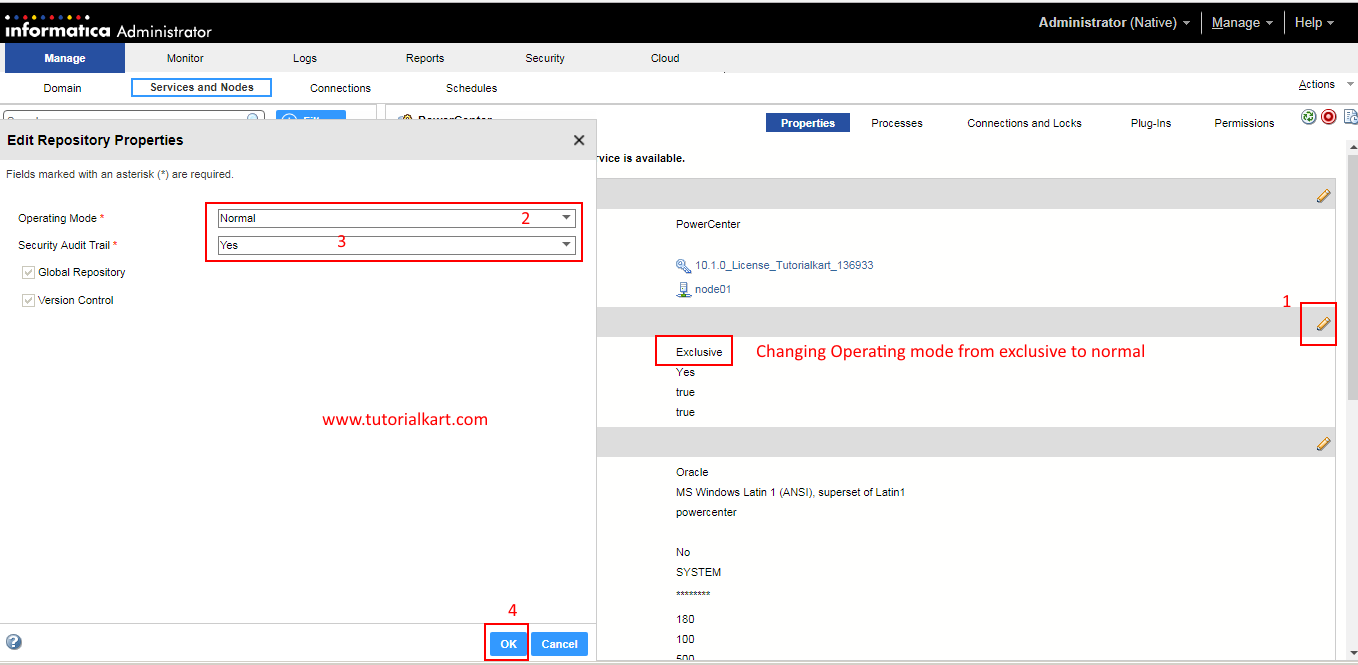
Change Operating mode from exclusive to normal and change security audit trail to yes and finally click on Ok button to save all settings.
Conclusion
In this Informatica tutorial, we have learned how to create Informatica repository services and how to create Repository Content. In our upcoming Informatica tutorial, we will learn how to create Informatica Integration services.
