In our previous Informatica tutorial, we have learned about Configuring Informatica Client and Domain and in this Informatica tutorial, we will learn about how to create users and folders in Informatica PowerCenter.
Why Informatica user is required?
Informatica user is used to create mapping in Informatica designer, executing workflow, managing repository folders, monitoring workflow and many more.
How to create Users and Folders in Informatica PowerCenter
To create users and folders in Informatica PowerCenter, login to Informatica PowerCenter with your username and password and navigate to security tab to create Informatica user.
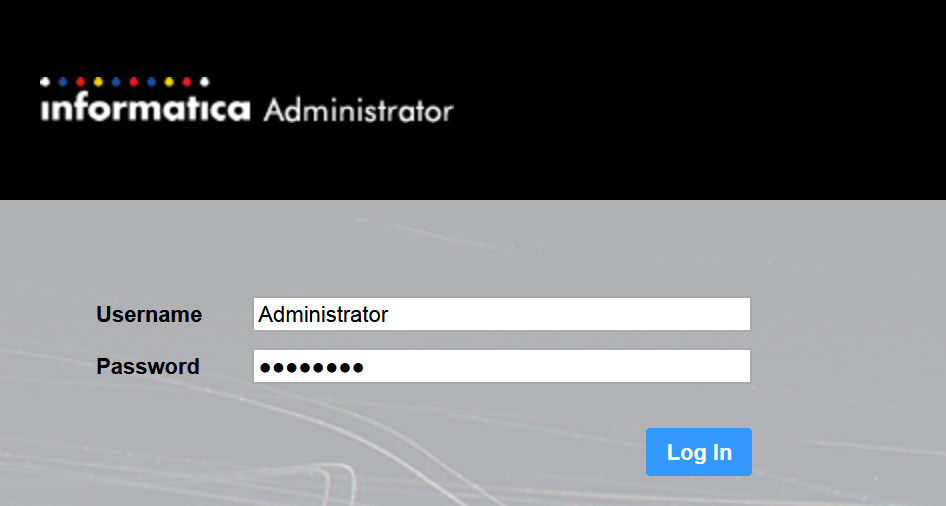
- Go to Security tab.
- Select users.
- Now go to Action and right click to create new user.
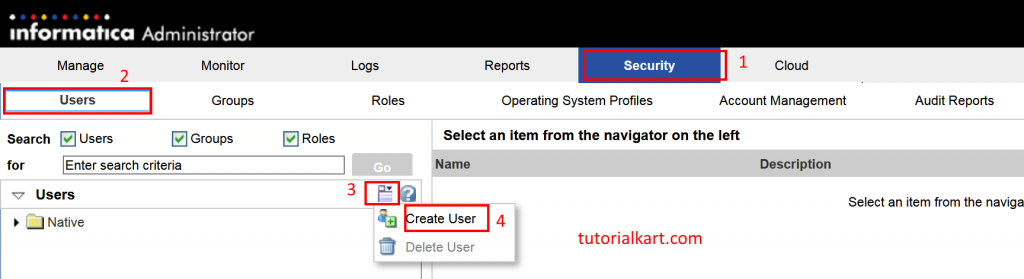
- To create new user in Informatica PowerCenter, enter desired login user name, password, confirm your Informatica login password and enter your Full name.
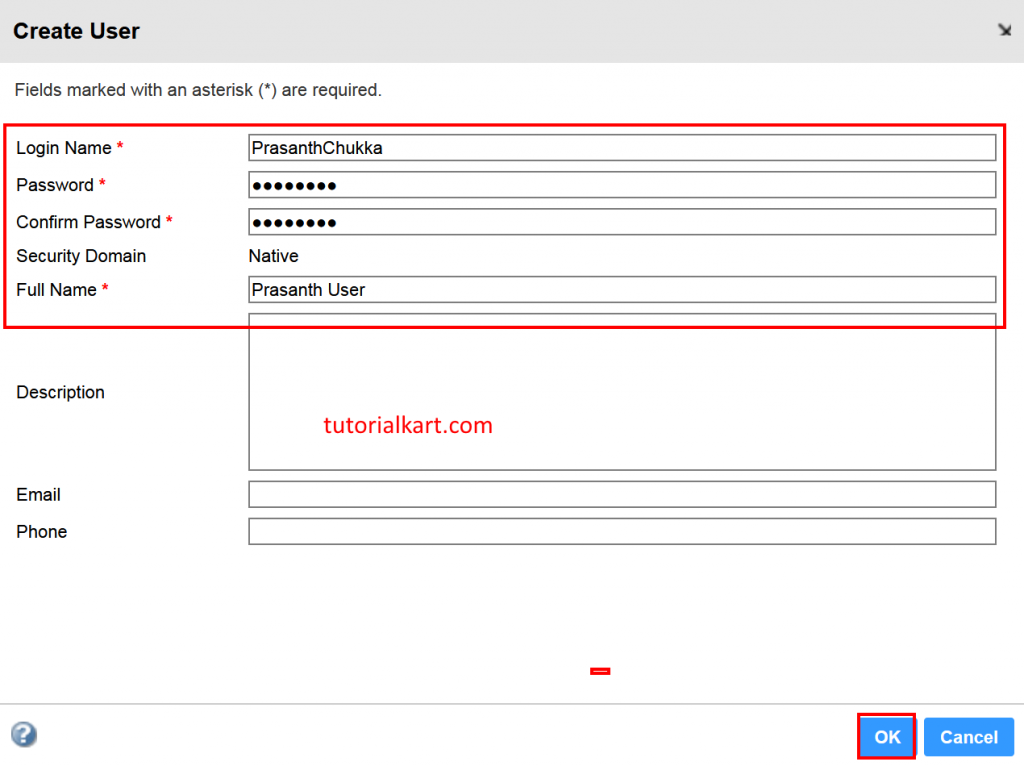
- Finally click on OK button.
Assigning privileges to Informatica user.
After successfully creating Informatica user, Select the domain or service to view the assigned privileges. To Assign privileges, go to User (Prasanthchukka) | Privileges | Edit.
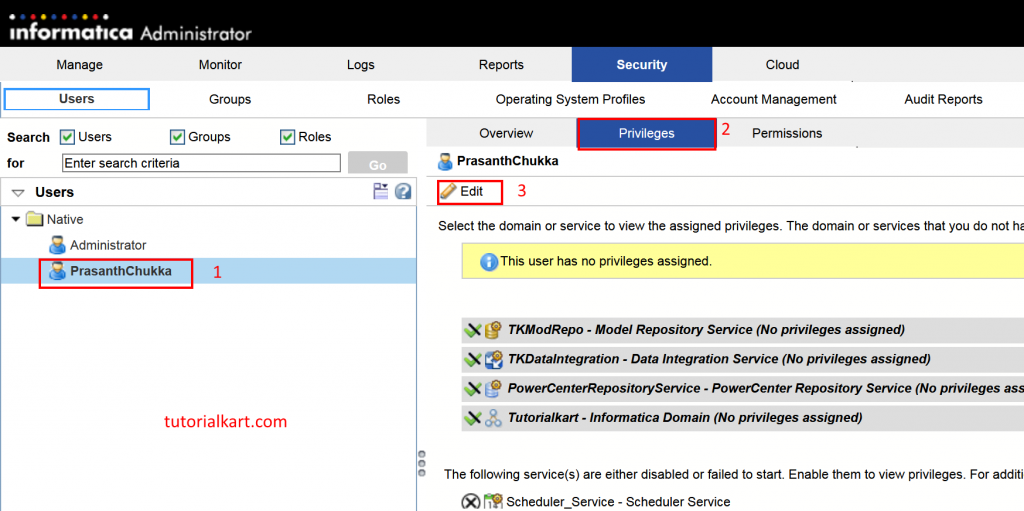
- Now check all the check boxes to assign roles and privileges to Informatica user as shown below.
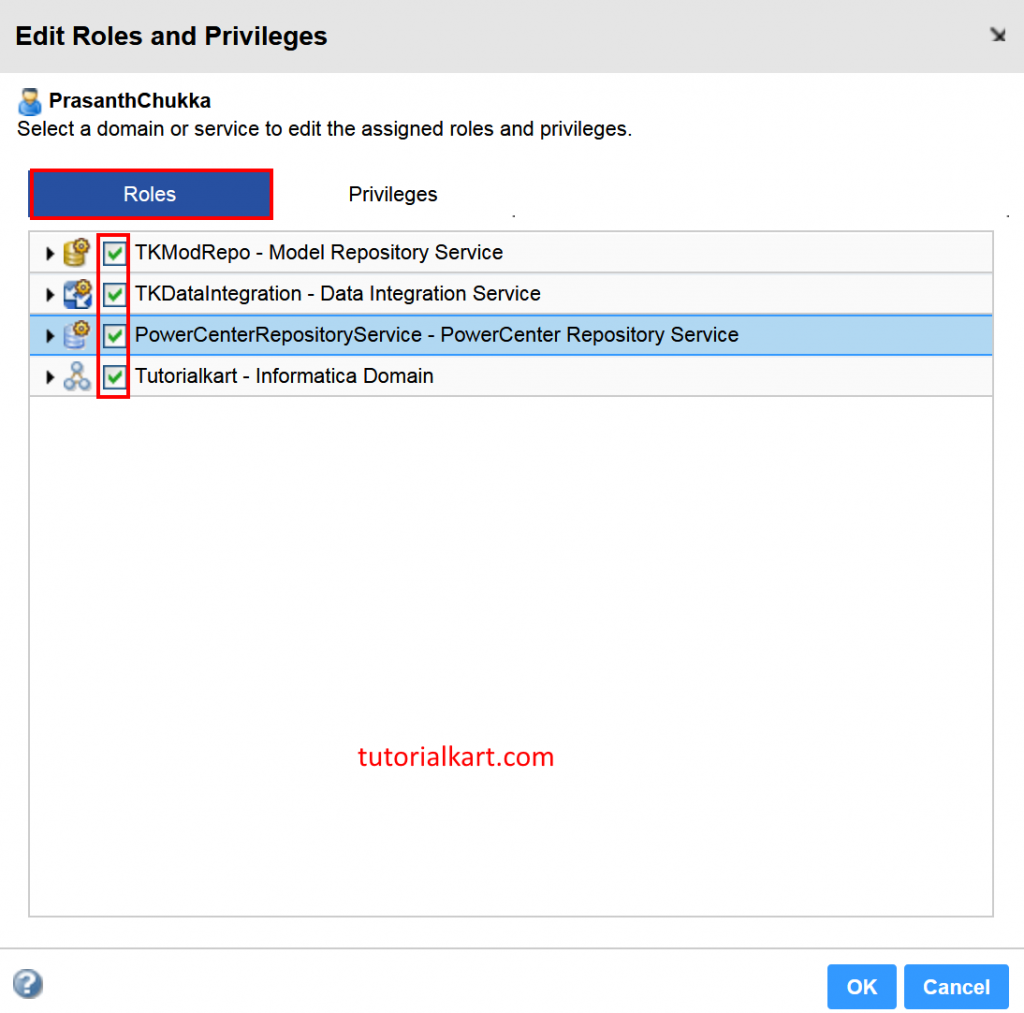
- Finally click on OK button.
How to create and Edit folders in Informatica PowerCenter?
What is a Folder in Informatica?
A folder is nothing but a place where we can develop ETL code.
How to create folder?
To create a folder, open Informatica PowerCenter Repository Manager and login with your username and password. Now navigate to Folder menu in the top and click on create as shown below.
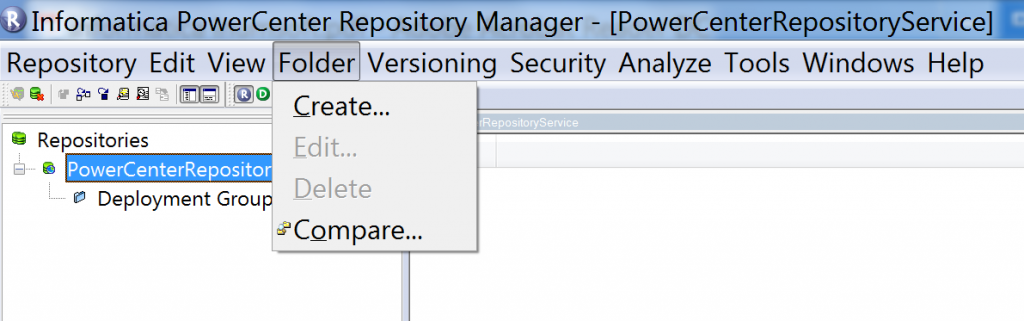
- Now enter Folder name to create folder and click on OK button.
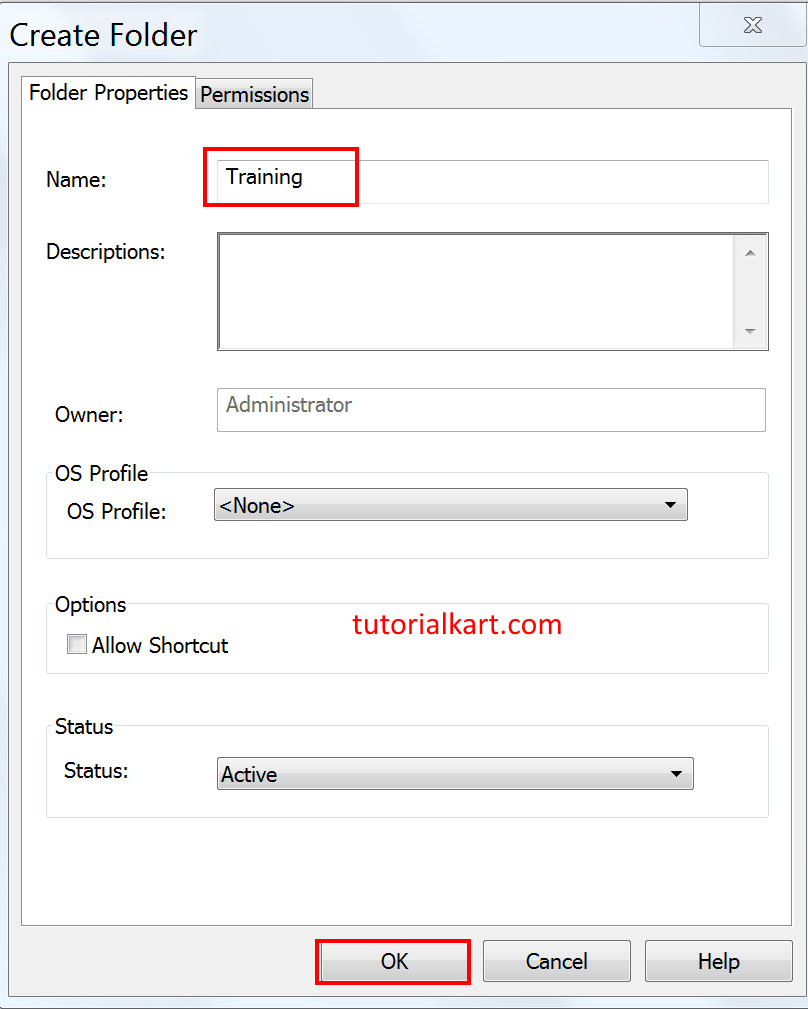
- A pop-up window will be displayed which shows that our folder has been successfully created.
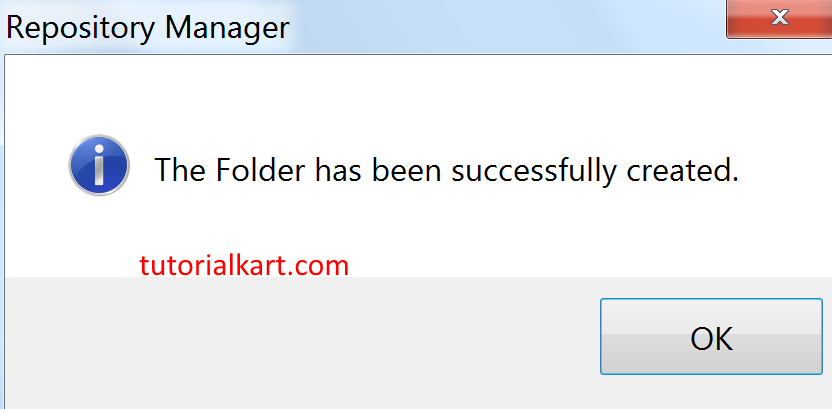
- Click on OK button.
Informatica PowerCenter Designer
Open Informatica PowerCenter designer, using PowerCenter designer we can access server level Repository services by providing domain, host and port details.
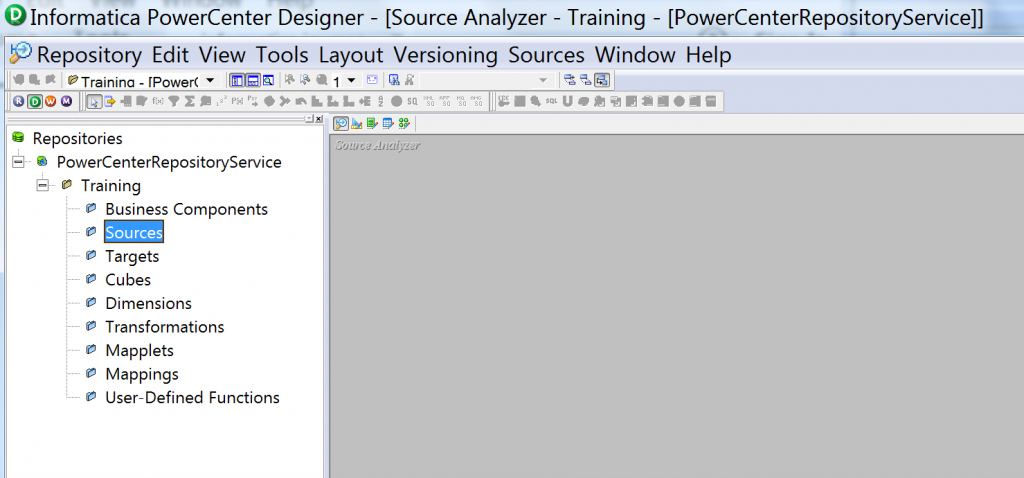
To open on Informatica folder, double click on the folder that we created earlier in PowerCenter Designer. As shown above we observer 5 components that are nested under Informatica folder.
Source Analyzer : Importing and creating sources tab can be done using source analyzer. This source tables will be used for data extraction.
Target designer : Importing and creating target tables can be done using target designer. These target tables will be used for data load.
Transformation developer : Creating reusable transformations can be done in Transformation developer component. These transformations will be used for data modification.
Mapplet : We can create Mapplets in ‘Mapplet’ component and it consists of multiple Informatica transformations.
Mapping : Mapping is a graphical representation of data flow from source to target or data process diagram from one place to another place. Creating Mapping with source, target, transformations, mapplets and Mapping parameters are variable in the ‘Mapping designer’ workspace.
All these folder components are at designer level components. If we want to go from one client to another client or one sub component to another sub component within a client, user Tools menu in the top.
Informatica PowerCenter Workflow Manager
- PowerCenter workflow manager is used to create a task (session) in the task developer.
- Session : Session is one type of task which helps us to execute mapping.
- We can create Worklets in the ‘Worklet Designer’.
- Can create a workflow in the ‘Workflow designer’.
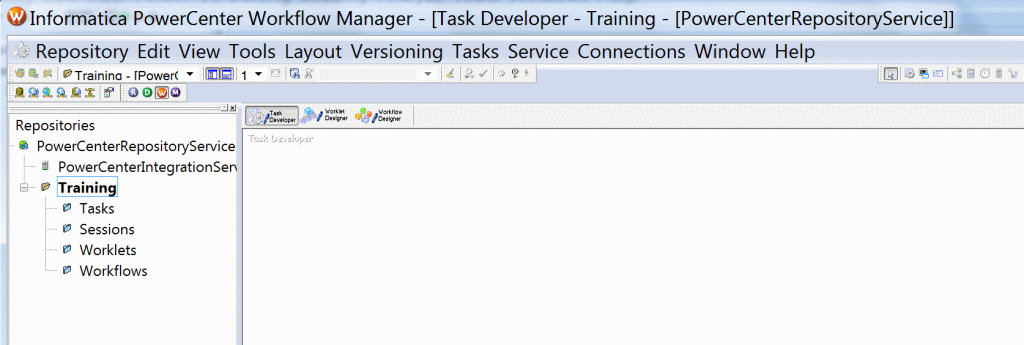
Informatica PowerCenter Workflow Monitor
Informatica PowerCenter Workflow monitor is responsible for viewing the status of workflow / Session / tasks which will start execution at workflow manager.
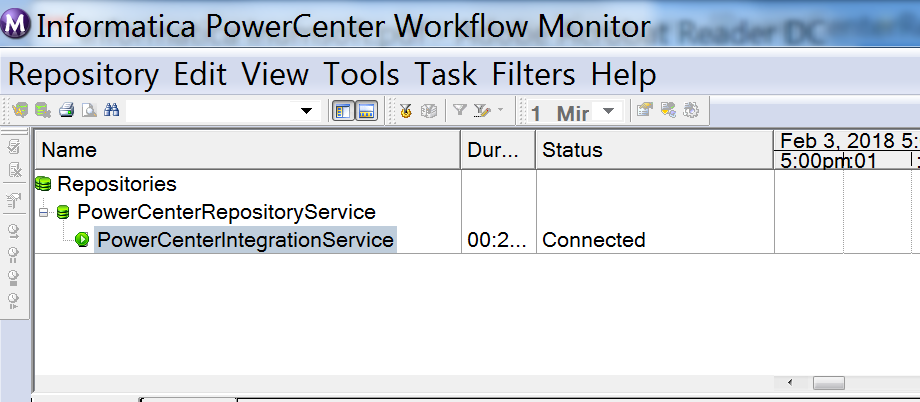
Using Informatica PowerCenter Workflow monitor, we can see session logs for a session and workflow logs for workflows.
Conclusion
In our upcoming Informatica tutorial, we will learn about Informatica PowerCenter Repository manager, PowerCenter Designer, PowerCenter workflow manager and PowerCenter Workflow monitor.
