View Database Properties in pgAdmin 4
pgAdmin 4 is a feature-rich GUI for PostgreSQL, providing an easy way to manage databases and view their properties. Database properties include information such as the database name, owner, encoding, collation, and privileges. Viewing these properties helps in understanding the database configuration and ensuring it meets your application requirements.
In this tutorial, we provide a detailed step-by-step guide to view database properties in pgAdmin 4.
Step 1: Open pgAdmin 4
Launch pgAdmin 4 from your applications menu or web browser, depending on your installation. The pgAdmin 4 dashboard displays a tree structure in the left-hand navigation panel, showing the available PostgreSQL servers and their databases.
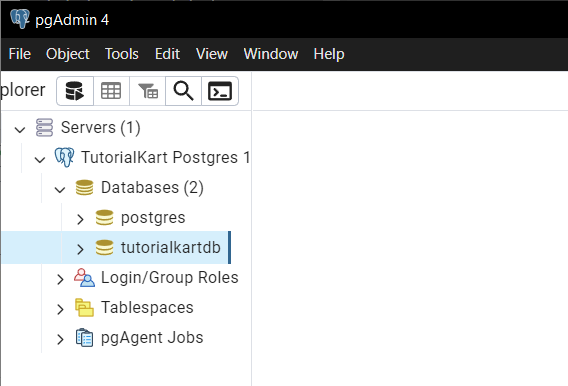
If this is your first time using pgAdmin 4, ensure that your PostgreSQL server is connected. If the server is not connected, right-click on the server node and select Connect to establish a connection.
Step 2: Locate the Database
In the left-hand navigation panel, expand the server node where your target database resides. Under the server, you will see a node labeled Databases. Expand this node to display a list of databases hosted on the server.
Scroll through the list and locate the database whose properties you want to view. Click on the database name to select it.
Step 3: Open the Database Properties
For example, from the available databases, we would like to know the properties of the database named tutorialkartdb.
Right-click on the selected database to open its context menu. From the menu, choose the Properties option. This action will open the “Database Properties” dialog box, where you can view detailed information about the database.
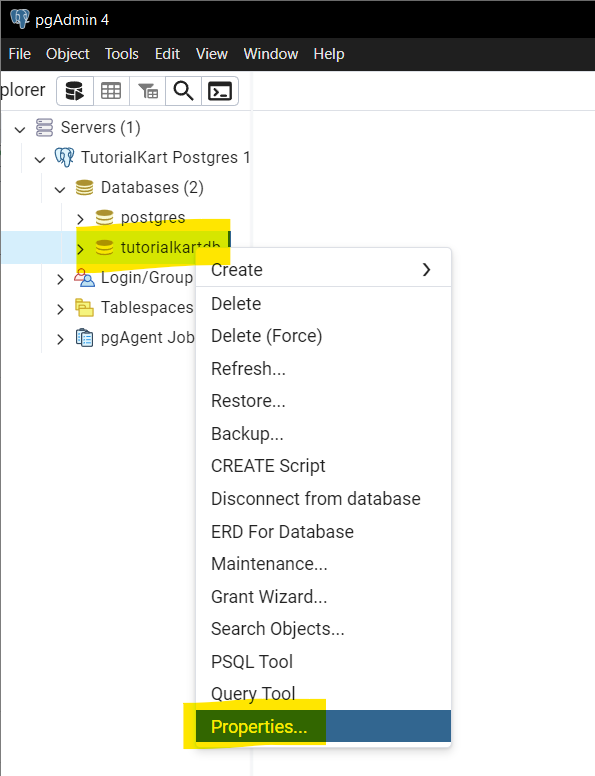
The “Database Properties” dialog contains several tabs, each displaying specific details about the database, such as its configuration and permissions.
Step 4: Explore the Database Properties
In the “Database Properties” dialog, explore the following key tabs:
General: Displays basic details such as the database name, owner, and comment (if provided).
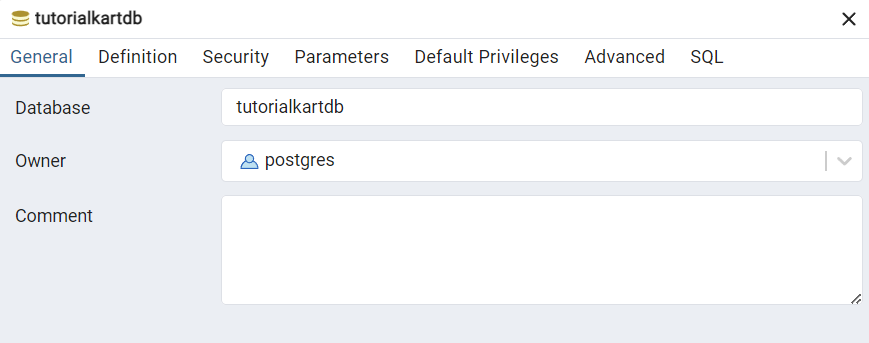
Definition: Shows technical configurations like encoding, collation, character classification, and tablespace. These properties determine how the database handles text and storage.
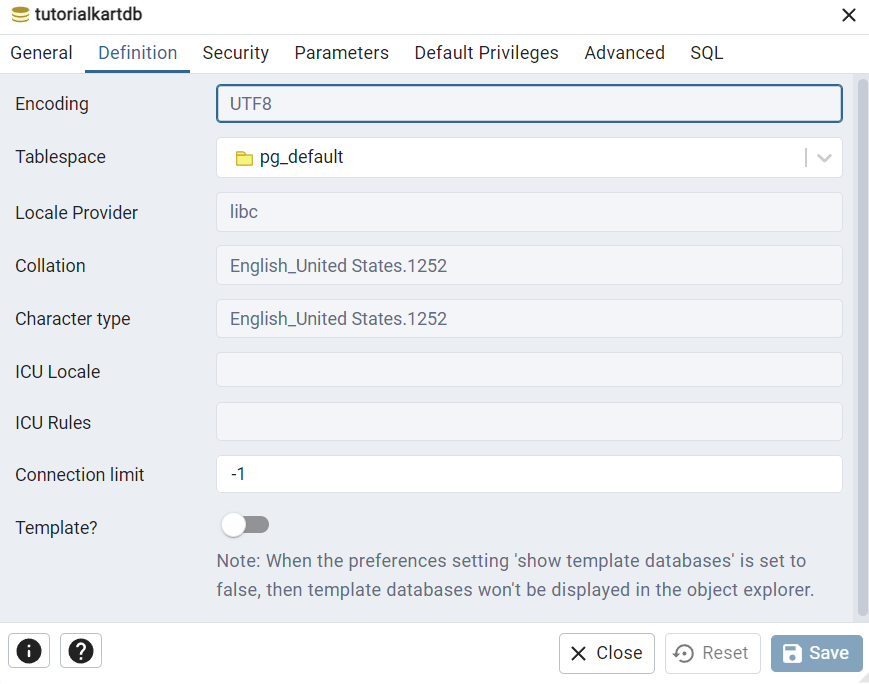
Security: Lists the roles and privileges associated with the database. You can view which users or groups have access and what actions they are allowed to perform.
In addition to these, we have Parameters, Default Privileges, Advanced, and SQL.
Review these properties to understand the database’s current configuration and ensure it aligns with your application or project needs.
Step 5: Close the Database Properties Dialog
After reviewing the database properties, click the Close button to close the “Database Properties” dialog. Alternatively, if you have made any changes (and have the necessary permissions), click Save to apply the modifications.
The database properties window is a read-and-configure interface, allowing administrators to understand or modify the database setup as needed.
Conclusion
Viewing database properties in pgAdmin 4 is a straightforward process that provides valuable insights into the database’s configuration, owner, encoding, privileges, and more. This information is critical for administrators and developers to manage and optimize their PostgreSQL databases effectively. By following the steps outlined in this tutorial, you can easily access and review database properties in pgAdmin 4.
