PostgreSQL – CREATE Database
PostgreSQL CREATE DATABASE – using SQL Shell
Start the SQL Shell (psql) and run the following SQL Query.
CREATE DATABASE mydb;where mydb is the database name that we are creating now.
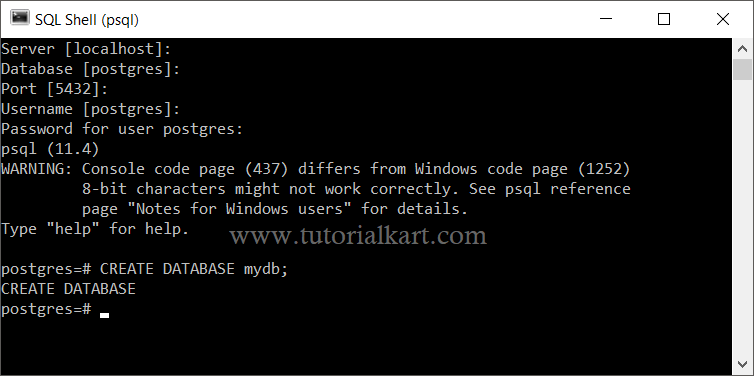
A new database with the name mydb is created successfully.
Create Database using pgAdmin
When you install PostgreSQL, pgAdmin is installed. Start pgAdmin from your start menu.
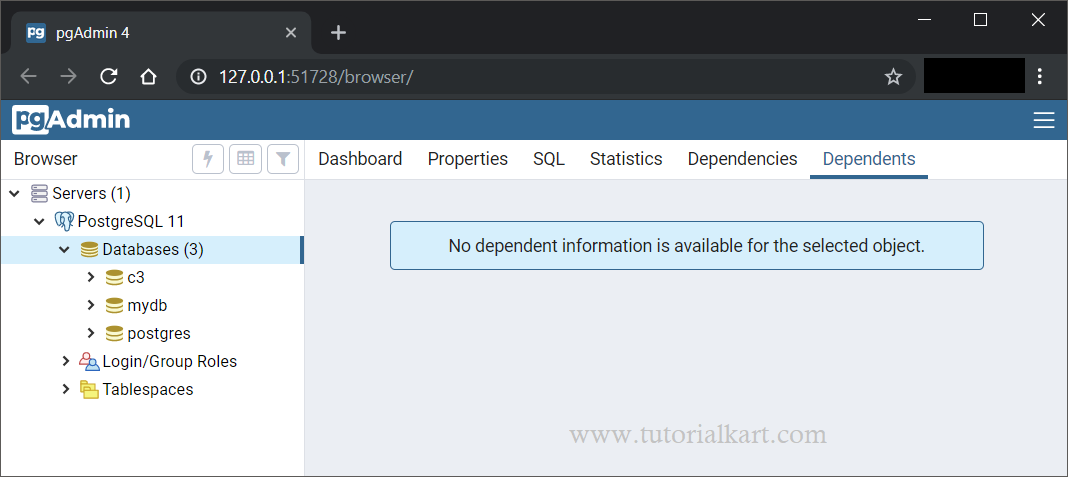
Right click on the Databases, then Create, Database.

A new window ‘Create – Database‘ appears as shown below.
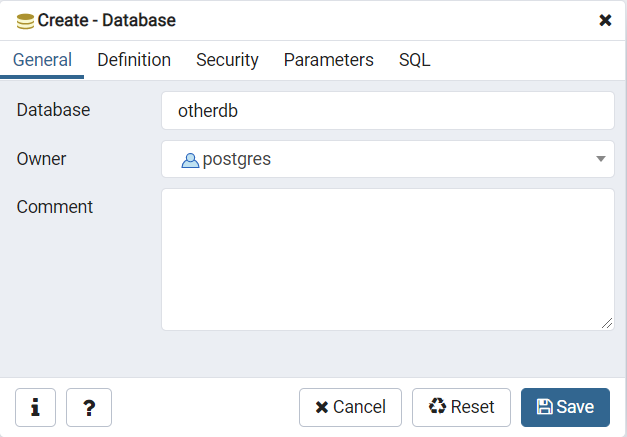
Provide the database name against Database field. You can select the owner for this database. Also provide a comment.
This window has other tabs, where you can customize your Database while its creation.
Or you can click on Save button to create the database.
Create – Database: Definition
You can provide the details like Encoding, Template, Tablespace, Collation, Character type, and Connection limit to the database.
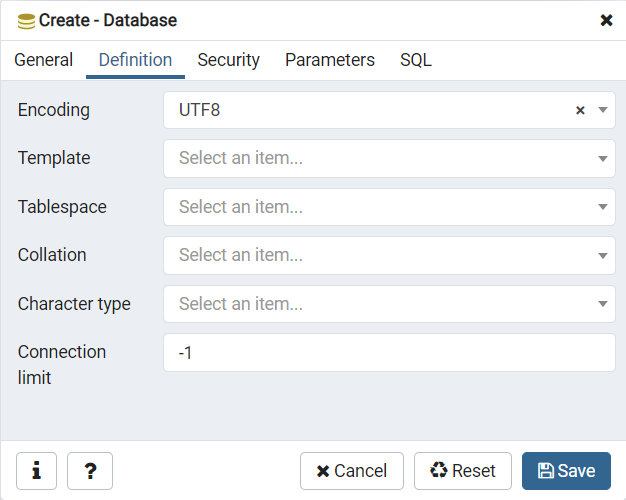
Create – Database: Security
You can provide privileges to users and also add Security labels. Using Security labels, you can manage the security of all the databases.
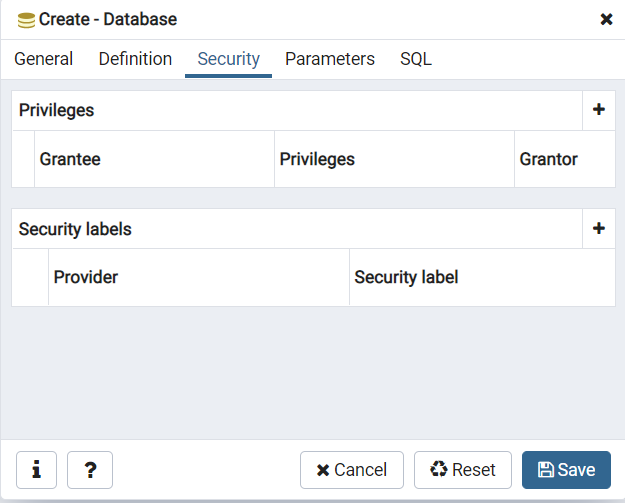
Create – Database: Parameters
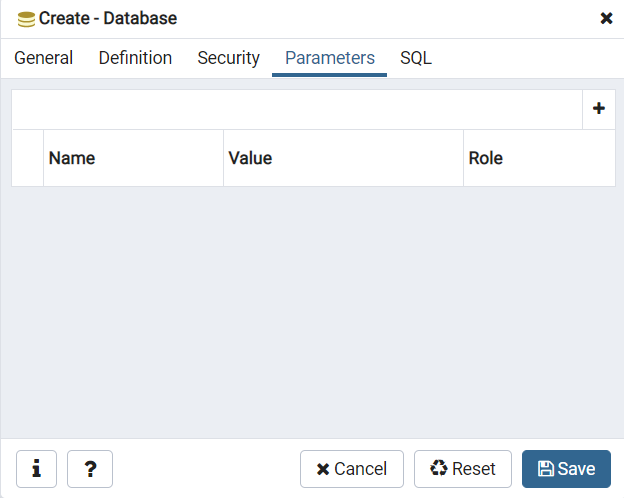
Create – Database: SQL
You can also provide your custom SQL code to create Database, using SQL Tab.
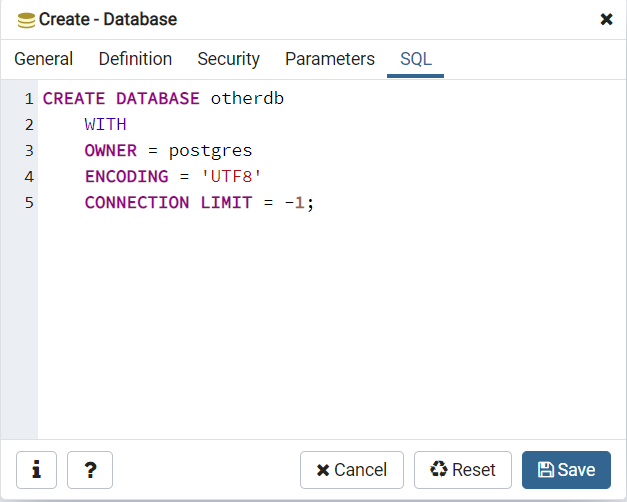
Save Database
Once you click on the Save button, a new PostgreSQL database is created as shown below.
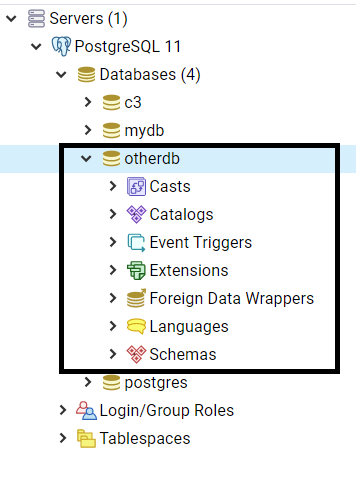
Conclusion
In this PostgreSQL Tutorial, we learned to create a PostgreSQL Database using psql and pgAdmin.
