In this tutorial we shall install Python IDE, PyCharm and write our first Python HelloWorld Program.
Install PyCharm – Python IDE
Download Community Edition of PyCharm fromhttps://www.jetbrains.com/pycharm/download/.
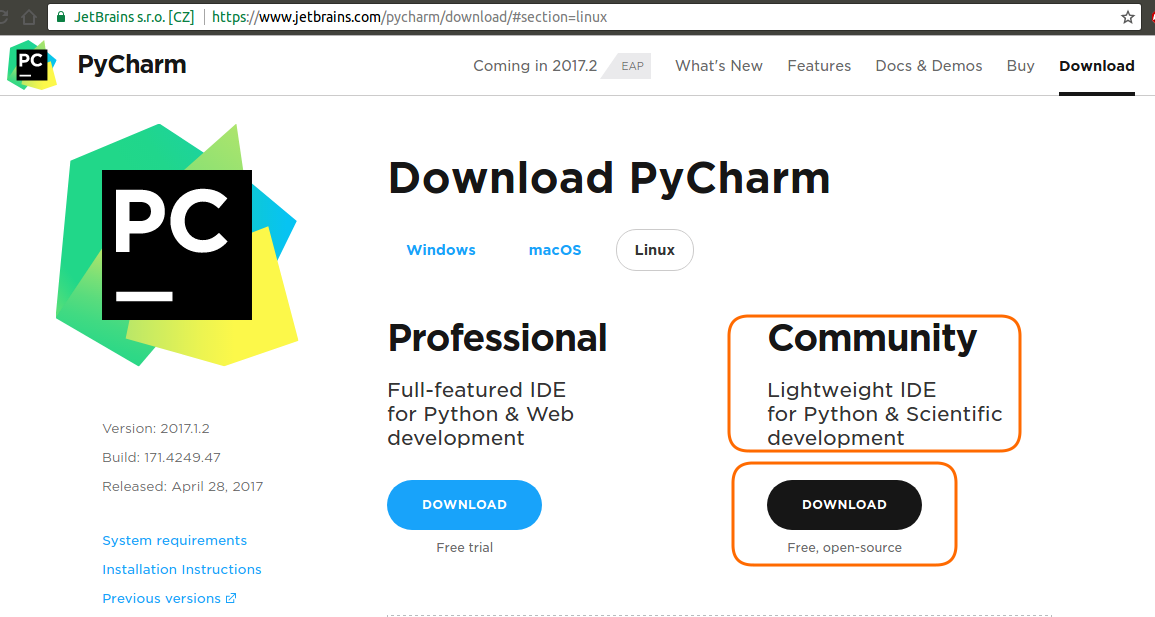
The size of the file would be around 200MB. Lean back and relax a bit.
Extract the package and go to bin folder, and run “./pycharm.sh” from the terminal
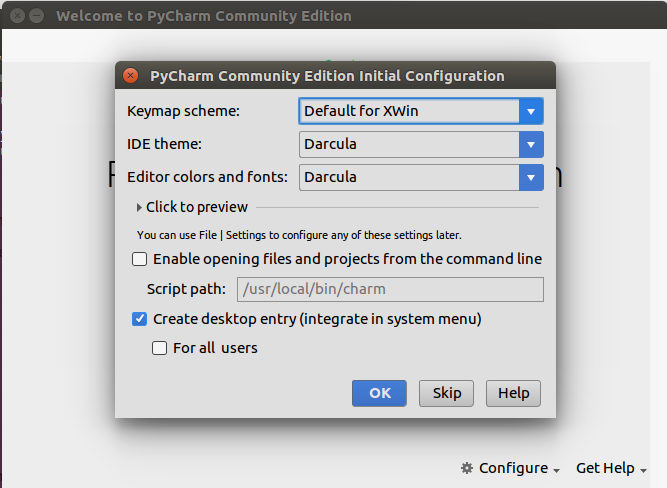
Dracula theme is selected, you would choose one that best fits your eyes and hit OK.
PyCharm should ask for a restart.

Click Yes and the PyCharm restarts.
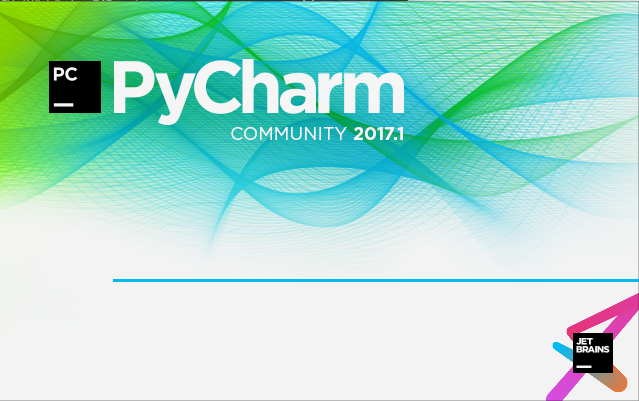
And a prompt for creation of new project appears.
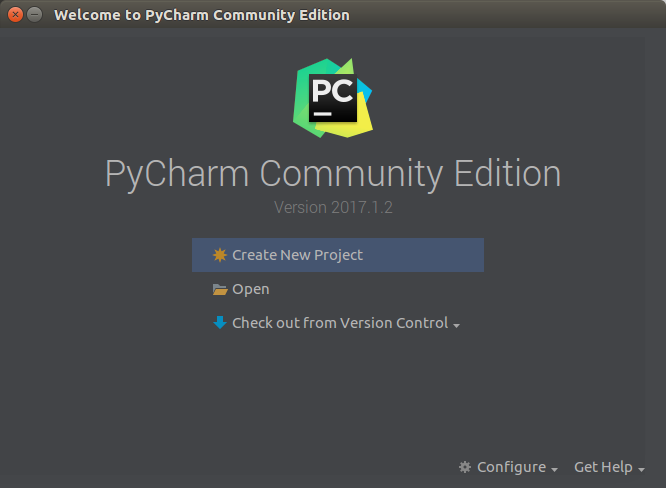
Click on “Create New Project”.
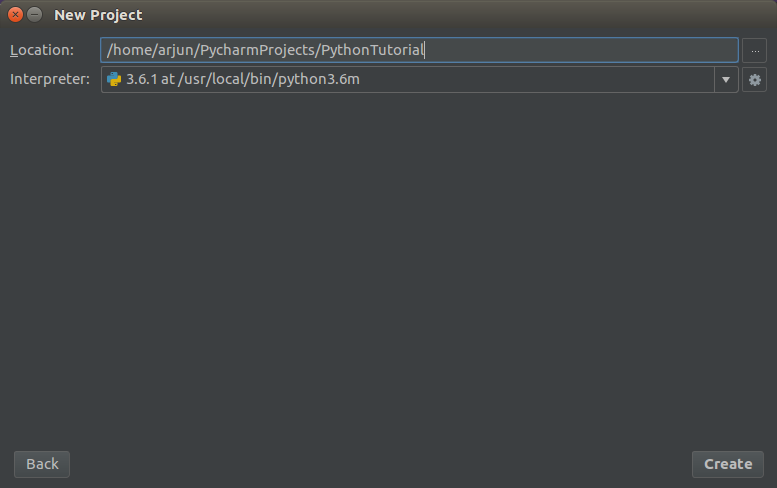
Click on the settings button next to the interpreter field and click on “Add” and browse to the location of Python 3.6.1. And click on “Create” button.
The location of Python 3.6.1 can be found using “whereis python3” command as below.
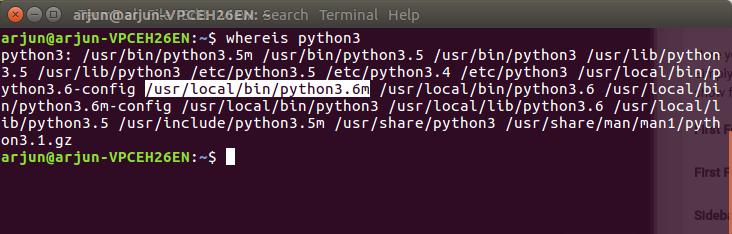
The PyCharm IDE window is displayed with “PythonTutorial” in the “Project files section”.
Right Click on the project “PythonTutorial” -> New -> Python File
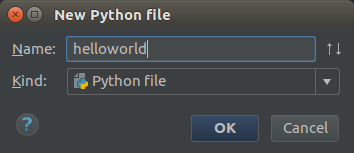
helloworld.py is created under the project.
Python HelloWorld Program
Enter the print statement in helloworld.py as shown below and save.
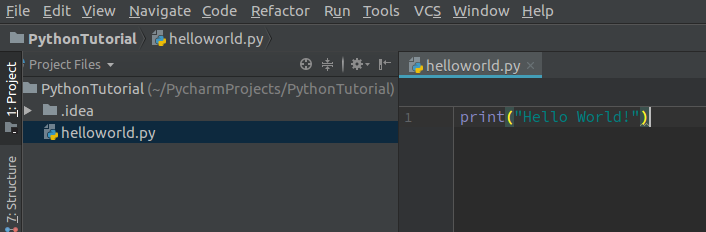
Right click on helloworld.py and click on “Run helloworld.py”
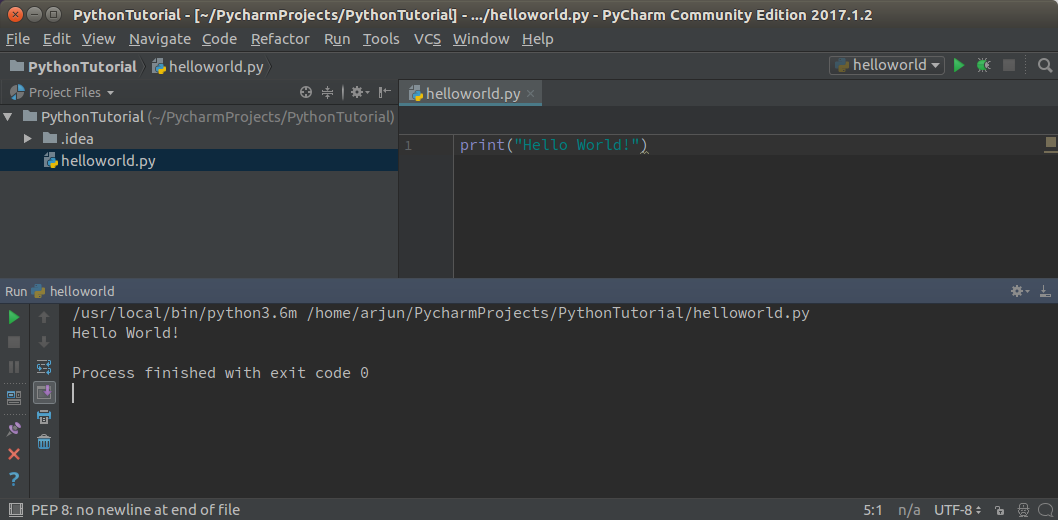
“Hello World!” is printed and the process is finished.
Conclusion
In this Python Tutorial, we have learnt how to setup PyCharm IDE for Python Development and wrote our first Python Helloworld Program.
