SAP tutorials guides you how to activate cost center accounting in controlling area step by step using transaction code OKKP and SAP IMG path.
How to activate cost center accounting in controlling area
Transaction code : – OKKP.
IMG path : – SPRO >> IMG >> Controlling >> Cost center accounting >> Activate cost center accounting in controlling area.
Step 1 : – Enter SAP transaction code “SPRO” in the SAP command field and enter.
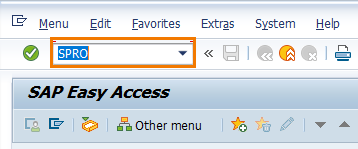
Step 2 : – On customizing execute screen, select “SAP Reference IMG“
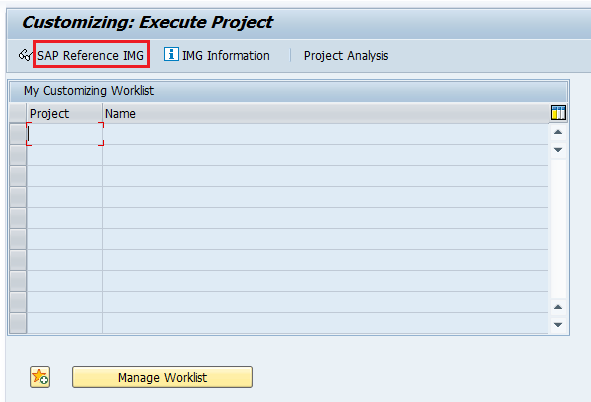
Step 3 : – On display IMG screen, follow the navigation path as controlling – cost center accounting and click on IMG activity “Activate cost center accounting in controlling area“
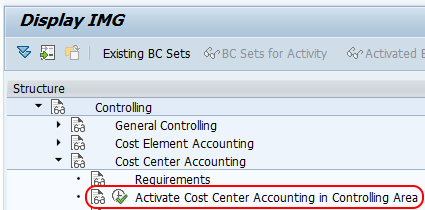
Step 4 : – On change view basic data overview screen, click on position button and enter controlling area key “TKO1” so that our SAP controlling key displays on top of the window.
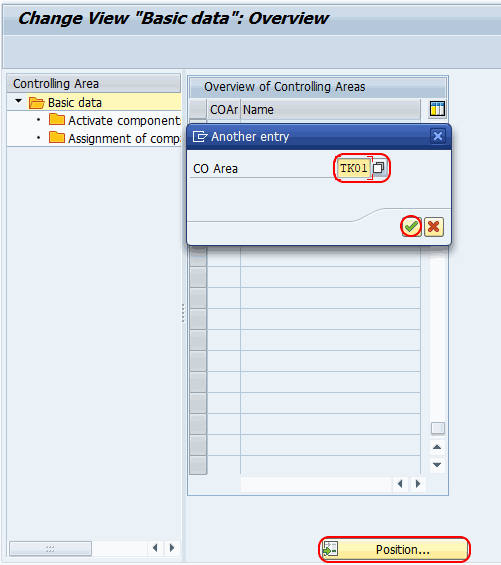
Step 5 : – Choose control area “TKO1” and double click on activate components/ control indicators for activation of cost center accounting.
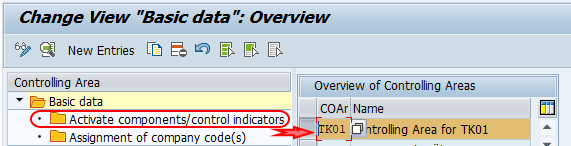
Step 6 : – On change view “Activate components/control indicators”: overview screen, click on new entries button.
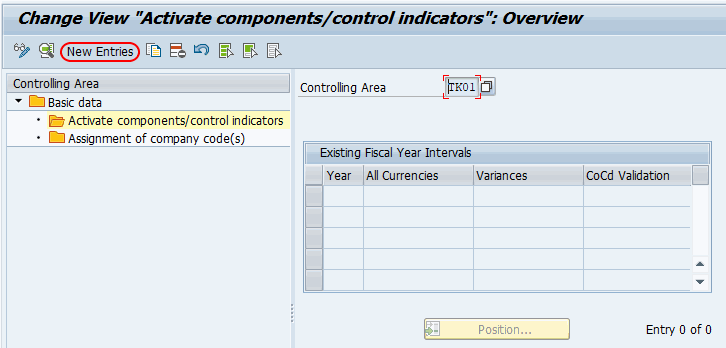
Step 7 : – On new entries screen, update the following details.
- Fiscal Year : – Enter the fiscal year.
- Choose cost centers as component active.
- Check the option AA : Activity type
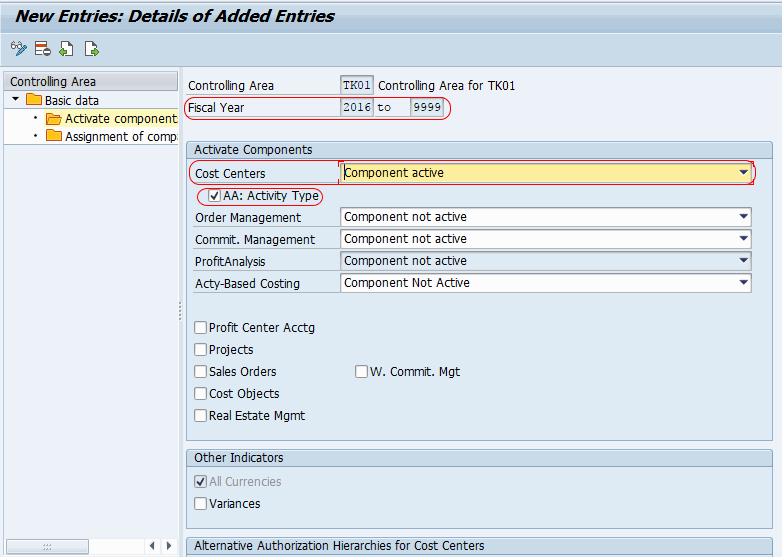
After maintaining all the required details, click on save button and choose the customizing request and save the data.
Successfully we have activated cost center accounting in SAP controlling area.
