How to create cost element group in SAP
You can create cost element group in SAP controlling by using sap menu path or transaction code (tcode) KAH1 navigation method. Refer below procedure steps how to define cost element groups in SAP systems step by step.
Transaction code : – KAH1
SAP Menu Path: – Accounting >> Controlling > Cost center accounting > Master data > Cost element group > create.
Creation of cost element groups in SAP
| CELMT_PRIM | TK Primary Cost Elements |
| CELMT_SCND | TK Secondary Cost Elements |
| TKRIM_COST | TK Cost Elements |
| CCOST_PRDS | TK Product Cost |
| CCOST_RMCS | TK Raw Material Consumption cost |
| CCOST_PRSN | TK Personal Cost |
| TKRIM_REVN | TK Revenue Elements |
| CCOST_MFGN | TK Manufacturing Cost |
| CCOST_FNCH | TK Financial Charges |
| CCOST_SLDT | TK Sales & Distribution cost |
| CCOST_OTCS | TK Other Indirect Cost |
Step 1 : – Enter SAP Tcode “KAH1” on sap easy access command field and press enter.
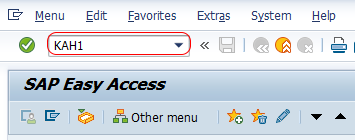
Step 2 : – Now a screen open for entering the controlling area key, enter controlling area “TK01” that you like to create cost element group in SAP.
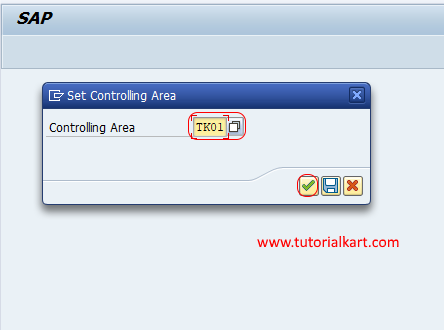
Step 3 : – On create cost element groups: initial screen, enter the key that identifies the cost element group in SAP CO. After you update the element group key, press enter to continue
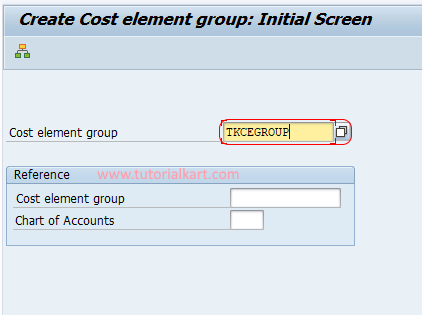
Step 4 : – On create cost element group structure screen, update the descriptive name of group in the given field.
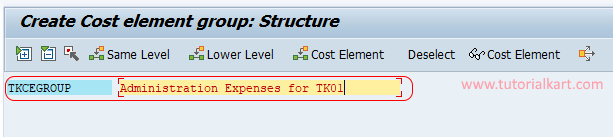
Step 5 : – Place the cursor on TKCEGROUP key and click on lower level button.

Update as CELMT_PRIM : TK Primary Cost Elements and press enter.
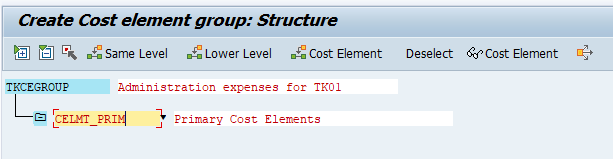
Now place the cursor on CELMT_PRIM and click on same level button and update as
CELMT_SECOND : TK Secondary Cost Elements
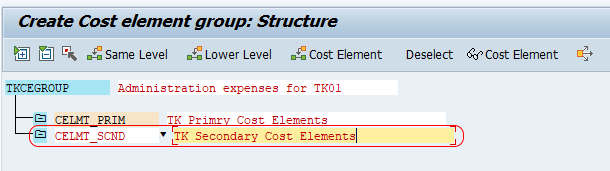
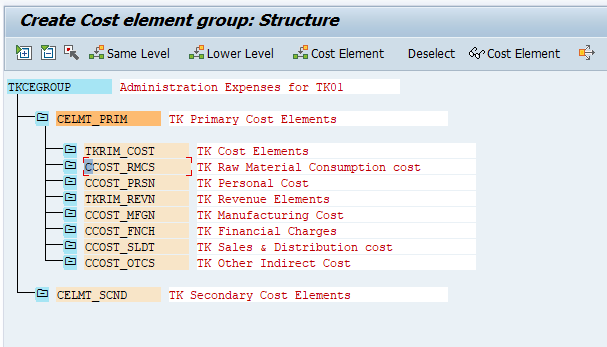
Similarly assign cost elements group under primary cost elements as shown below.
Now assign cost element to the groups by putting cursor on group and click on cost element.
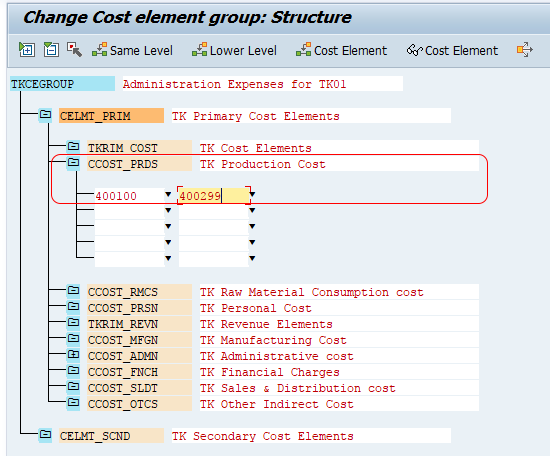
In Same procedure created cost elements can be assigned to a particular cost element group in SAP.
