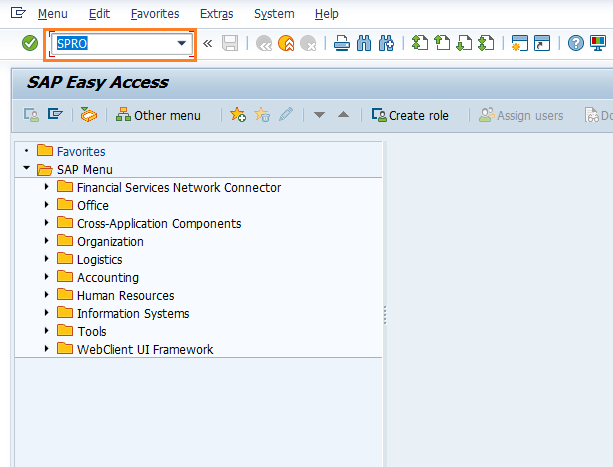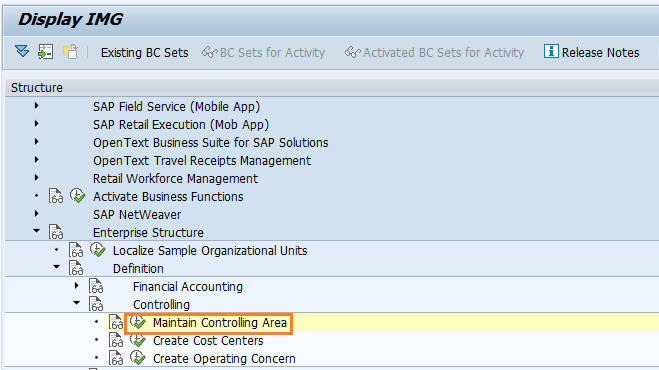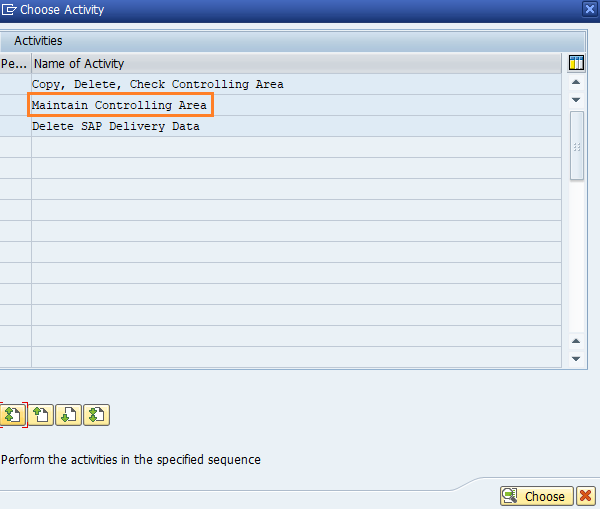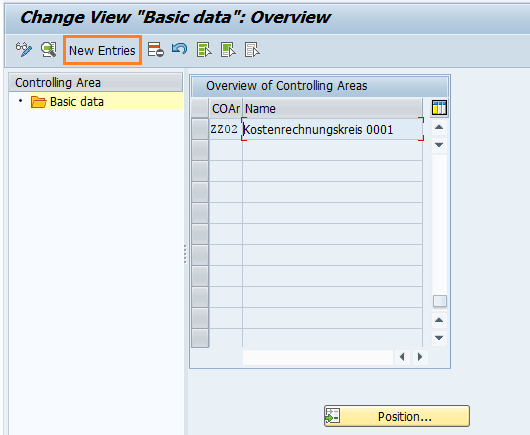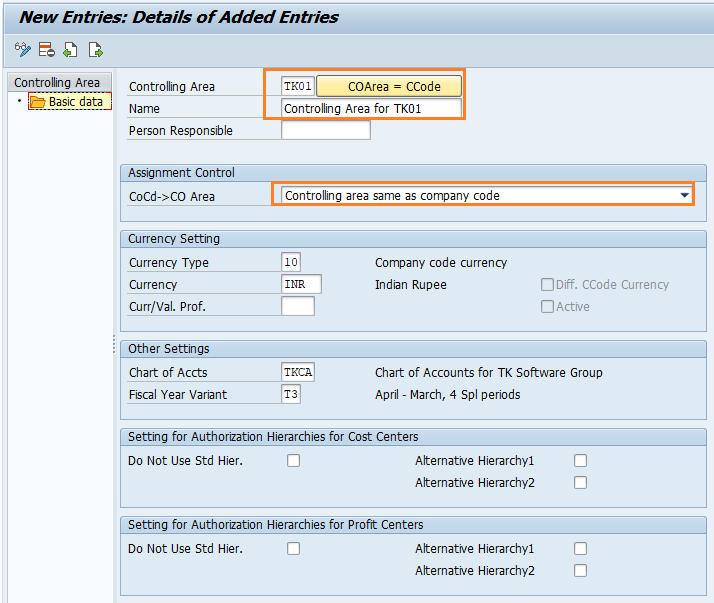What is Controlling area?
In SAP, Controlling area is an organizational element which is responsible for management of costs and profits. The relation between controlling area to company code is one to many relationship, so one or many company codes can be linked to a single controlling area. All the companies within one controlling area should use same chart of accounts (COA) and fiscal year variant (FSV).
- SAP Transaction code: – OKKP
- IMG Menu Path: – SPRO -> SAP Reference IMG -> Enterprise Structure > Definition > Controlling > Maintain Controlling area
In this SAP FICO Tutorials, we are going to create the following controlling area in SAP.
| Controlling Area | Name | Assignment |
| TK01 | controlling area for TK01 | Controlling area same as company code |
How to maintain controlling area in SAP
The controlling area in SAP can be created either by using transaction code OKKP or Implementation guide menu path.
Step 1) Enter transaction code “SPRO” in the SAP command field and press enter.
Step 2) Follow the menu path and click on IMG activity “Maintain Controlling Area”
Step 3) Now the choose activity windows opens with the options
- Copy, delete, check controlling area
- Maintain Controlling area
- Delete SAP delivery date.
Double click on the option maintain controlling area.
Step 4) On change view “Basic data” overview screen, click on “New Entries” button for creation of new controlling area in SAP systems.
Step 5) On SAP controlling area new entries screen update the following details.
- Controlling Area: CoArea = CCode specifies that company code key and controlling area key are same, update the company code TK01 in the field controlling area
- Name: Update the descriptive name of controlling area in SAP.
- Assignment Control: – Choose the option as “Controlling area same as Company code”,
- Currency Settings : – For currency Type choose 10 (company code currency) and Currency as INR
- Other Settings : – Update Chart of accounts key as TKCA and Fiscal year variant as T3.
Step 6) Finally, after maintaining all the required details, click on save button to save the configured controlling area details. You are prompted for request number, choose the customizing request number and save the data
Successfully we have created controlling area in SAP.
Assign controlling area to company code
After controlling area is configured in SAP systems, you need to assign controlling area to company code. Refer below steps for assignment procedure.
Go back to main controlling area screen “change view basic data overview, and choose controlling area “TK01 and double click on assignments of company codes.
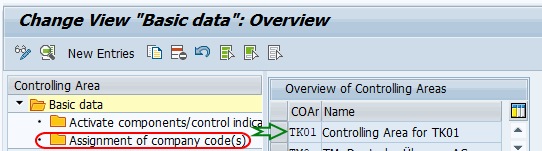
On change view “Assignment of company code(s) overview screen, click on new entries button for assigning the company code to controlling area in SAP.
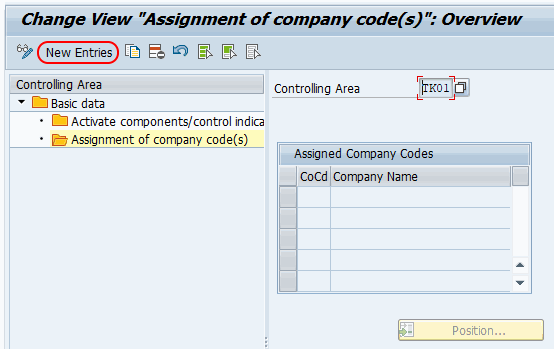
On new entries assignment screen, enter company code “TK01” in CoCd field and press enter.
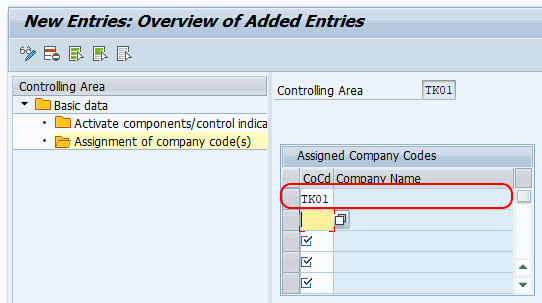
Click on save button and save the configured assignment details.