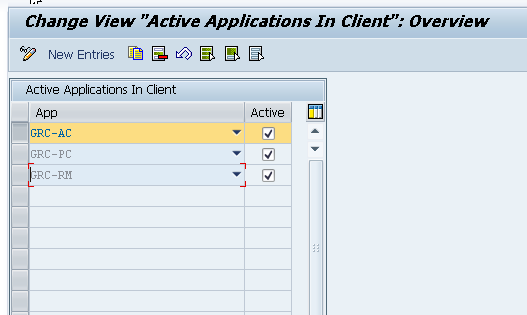How to activate applications in client in SAP GRC
In this activity, you will activate applications in client as per requirements. It will have 3 applications as per agreement with the client and activate the required applications.
- AC – Access Control
- PC – Process Control
- RM – Risk Management
Post installation of SAP GRC
- How to configure & test RFC connections
- Activate the applications in the client
- Activating the services
- Perform automatic workflow customizing
- Define business process & Sub business process
Configuration steps
- SAP Path: SPRO > SAP Reference IMG > Governance Risk & Compliance > General Settings > Activate Applications in Client.
Step 1: Enter t-code “SPRO”.
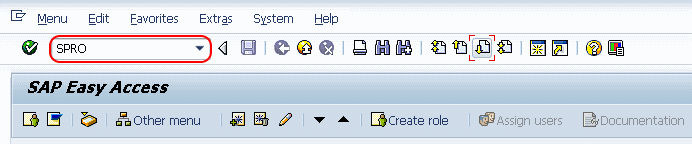
Step 2: In the next screen, choose “SAP Reference IMG”
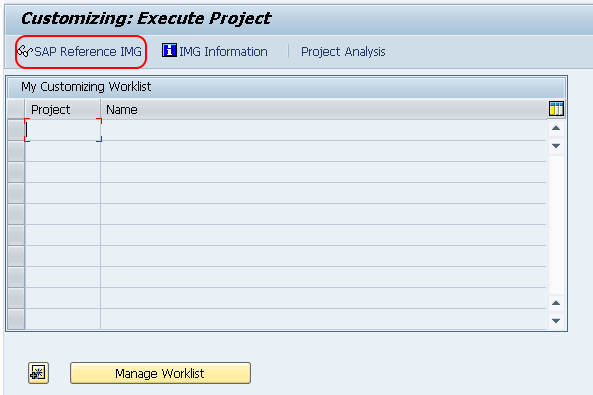
Step 3: In the next screen, Follow the menu path as “Governance Risk and Compliance > General Settings and click on “Activate applications in client”.
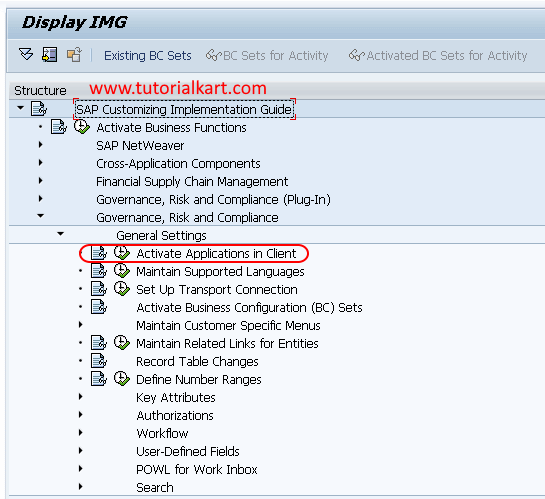
Step 4: In the next screen, change view “Activate applications in client” overview, click on new entries.
Note: GRC – AC application is already configured in this SAP GRC server, so we are going to activate applications for PC & RM.
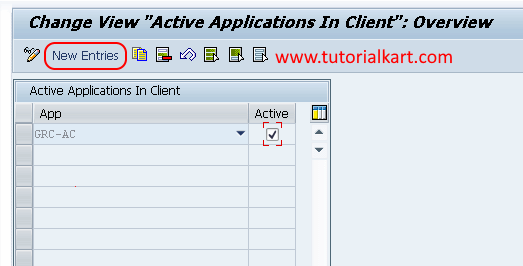
Step 5: Select the required application from the drop down at three different rows and check all the selected applications under active.
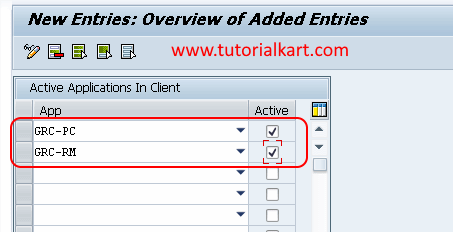
Choose Save Icon and save the configured details.
Successfully we have activated applications in client.