How to create function id in SAP GRC
In this activity, you will be creating function id step by step using transaction code NWBC.
Transaction code: NWBC
Path: NWBC > SAP_GRC_NWBC > Rule Setup > Access Rule Setup >Functions
Step 1: Execute the SAP tcode “NWBC” in the SAP command field.
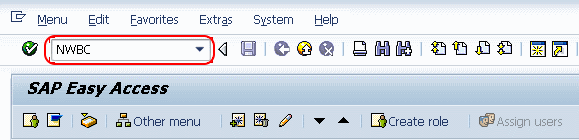
Step 2: Now the Netweaver Business Client launches on web browsers. Check the option SAP_GRC_NWBC (Governance, Risk and Compliance) from the given list. Double click on SAP_GRC_NWBC to launch SAP Business Client.

Step 3: In the next screen SAP Business client, choose “Rule Setup” and double click on “Functions” which is under Access Rule Maintenance.
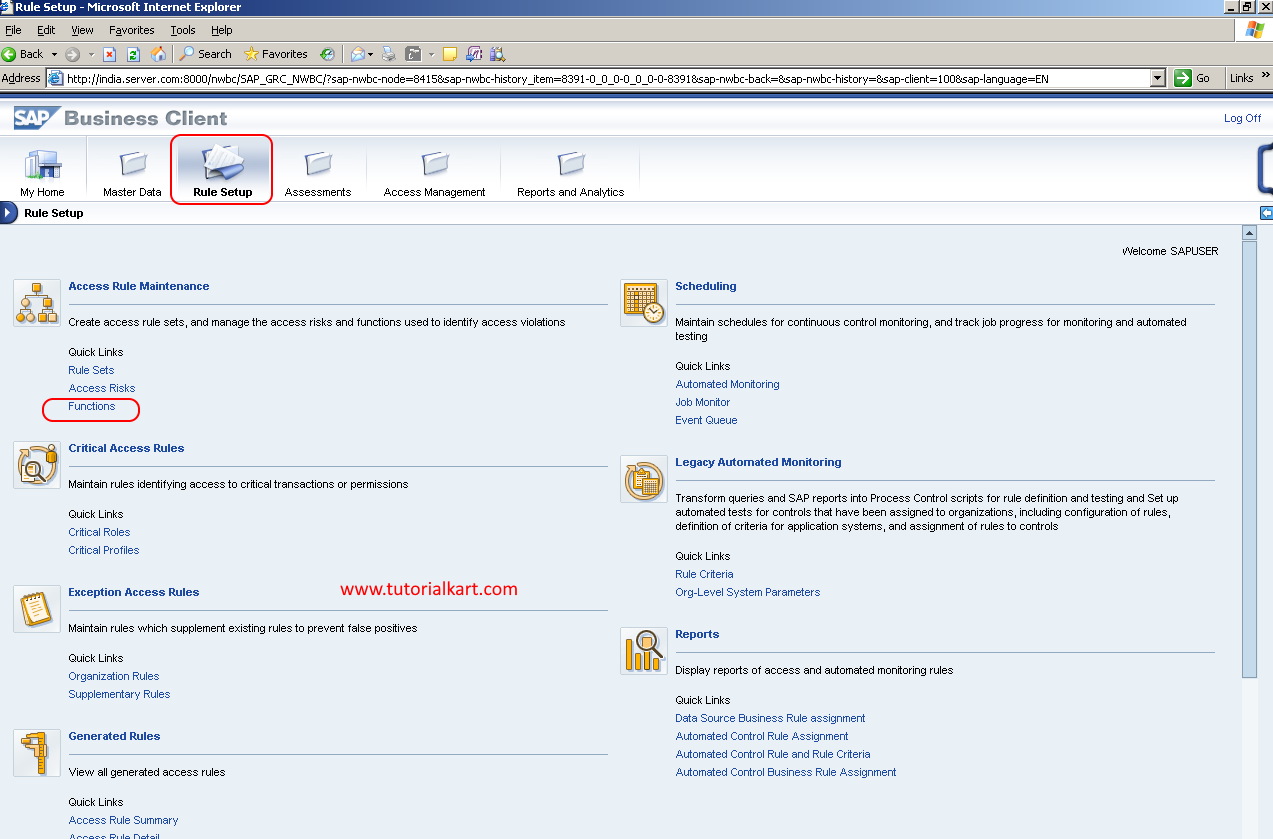
Step 4: A new window SOD POWL Application opens with function Id’s, click on create option to create new function id in SAP GRC.
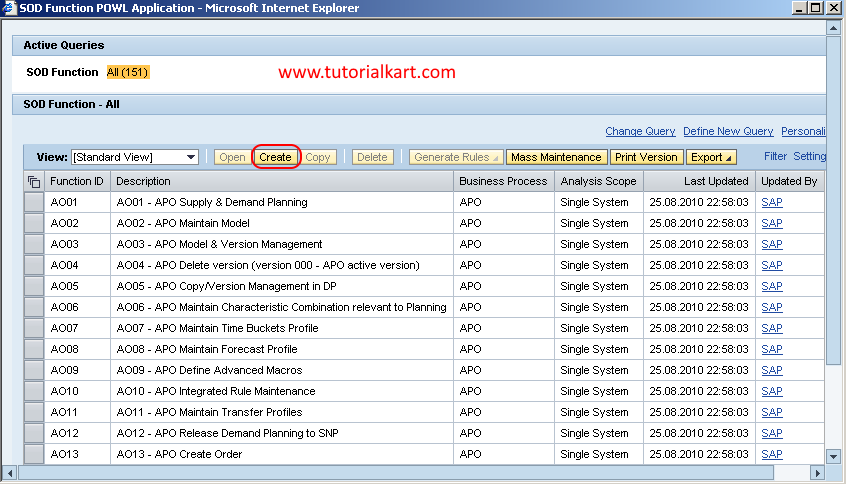
Step 5: In the next screen Function New: update the following details.
- Function Id: Update the name of function id
- Description: Update the description of function id
- Business Process: Choose the business process from the list
- Analysis scope: Choose the analysis scope from the list as single system
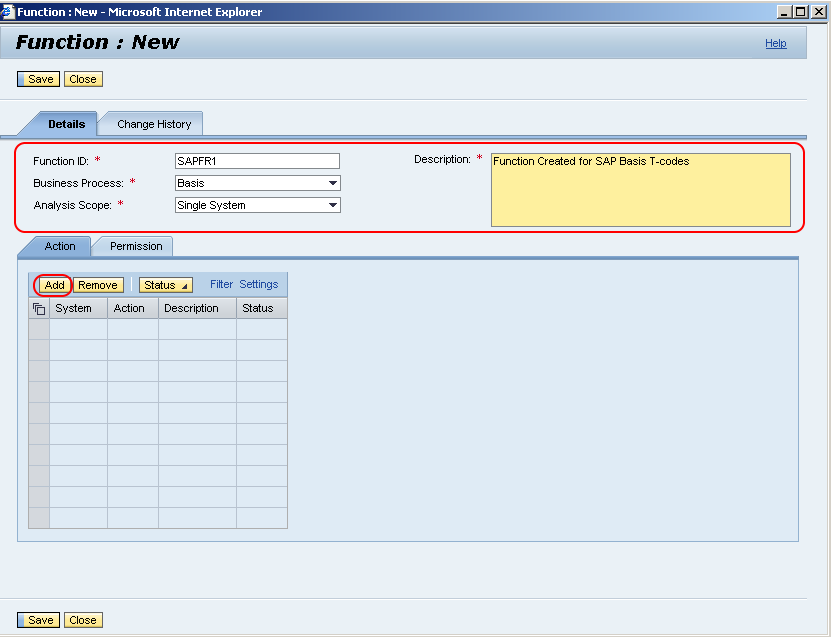
Step 6:
- Under action, click on add option and provide the system id
- Action: You can provide transaction codes under the function id and press enter.
- Choose status to be active
- Choose save to save the details.
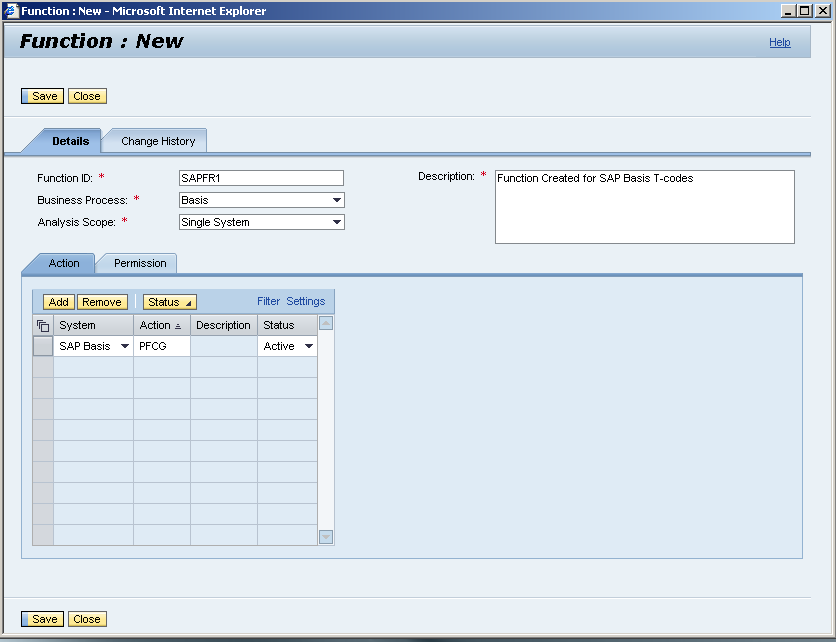
Now choose the permission and add the required details.
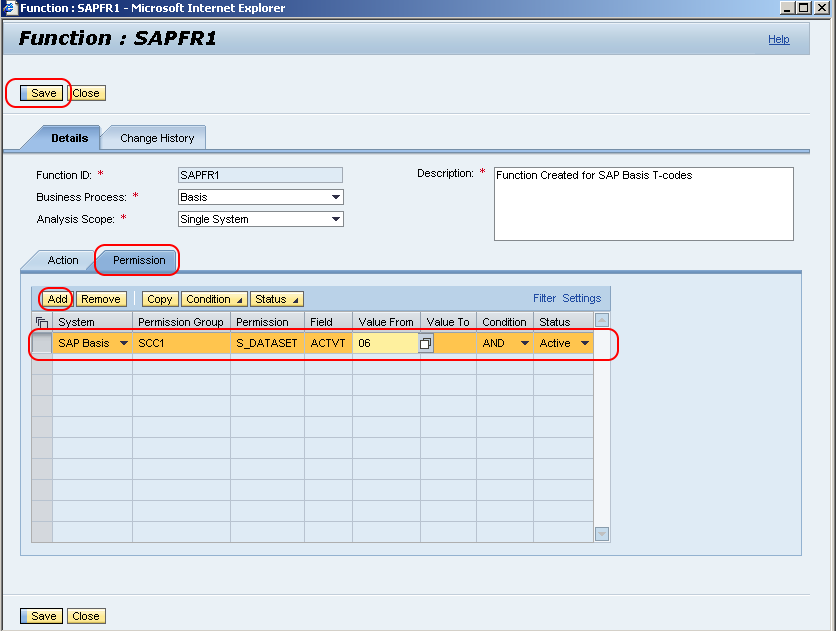
Choose save option and save the details.
