R Read Excel Files
In this tutorial, we will learn how to read an XLSX file in R programming.
To read Excel (XLS and XLSX) files in R, we will use the package readxl.
Install readxl package by running the command install.packages("readxl"). You should see some information echoed to the screen as shown in the below code snippet. The command installs all the dependencies.
> install.packages("readxl")
Warning in install.packages("readxl") :
'lib = "C:/Program Files/R/R-3.5.2/library"' is not writable
--- Please select a CRAN mirror for use in this session ---
also installing the dependencies ‘magrittr’, ‘assertthat’, ‘utf8’, ‘rematch’, ‘hms’, ‘prettyunits’, ‘R6’, ‘crayon’, ‘cli’, ‘fansi’, ‘pillar’, ‘pkgconfig’, ‘rlang’, ‘cellranger’, ‘progress’, ‘Rcpp’, ‘tibble’
trying URL 'https://cloud.r-project.org/bin/windows/contrib/3.5/magrittr_1.5.zip'
Content type 'application/zip' length 155601 bytes (151 KB)
downloaded 151 KB
..
package ‘tibble’ successfully unpacked and MD5 sums checked
package ‘readxl’ successfully unpacked and MD5 sums checked
The downloaded binary packages are in
C:\Users\TutorialKart\AppData\Local\Temp\Rtmpq4O6ls\downloaded_packages
Once downloaded you can start using the package in R Console.
To use the package readxl, run the following command.
> library(readxl)Now you can start using the functions of readxl and read XLSX, XLS files.
To read an xlsx file, we can use read_xlsx() function or read_excel() function. We will learn to use these functions with examples.
Read XLSX file using R read_xlsx() function
The syntax of read_xlsx() function is
read_xlsx(path, sheet = NULL, range = NULL, col_names = TRUE,
col_types = NULL, na = "", trim_ws = TRUE, skip = 0,
n_max = Inf, guess_max = min(1000, n_max),
progress = readxl_progress(), .name_repair = "unique")Except for the path argument (the first argument) the rest are optional.
In this example, we will consider sample.xlsx file containing 3 columns and five rows stored in a local drive.

The contents of the XLSX file are as shown below.
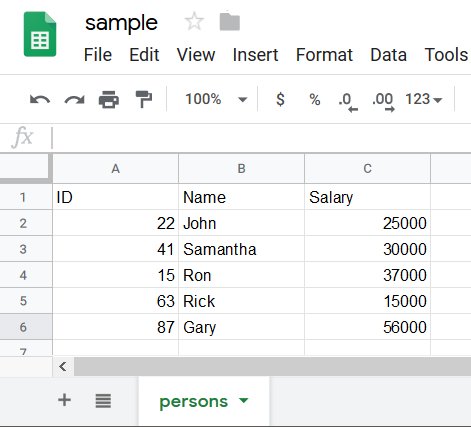
Now we shall run the read_xlsx() function with the path to xlsx file as argument.
> library(readxl)
> read_xlsx("C:\\tutorialkart\\r\\sample.xlsx")
# A tibble: 5 x 3
ID Name Salary
<dbl> <chr> <dbl>
1 22 John 25000
2 41 Samantha 30000
3 15 Ron 37000
4 63 Rick 15000
5 87 Gary 56000
> Now we will go through what read_xlsx() function has read from the xlsx file.
- It found that the size of the data is 5×3.
- It picked the first row as Header i.e., column names for the columns.
- It interpreted the datatypes of the columns.
- First column <dbl> for Double.
- Second column <chr> for Char Array.
- Third column <dbl> for Double.
R Read XLSX file using read_excel() funtion
The syntax of read_excel() function is
read_excel(path, sheet = NULL, range = NULL, col_names = TRUE,
col_types = NULL, na = "", trim_ws = TRUE, skip = 0,
n_max = Inf, guess_max = min(1000, n_max),
progress = readxl_progress(), .name_repair = "unique")Except for the path argument (the first argument) the rest are optional.
Now we shall run the read_excel() function with the path to xlsx file as argument.
> library(readxl)
> read_excel("C:\\tutorialkart\\r\\sample.xlsx")
# A tibble: 5 x 3
ID Name Salary
<dbl> <chr> <dbl>
1 22 John 25000
2 41 Samantha 30000
3 15 Ron 37000
4 63 Rick 15000
5 87 Gary 56000
> Difference between read_xlsx() and read_excel() functions
The result for reading the .xlsx file with the two functions is same. The only difference is that when read_excel() is used, excel_format() is called internally by the read_excel() function to determine if the path is xls or xlsx file from the file extension.
R Read XLX file
Similar to XLSX file, we can use read_excel() function to read an XLS file.
> library(readxl)
> read_excel("C:\\tutorialkart\\r\\sample.xls")Or you can use read_xls() function if you know the extension of the excel file to XLS for sure.
The syntax of read_xls() function is
read_xls(path, sheet = NULL, range = NULL, col_names = TRUE,
col_types = NULL, na = "", trim_ws = TRUE, skip = 0,
n_max = Inf, guess_max = min(1000, n_max),
progress = readxl_progress(), .name_repair = "unique")Following is an example to use read_xls() funtion to read XLS Excel file.
> library(readxl)
> read_xls("C:\\tutorialkart\\r\\sample.xls")
# A tibble: 5 x 3
ID Name Salary
<dbl> <chr> <dbl>
1 22 John 25000
2 41 Samantha 30000
3 15 Ron 37000
4 63 Rick 15000
5 87 Gary 56000
>
Conclusion
In this R Tutorial, we have learned how to read Excel XLS and XLSX files in R programming using readxl package.
