How to assign counting rules to absence types in SAP
After you define counting class for period work schedule in SAP, the next configuration step is assignment of counting rules to absence types in SAP. The link between counting rules and absence types are established through the assignment of counting rules to absence types in SAP.
Navigation
| SAP R/3 Role Menu | Assign counting rules to absence types |
| Transaction Code | SPRO |
| SAP Menu Path | SPRO > Time Management > Time data recording and administration > Absences > Absence catalog > Absence counting > Assign counting rules to absence types. |
Configuration steps
Step 1 : – Execute tcode “SPRO” from sap command field.
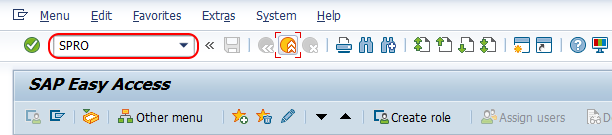
Step 2 : – Choose “SAP Reference IMG”
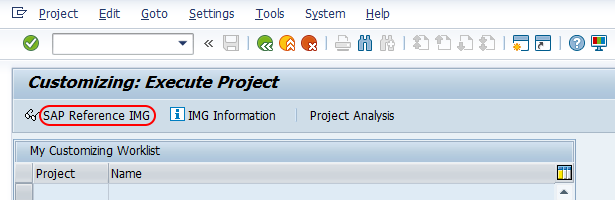
Step 3 : – From display IMG screen, follow the navigation Time management – Time data recording and administration – Absences – Absence catalog – Absence counting and choose IMG activity “Assign counting rules to absence types”.
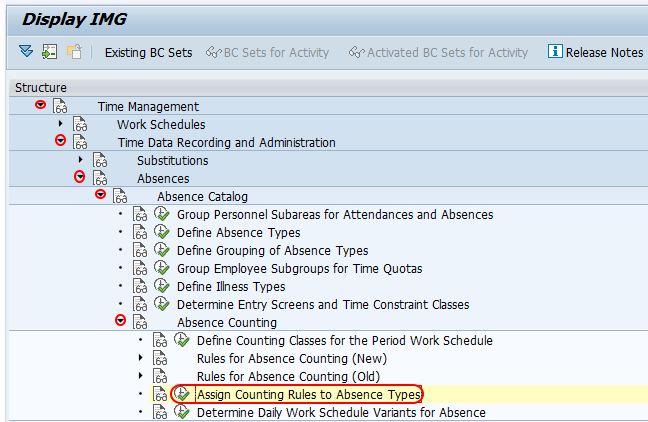
Step 4 : – On change view “Absence: counting and quota deduction” overview screen, choose the position button and enter grouping key in the key field and press enter. Now PS grouping and absence types displays on top of the screen, so you can assign counting rules to absence type in SAP.
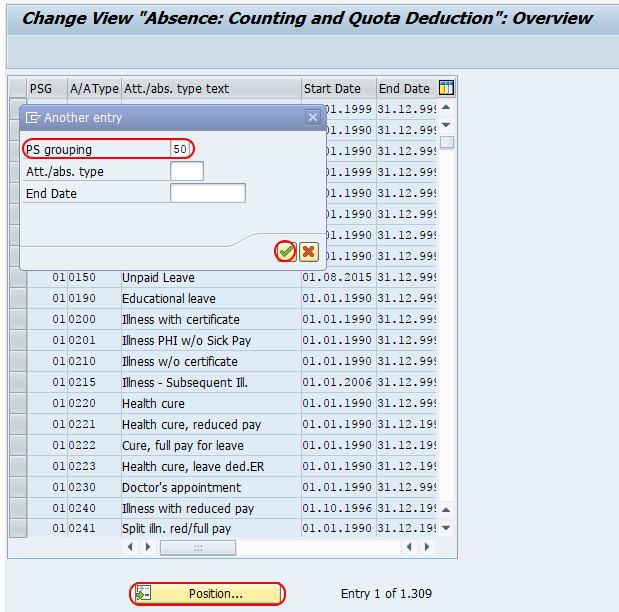
Step 5 : – Now double click on you absence types for assign of counting rule configuration screen.
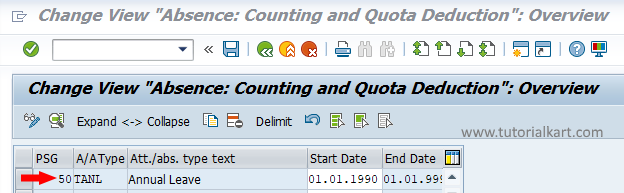
Step 6 : – On change view Absence counting and quota deduction details screen, enter the following details.
- Assign the counting rule key 222 in the given field counting rule
- Choose the check field for Quota deduction.
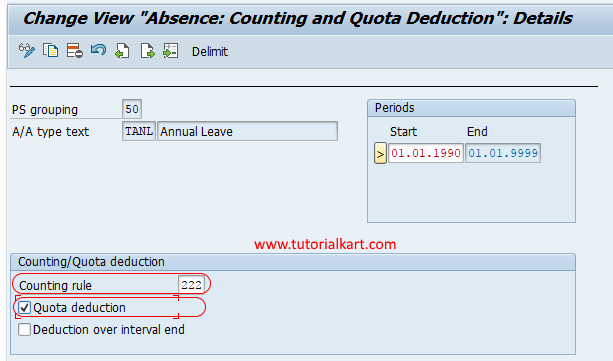
Choose save icon and save the configured assignment details.
Successfully we have learned how to assign counting rules to absence types in this SAP HR tutorials.
