Define Absence Types in SAP
Absence refer as the nonattendance of an employee to work for various reasons. Every employee has a limit absence quota on a particular leave types, for e.g. annual leave, casual leave, sick leave, etc.
Navigation
| SAP R/3 Role Menu | Define absence types in SAP |
| Table | V_T554S |
| Tcode | S_AHR_61010289 |
| SAP Navigation Path | SPRO > Time Management > Time data recording and administration > Absences > Absences catalog > Define absence types |
Configuration steps
Step 1 : – Execute tcode “S_AHR_61010289″ from SAP command field.
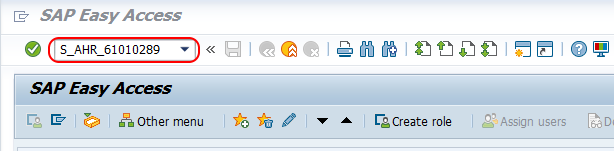
Step 2 : – From change view Absence Input checks overview screen, choose new entries icon to create new absence type in SAP.
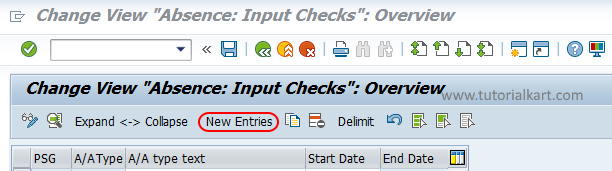
Step 3 : – On new entries absence type screen, enter the following details.
- PS Grouping : – Update the PS grouping key for absence type.
- A/A type text : – For A/A (Absence & Attendance) you can enter any alpha numeric key based on the client requirements. Enter description of A/A in the text field
- Periods : – Update the validity period from starting date to end date.
- Absence: Input checks : – Choose the absence input checks based on the requirements.
- First day is off : E (Error Message)
- Last day is off : E (Error Message)
- Non-working period : E (Error Message)
- Minimum duration : Enter minimum duration, so the employee can apply for leave.
- Maximum duration : Update maximum duration, by default it can be 999.
- Unit : – By default unit is A (Calendar days).
- Second date : – Choose second date if required, it specifies the starting date and ending date has to be updated when an absence is recorded for an employee.
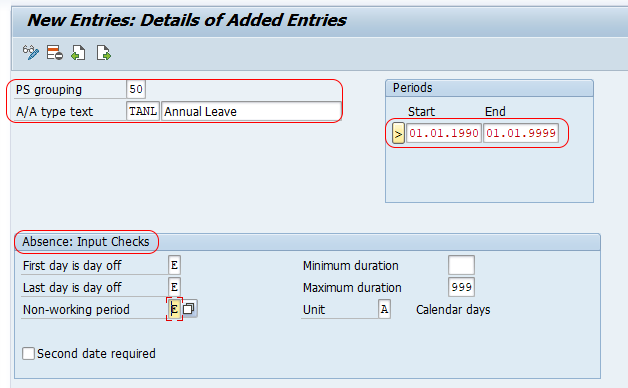
After maintaining the required details, choose save button to save the configured absence type in SAP system.
Successfully we have defined absence types in SAP HR.
