What is an Employee group?
An Employee group in SAP specifies as a category of employment, for e.g. permanent employees, contract employees, trainees, etc. Employee groups and employee subgroups are considered as personnel structure which is a part of enterprise structure.
Field name of employee group in SAP is “PERSG”
Navigation
| SAP R/3 Role Menu | Define Employee groups |
| Table | T503 |
| SAP IMG Path | SPRO => SAP Reference IMG => Enterprise Structure => Human Resource Management (HRM) =>Employee Groups. |
How to define employee groups in SAP
Refer below step by step configuration procedure for creating a new employee group in SAP.
Step 1 : – Execute Tcode “SPRO” and SAP command field.
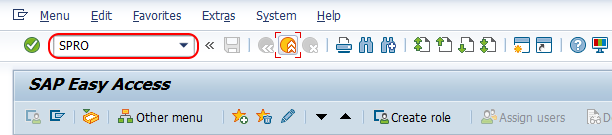
Step 2 : – From display IMG screen, follow the navigation menu as below image and choose IMG activity “Employee groups”.
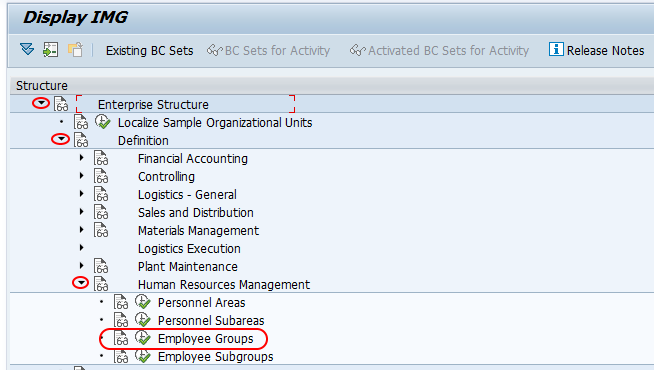
Step 3 : – On change view employee groups overview screen, the system displays a list of defined employee groups in SAP. To create new employee group in SAP, choose new entries button and create new employee groups as per the requirements of an organization.
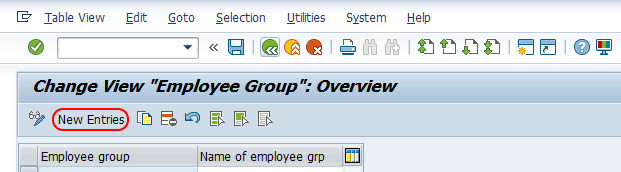
Step 4 : – On new entries employee groups screen, enter the following details.
- Employee group : – Enter a key that defines as employee group in SAP. You are allowed to enter a single digits key for new employee group key in SAP.
- Name of employee grp : – Update the descriptive name of an employee group.
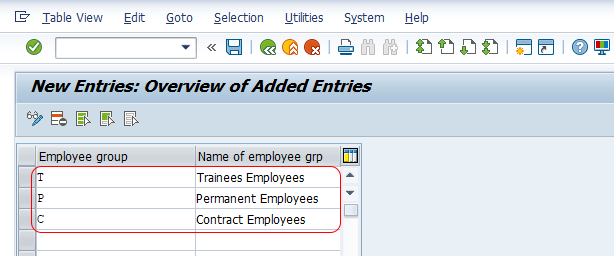
After maintaining all the required employee groups in SAP as per requirements of an organization, choose save button and save the details. Now you a message as “data was saved”.

Successfully we have created new employee group in SAP HR.
