What is an Infotype Menu?
Grouping of relevant infotypes under a single tab in the master data screen is called as an infotype menu. With the help of Infotype menu in SAP, you can easily maintain master data of employees.
In transaction code PA30 (Maintain HR Master Data), different infotypes are maintained under each tab. You can maintain maximum 10 infotype menus in the master data for a specific user group.
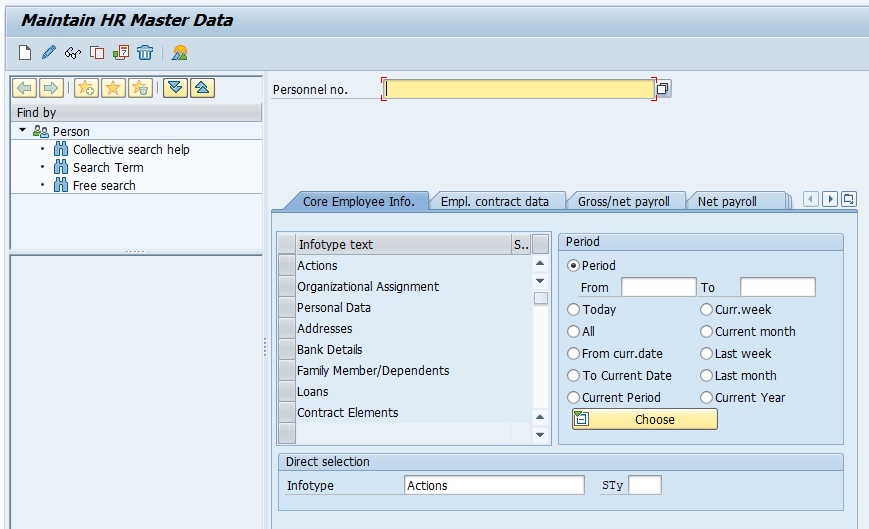
How to define Infotype menu in SAP
Refer below step by step procedure of configuring new infotype menus in SAP.
Navigation
| SAP R/3 Role Menu | Define Infotype menu |
| Transaction Code | SPRO |
| SAP Path | SPRO => IMG > Personnel Management (PM) => Personnel Administration (PA) -> Customizing Procedures –>Infotype Menus > Info type menu |
Step 1 :- Execute tcode “SPRO” from command field.
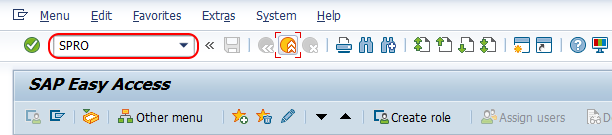
Step 2 : – Choose “Display SAP Reference IMG”
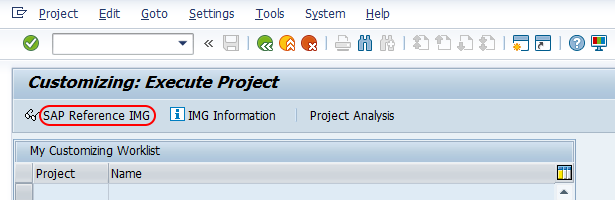
Step 3 : – Follow the navigation as PM – PA – Customizing procedures – Infotype menus and click on IMG activity “Infotype Menu.
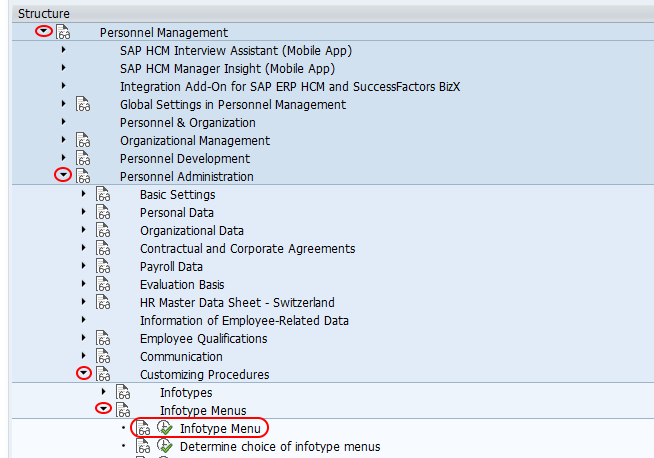
Step 4 : – In next screen choose activities, it displays with two options. i.e.
- User group dependency on menu and info groups
- Infotype Menu.
Double click on the first option “User group dependency on menu and infogroup
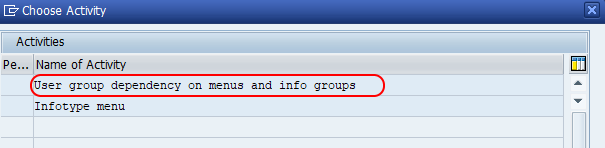
Step 3 : – On user group dependency on menu and infogroups screen, check the existing entries and use those menu as per your requirements. Choose new entries button to create new menu as per requirements of project.
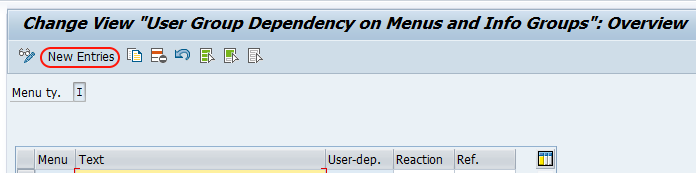
Step 4 : – From new entries menu type screen, update
- Menu : – Enter the key defines as infotype menu in SAP.
- Text : – Enter the description of menu.
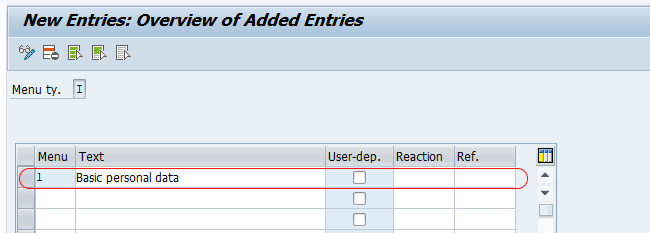
Press enter and choose save button and save the configuration.
Note : – We have already configured one infotype menu “TH” when we are creating infogroups in SAP. You can edit this info type menu or create new one.
Step 5 : – Now click on back button or press function key F3 for choose activity screen. Click on infotype menu option to configure infotype menus in SAP as per client requirements.
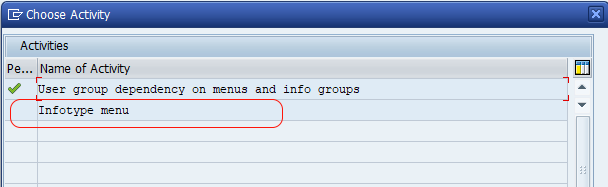
On determine work area entry scree, enter menu key as “1”.
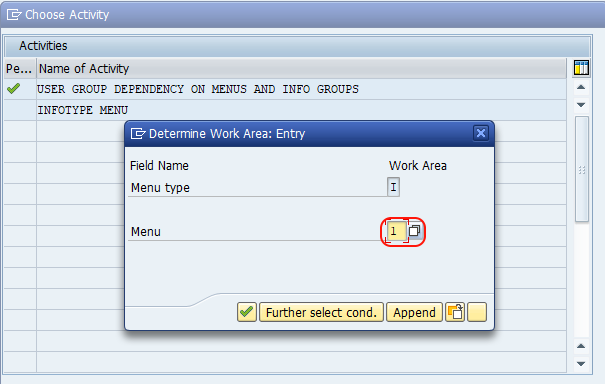
From change view infotype menu overview screen, click on new entries button to configure new infotype menu in SAP
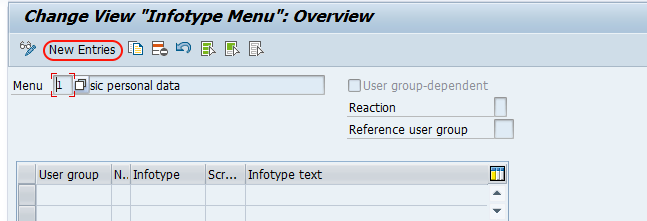
On new entries menu (1 – basic personal data) screen, enter the required infotypes as per sequential order.
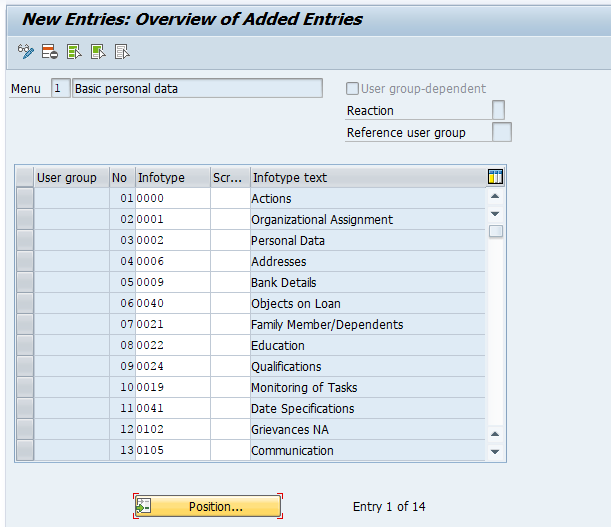
Click on save button and save the details.
Successfully we have defined new infotype menus in SAP HR.
