Daily Work Schedules
Daily work schedules specifies the number of working hours with clock in and clock out on a particular day. If an organization following different shifts, than you need to configure daily work schedules for shifts.
- Define Break schedules
- Define Rules for variants
- Define daily work schedules
Navigation
| SAP R/3 Role Menu | Daily Work Schedules |
| Transaction code | SPRO |
| SAP Menu Path | SPRO => Time Management => Work Schedules => Daily Work Schedules |
Define Break Schedules
In this activity, you define break schedules in SAP. Every organization follows some break schedules like break fast break, lunch break, Coffee/Tea break, Dinner break, etc. When you are creating new break schedules in SAP, you need to give starting and ending time stipulates time as paid or unpaid.
Break schedule time differs from shift to shift. So you can define break schedules as per shifts, for e.g. morning shift, afternoon shift, night shift, etc.
Configuration steps
Step 1 : – Execute tcode “SPRO”
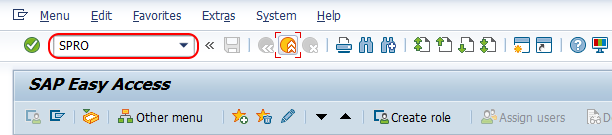
Choose “Display SAP Reference IMG”
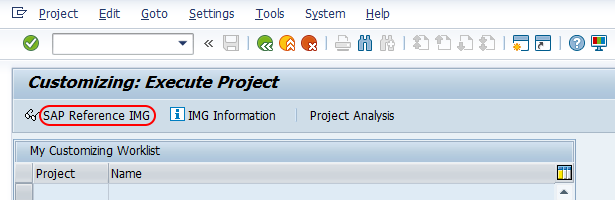
Step 2 : – Follow the navigation Time management – Work schedules – Daily work schedules and choose img activity “Define break schedules”.
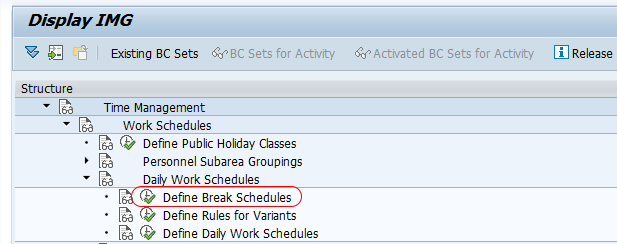
Step 3 : – From choose activity screen, click on “Determine break schedules”.
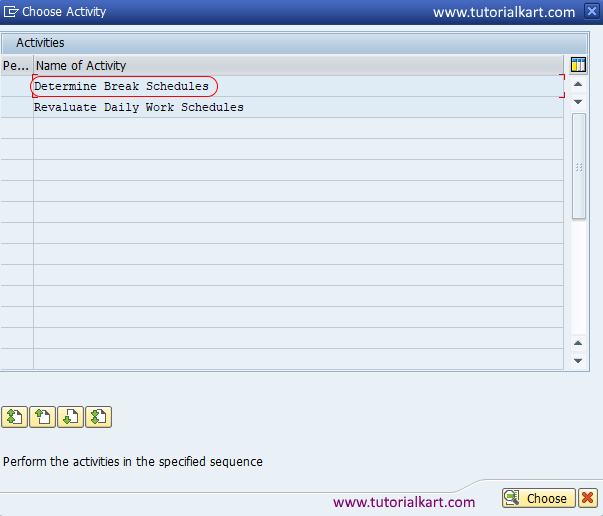
Step 4 : – On change view “Work break schedule”: overview screen, click on new entries option to create new break schedules as per requirements of client in SAP.
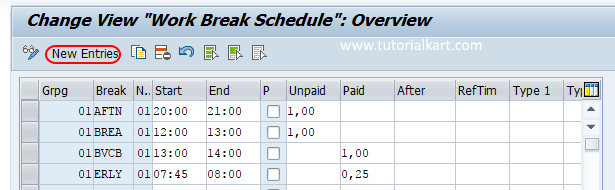
Step 5 : – On new entries work break schedule screen, enter the following details.
- Grpg : – Update the key which is Personnel Subarea grouping for daily work schedules.
- Break : – Update any name
- No : – Update the sequence number of field.
- Start : – Update the break schedule starting time, update the time 24hrs format.
- End : – Update the break schedule end time.
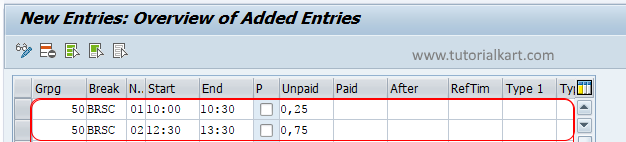
- 0, 25: – Specifies quarter – 15 minutes.
- 0,75 specifies 45 minutes.
Click on save button and save the configured work break schedule in SAP.
Define Rules for Variant
To define working schedule rules for variant follow the configuration steps.
Menu Path: Time Management/ Work Schedules / Daily Work Schedules / Define rules for variant.
Step 1 : – From display IMG screen, follow the navigation and choose IMG activity “Define rules for variant”
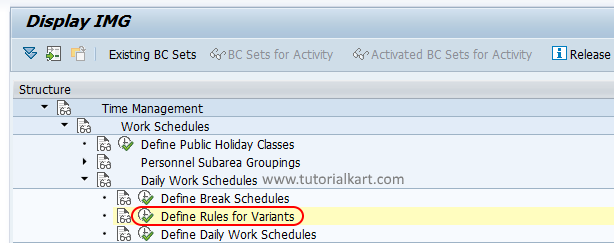
Step 2 : – From change view “Rules to determine variant for monthly WS rule generation, click on new entries button to create rules for variants.
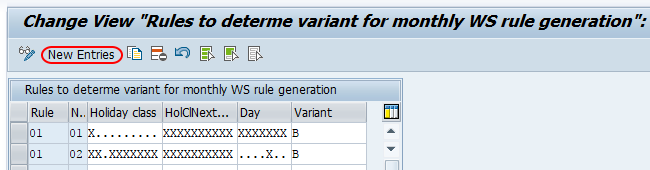
Step 3 : – From new entries rules for variant screen, define the rules as per your requirements and save the details.
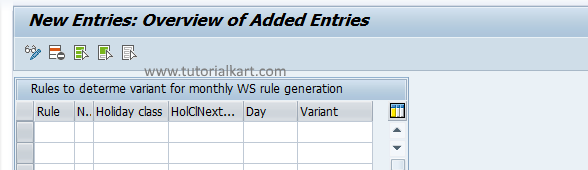
Define daily work schedules
In daily work schedules, you define actual working hours per day in an organization with scheduled break times.
Step 1 : – Follow the menu navigation and choose define daily work schedule.
Menu Path: – Time Management/ Work Schedules / Daily Work Schedules / Define daily work schedules.
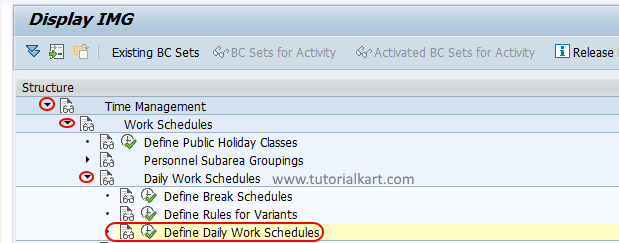
Step 2 : – On change view “daily work schedule” overview screen, click on new entries button to create the daily work schedules as per the requirements of client.
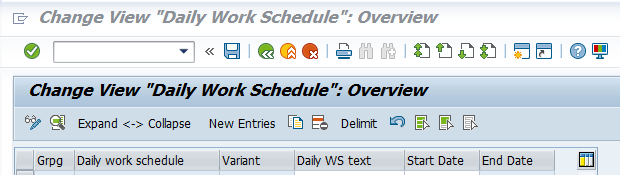
Step 3 : – On new entries daily work schedules screen, enter the following details.
- DWS Grouping : – Enter Personnel Subarea grouping for daily work schedules key.
- Daily work schedule : – Enter the four digits key that defines as daily work schedule in SAP and its description in the text field.
- Start/ End : – Enter the starting date of daily work schedule and end time appears automatically.
- Daily ws class : – It specifies whether a particular day is working day or day off/ week off (1 to 9 indicates working days).
- Breaks : – Update the working break schedule (WBS) key as BRSC as we defined in SAP system.
- Flextime : – Flex time determines the employees should work for 9 hours in between the time.
- Tolerance time : – Enter time for begin tolerance and end tolerance as per requirements.
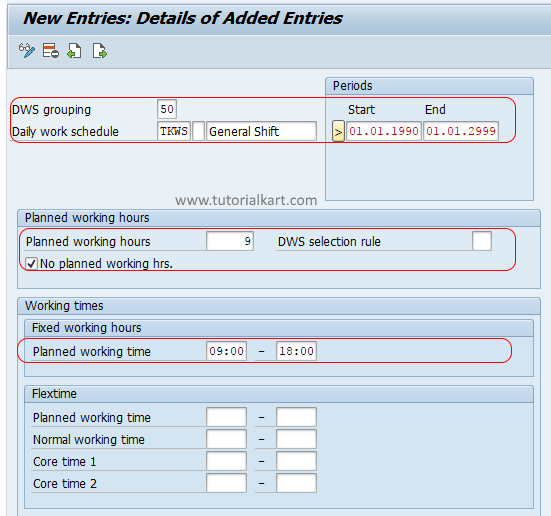
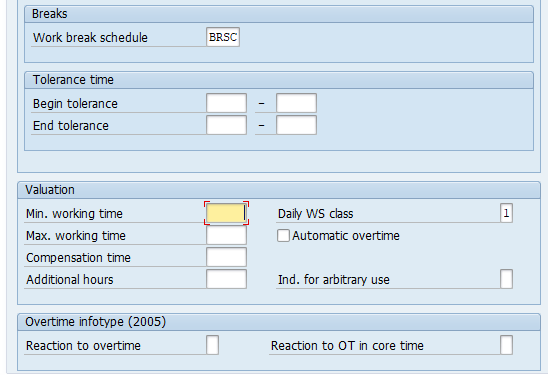
Choose save button and save the details.
Successfully we have defined daily work schedules in SAP HR.
