How to define counting rules in SAP
Counting rules in SAP is used to create the set of rules for calculating payroll days and hours for an employee absences. It specifies how to record the absences record on a particular day.
Configuration steps : – In activity you define
Navigation
| SAP R/3 Role Menu | Define counting rules |
| Transaction code | SPRO |
| SAP Menu Path | SPRO > Time Management > Time data recording and administration > Absences > Absence catalog > Absence counting > Rules for absence counting. |
Create counting rules
In this activity you define new counting rules for time quota types.
Configuration steps to create counting rules in SAP HR
Step 1 : – Execute tcode “SPRO” from sap command field.
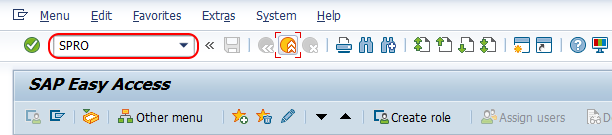
Step 2 : – Choose sap reference IMG.
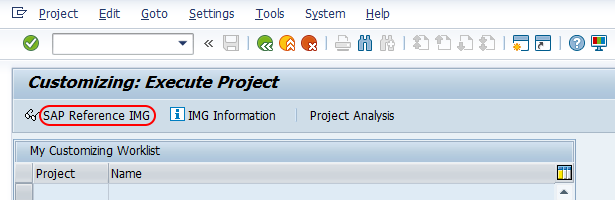
Step 3 : – Follow the navigation path Time Management – Time data recording and administration – Absences – Absence catalog – Absence counting – Rules for absence counting and choose img activity “define counting rules”.
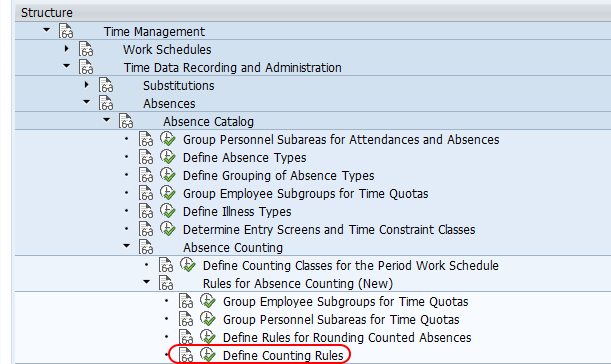
Step 4 : – On change view counting rules overview screen, choose new entries button to create new counting rules as per the project requirements.
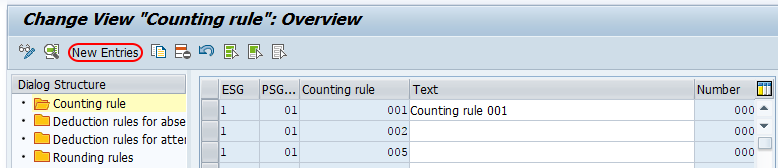
Step 5 : – On new entries “counting rules screen, enter the following details.
- ESG Time quota types : – Update employee subgroup grouping for time quota types as 2.
- PSG : – Enter grouping of personnel subareas for time quota types as 01
- Counting rule : – Enter the 3 digits key that defines as counting rule in SAP and update text of counting rule.
- Sequential no : – Update the sequential number as 001.
- Applicability for rule : – Check all working days – Monday, Tuesday, Wednesday, Thursday, Friday, Saturday and Sunday.
- Holiday class : – Check not a public holiday.
- Day type : – Choose work according to work schedule.
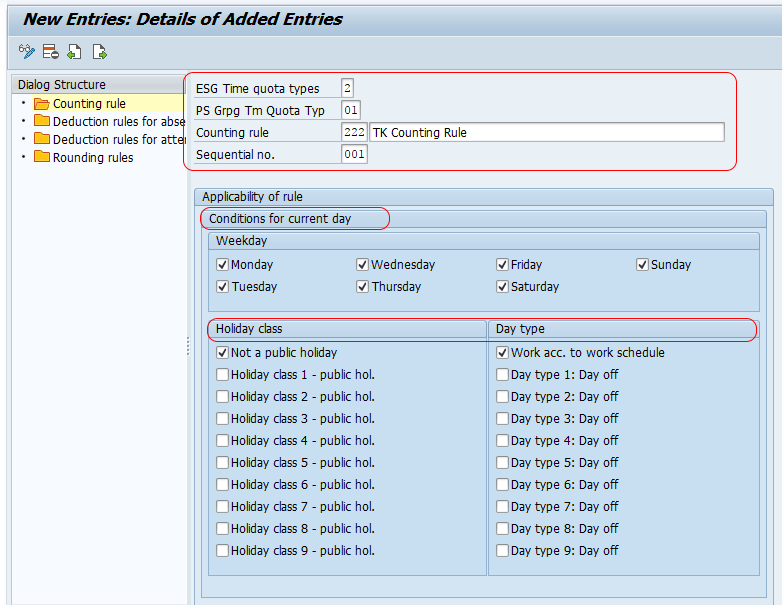
- Counting class for period work schedule : -Choose the counting class. Whatever period work schedule no is given, check here.
- Daily work schedule class : – choose the daily work schedule class.
- Condition for planned hours :– Check the option “planned hours > 0, if you need to count Sunday than choose planned hours = 0.
- Condition for absence/attendance : – Check the field for <1 day and full day.
- Counting : – Update quota multiplier and rounding rule for hours and days. Quota multiplier specifies how the counting days need to be multiplied.
- Deduction rule : – Under deduction rules field enter the rules for absence quotas and attendance quotas.
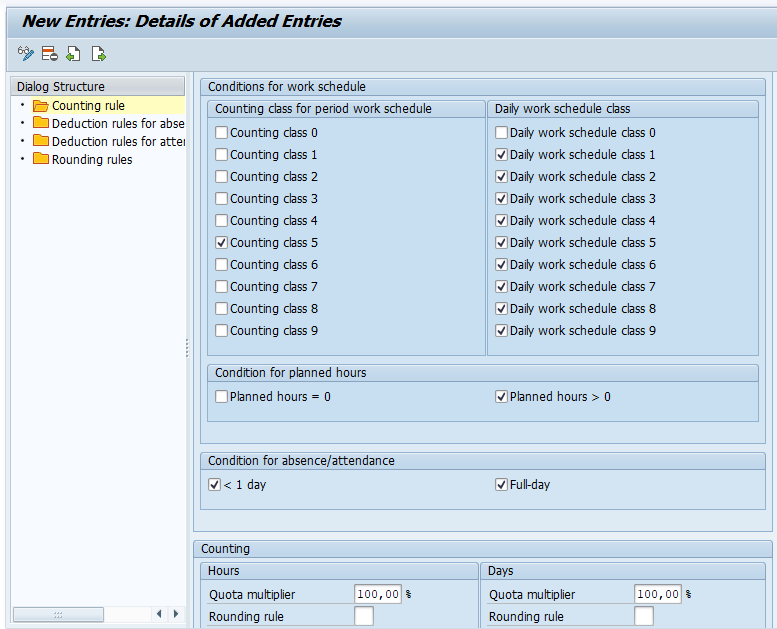
After maintaining all the required fields, choose save icon and save the configured details.
Deduction rules for absence quotas
In this activity you define deduction rules for absence quotas in SAP.
Step 1 : – Double click on the option “Deduction rules for absence quotas” which is under dialog structure.
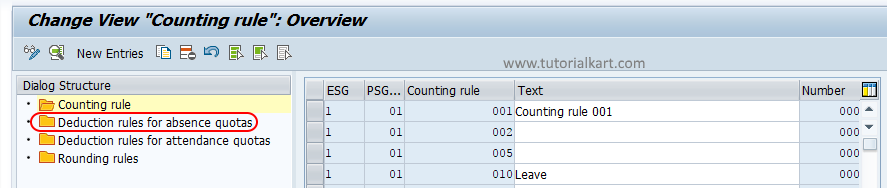
Step 2 : – Choose new entries button to define new deduction rules for absence quotas.
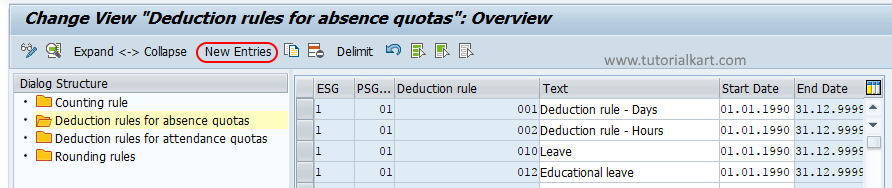
Step 3 : – On new entries deduction rules for absence quotas screen, update the following details.
- ESG : – Enter employee subgroups as 2.
- PS grouping TM Quota Typ : – Enter PS grouping Time quota type as 01.
- Deduction rule : – Enter three digits key that defines as deduction rule in SAP and update descriptive text of deduction rule.
- Periods : – Enter validity period of starting data and ending date of deduction rules.
- Unit of relevant absence quota types : – Choose the units of absence quota types as days,
- Absence quota type : – Update the absence quota type key in the given field as 09.
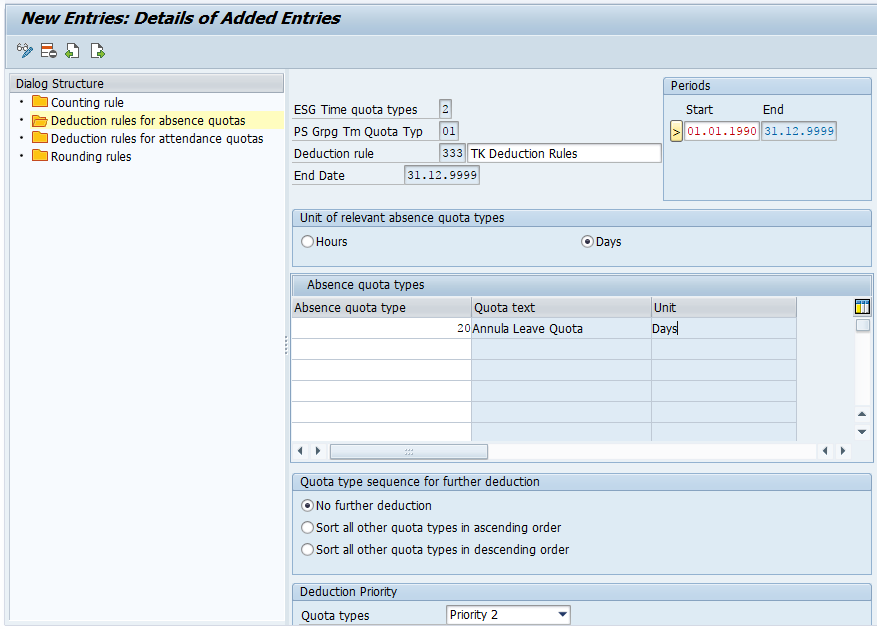
Choose save icon and save configure deduction rules details.
Deduction rules for attendance quotas
In this activity you deduction rules for attendance time quota types.
Step 1 : – Double click on “deduction rules for attendance quotas and click on new entries icon to create new deduction rules for attendance quotas.

Step 2 : – On new entries deduction rules for attendances quotas screen, update all the required fields like ESG time quota, PS grouping time quota, new deduction rule key with text, unit of time, attendance quota type and required details.

Press enter and choose icon to save the configured deduction rules for attendance types in SAP system.
Successfully we have learned how to define rules in SAP HR.
