Settings group for time quotas in SAP
Learn how to configure settings for time quotas in SAP. In this activity you define
Navigation
| SAP R/3 Role Menu | Group employee subgroups for time quotas |
| Transaction Code | SPRO |
| SAP Path | SPRO > Time Management > Time data recording and administration > Managing time accounts using attendances /absences quotas > Settings group for time quotas. |
Group employee subgroups for time quotas.
Step 1 : – Execute tcode “SPRO” from SAP command field.
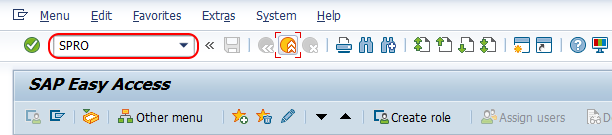
Step 2 : – Choose “Display IMG Screen”.
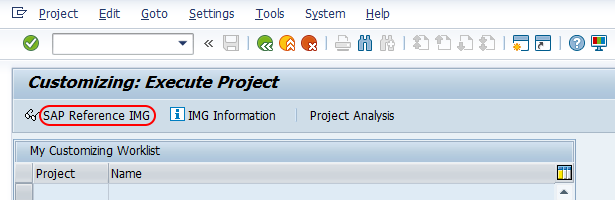
Step 3 : – Follow the navigation path Time Management – Time data recording and administration – Managing time accounts using attendances /absences quotas – Settings group for time quotas and choose img activity group employee subgroups for time quota.
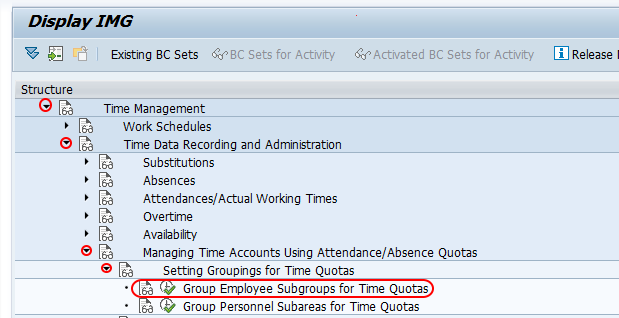
Step 4 : – On determine work area entry screen, enter country grouping key as 40 (India) and press enter to continue.
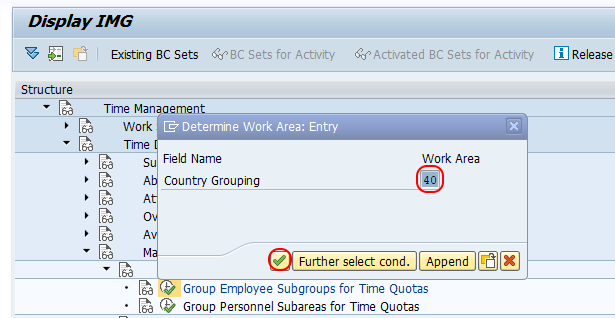
Step 5 : – On change view employee subgroup for time quotas overview screen, update the key in the field “ESG Time quota types” as 2.
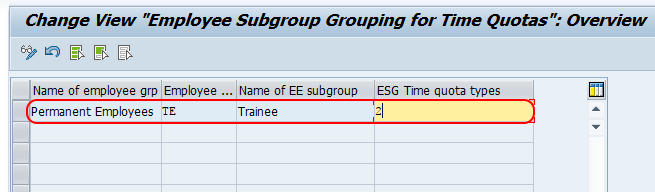
Click on save icon and save the configured details.
Successfully we have maintained employee subgroup for time quotas in SAP HR.
Group Personnel Subareas for Time Quotas
Step 1 : – From display IMG screen, follow the navigation path Time Management ? Time data recording and administration ? Managing time accounts using attendances /absences quotas ? Settings group for time quotas and choose img activity group personnel subareas for time quota.
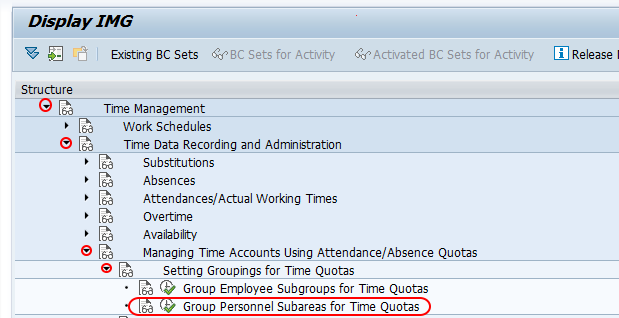
Step 2 : – On change view personnel subarea grouping for time quota type overview screen, choose img activity and choose img activity option and enter your personnel area key in the given field. Now the personnel area and personnel subarea displays on the top screen.
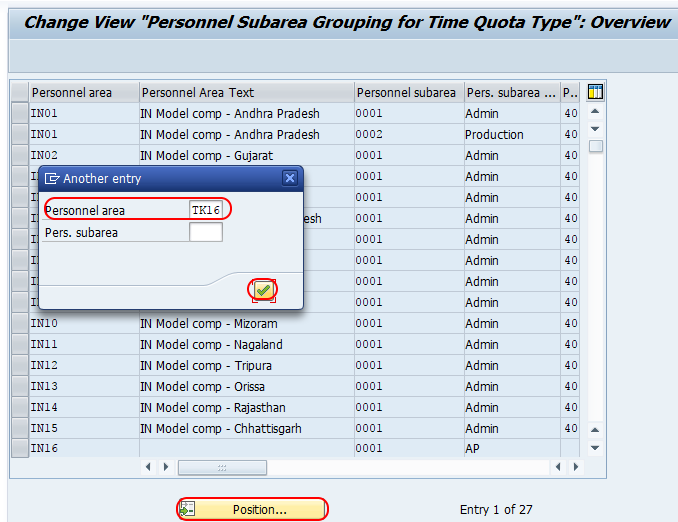
Step 3 : – For PS grouping time quota type field, enter the number that defines as group personnel subareas for time quotas. You can enter any digits from 01-99 and it does not required to match with PS grouping for WS.
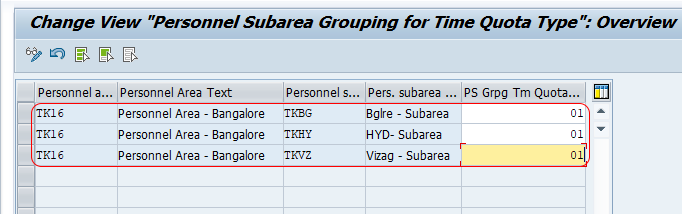
Choose save icon and save the configured details.
Successfully we have configured settings group for time quotas. Continue to read SAP HR tutorial.
