How to create Equipment in SAP PM
In this activity you create equipment in SAP that consists the details of location, organization, structure, etc.
Navigation
| Transaction code | IE01 |
| SAP Menu Path | Logistics > Plant Maintenance > Management of tech objects > Equipment > Create |
Configuration steps
Perform the following configuration steps for creation of equipment in SAP.
Step 1 : Execute t-code “IE01” in command field from SAP easy access screen.
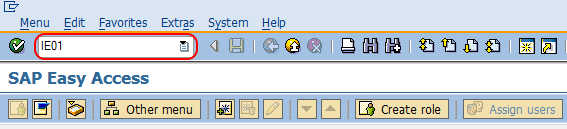
Step 2 : On create equipment : Initial Screen, update the following details.
- Equipment : – Enter the new key that defines as equipment in SAP, for e.g. Motor, Machine, Oil Equipment, Pump, etc.
- Valid on : – Start validity date
- Equipment Category : – Update the category field, that that equipment belongs, for e.g. (M – Machine).
- Reference : With the help of reference i.e. from existed equipment & Material code, you can create new equipment in SAP. In real time scenario, new equipment are created with the reference of old equipment which is having same features.
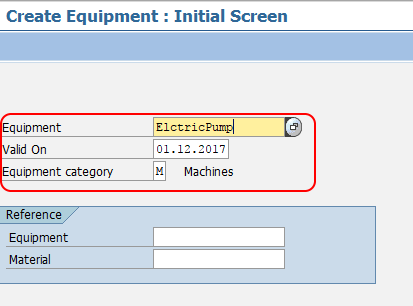
Step 3 : On create equipment general data screen, update the following details.
- Description : Update the descriptive text of an equipment.
- Object type : Update the types of technical objects.
- Manufacturer data : Update the required details of manufacturer data like Manufacturer, model number, Manufacturer country, Manufacturer part no, serial no, etc.
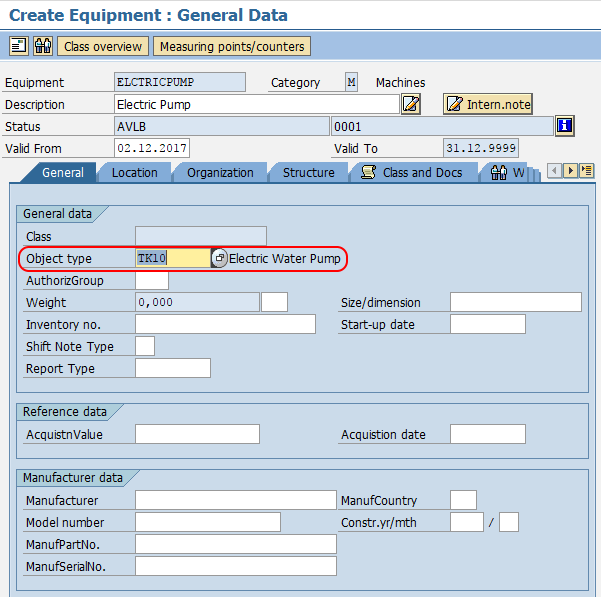
Step 4 : Choose the location tab and update the required details of maintenance planning plant, Location, Plant Section, Work center, etc.
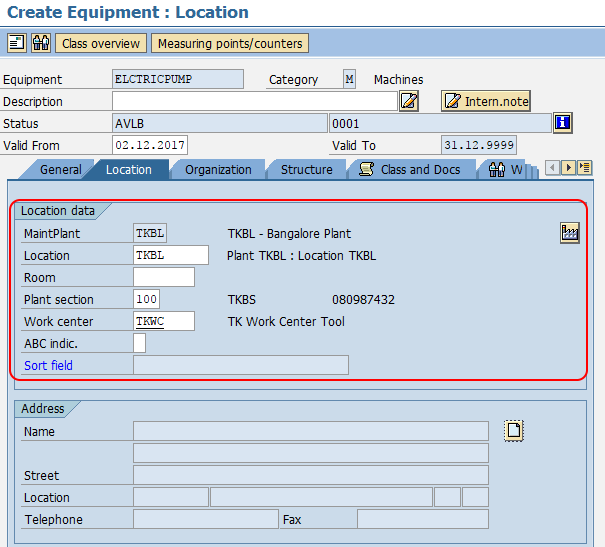
Step 5 : Choose organization tab, the company code and planning plant details are automatically picked up based on the maintenance plant selection. Update the required details of Business area, Cost center, Planning group, Main work center, etc.
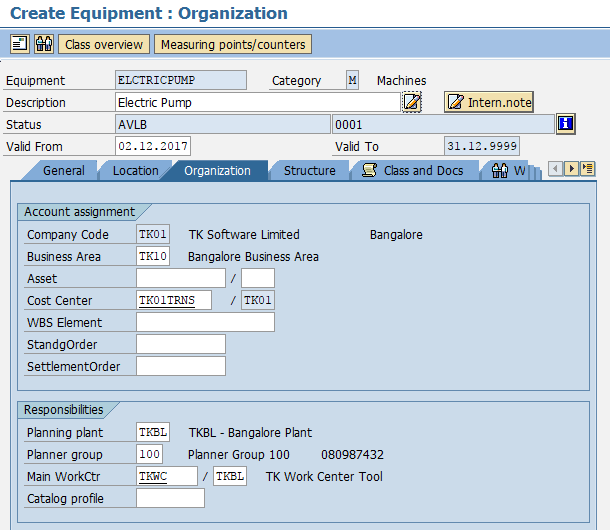
Step 6 : Finally we need to place this equipment into a structure. Choose structure tab and click on install location icon. Now choose the appropriate functional location key and press enter to continue.
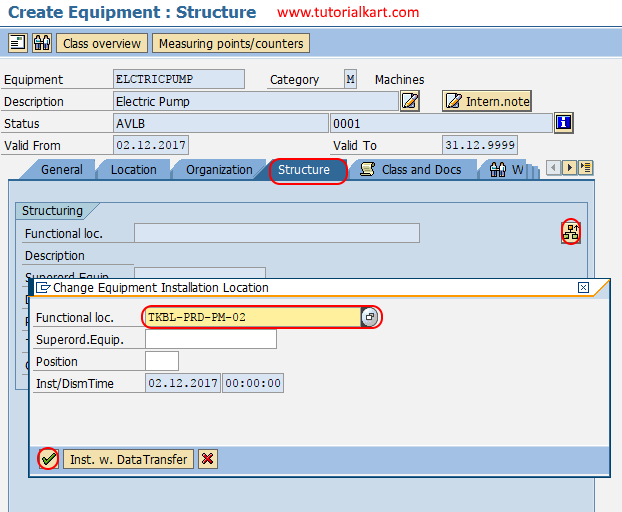
After maintaining the required details, choose save icon and save the configured details.
Successfully we have created equipment in SAP PM.
